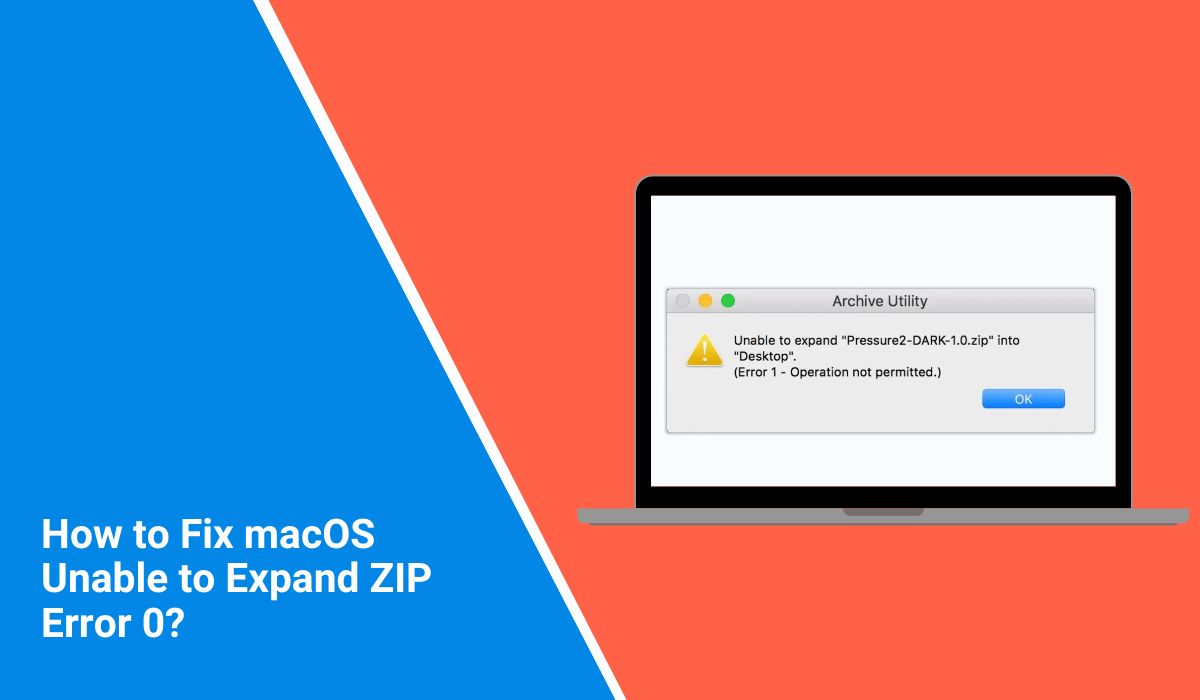When you try to open a ZIP file on your Mac and see the message “Unable to Expand ZIP Error 0,” it stops you cold. You expect the file to unzip smoothly, but instead, you’re left stuck with a pop-up and no access to the contents. This article explains what the error means, why it happens, and how you can prevent it from showing up again.
What is “Unable to Expand ZIP Error 0” on macOS?
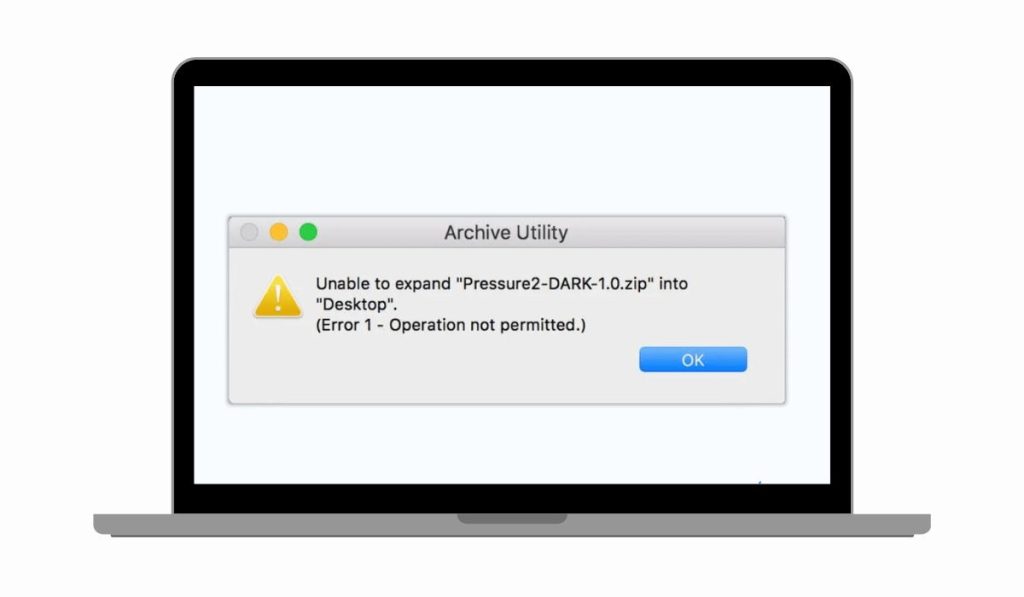 This error appears when macOS fails to extract a compressed ZIP file. The system uses Archive Utility by default, which works fine most of the time, but sometimes it runs into trouble. When it happens, Finder starts the process, but instead of unzipping, it stops and gives you a simple pop-up: “Unable to Expand ZIP (Error 0).”
This error appears when macOS fails to extract a compressed ZIP file. The system uses Archive Utility by default, which works fine most of the time, but sometimes it runs into trouble. When it happens, Finder starts the process, but instead of unzipping, it stops and gives you a simple pop-up: “Unable to Expand ZIP (Error 0).”
You usually see this after double-clicking a ZIP in Finder. Archive Utility launches, tries to unpack it, and then fails. The file remains locked inside the archive, leaving you unable to use the data you were trying to access.
Common Causes of ZIP Error 0
This error can come from many sources. Here are the most common ones:
- Corrupted ZIP file due to an incomplete or broken download
- Files that are too large for Archive Utility to process
- ZIP archives created with an unsupported compression format
- Not enough free disk space on your Mac
- File permission settings blocking extraction in Finder
- Antivirus or security software interfering with Archive Utility
- Problems when saving to external drives or network storage
How to Fix macOS Unable to Expand ZIP Error 0?
This error shows when macOS fails to unpack a compressed file. The reasons vary from file corruption to lack of space or permission conflicts. Below are the main fixes, each targeting a cause of the problem.
Fix #1: Re-download the ZIP file
A corrupted or incomplete download is one of the most common reasons for this error. Archive Utility can’t open damaged data, so it fails.
Here are the steps you can follow:
- Delete the broken ZIP file.
- Go back to the original source.
- Download the ZIP again.
- If the file is large, use a stable or wired connection.
- Try unzipping the new copy.
After this, a clean ZIP usually expands without errors, giving you access to the files inside.
Fix #2: Use a third-party unzip tool
Some ZIP files are created with compression methods that Archive Utility doesn’t support. That’s why macOS throws Error 0.
Install a tool like The Unarchiver or Keka. Open the ZIP with that app instead of Finder. Once done, the file bypasses Archive Utility, and extraction completes successfully.
Fix #3: Free up disk space
Error 0 also shows when your Mac doesn’t have enough space to unpack the ZIP. The system needs free storage to create temporary files during extraction.
Here are the steps you can follow:
- Click the Apple menu and choose About This Mac.
- Select the Storage tab.
- Check available space.
- Remove or move large files you don’t need.
- Empty Trash.
- Try unzipping again.
After freeing up space, Archive Utility has room to expand files, and the error clears.
Fix #4: Run Terminal unzip command
Sometimes Finder fails, but the Terminal command can still process the ZIP file. This happens because the command-line tool handles more formats than Archive Utility.
Here are the steps:
- Open Terminal (Applications → Utilities).
- Type
unzip /path/to/file.zip(replace with your file path). - Press Enter.
If the ZIP is valid, Terminal extracts the files, even when Finder shows Error 0.
Fix #5: Check folder permissions
When you don’t have write access to the destination folder, macOS blocks the extraction and shows the error.
Right-click the folder → Get Info → Sharing & Permissions. Make sure your account has Read & Write access. After updating permissions, unzip again. The process should now finish without interruptions.
Fix #6: Disable antivirus or security apps temporarily
Security software sometimes mistakes a ZIP for a threat and blocks Archive Utility. That creates the Error 0 message.
Turn off your antivirus for a short time and try unzipping the file again. Once the file expands, you can turn the antivirus back on.
Fix #7: Move the ZIP to a local drive
Unzipping directly on an external drive or network location can fail. Latency or file system differences confuse Archive Utility, leading to Error 0.
Move the ZIP file to your Mac’s internal storage, like the Downloads or Desktop folder. Then try extracting it there. The file usually opens without errors.
Prevention Tips to Avoid Expand ZIP Error in the Future
While you can’t avoid every case of Error 0, you can reduce the chances of running into it. Simple habits go a long way.
- Always download files from reliable and trusted sources
- Check downloads for integrity using checksums if available
- Keep at least 10–20 GB of free space on your Mac for file operations
- Use modern unzip tools like The Unarchiver or Keka for large or complex files
- Avoid extracting archives directly to external drives with errors
- Update macOS regularly for improved file handling support
- Restart your Mac if ZIP files repeatedly fail to open
Conclusion
The “Unable to Expand ZIP Error 0” message in macOS means Finder or Archive Utility can’t extract the file. It often links to file corruption, disk space, or unsupported formats.
By understanding what triggers the error and applying prevention habits like keeping disk space free, downloading from trusted sources, and updating your system, you can reduce the risk of seeing it again. If the problem continues, third-party unzip tools or support from Apple can help you get your files open.