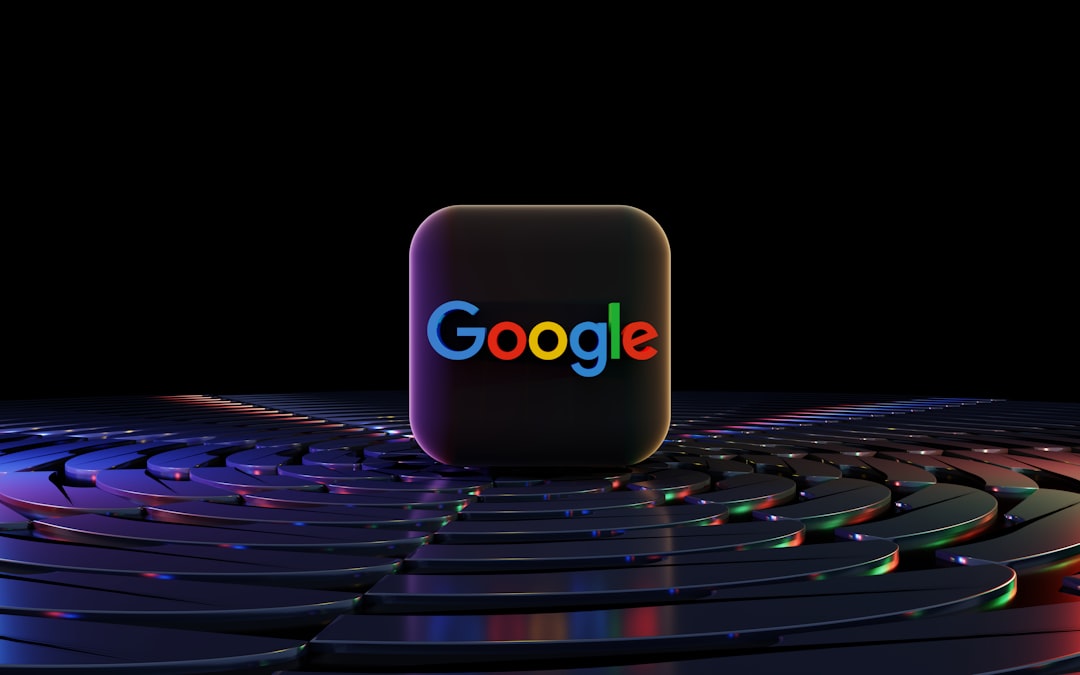You’re trying to download a file from Google Drive. You click the download button. And then—bam! You see this weird message: “Could not download – HTTP Error.”
Ugh. Annoying, right?
Don’t worry! You’re not the only one. This problem happens a lot. But the good news? It’s easy to fix. Grab a snack and let’s solve this together (and have a little fun while we’re at it!).
What Does “HTTP Error” Even Mean?
Simply put, it means something went wrong when your browser tried to connect with Google Drive.
It could be a connection issue… or your browser is being moody… or maybe your internet provider is taking a nap.
But whatever it is—there’s a fix!
Step 1: Refresh the Page (The Magic Trick)
This sounds basic, but it works more often than you’d think.
- Hit F5 or tap the refresh button in your browser.
- Try clicking the download link again.
If the error disappears, congrats! You’re a wizard! If not, onward we go.
Step 2: Clear Browsing Data (Clean the Closet)
Imagine your browser like your room. Sometimes it gets cluttered and needs a little cleanup.
Here’s how to tidy it up:
For Chrome:
- Click the three dots on the top-right.
- Go to Settings > Privacy and security.
- Select Clear browsing data.
- Check Cookies and Cached images and files.
- Hit Clear data.
Now reopen Google Drive and give the download another shot.
Step 3: Try a Different Browser (The Backup Plan)
Your browser might be the problem. Maybe it’s cranky today.
So flip the switch!
- If you’re on Chrome, try Firefox or Edge.
- Using Safari? Give Brave or Opera a spin.
Google Drive loves variety. Maybe your file just wants a change of scenery!
Step 4: Disable Browser Extensions (Sneaky Culprits)
Extensions are great—until they cause trouble. Some blockers or virus scanners can mess with downloads on Google Drive.
Here’s what you do:
- Head to your browser’s extensions or add-ons area.
- Temporarily disable extensions, especially ad blockers or download managers.
- Refresh Google Drive.
- Try the download again.
If the download works, bingo! One of those sneaky extensions was the villain.
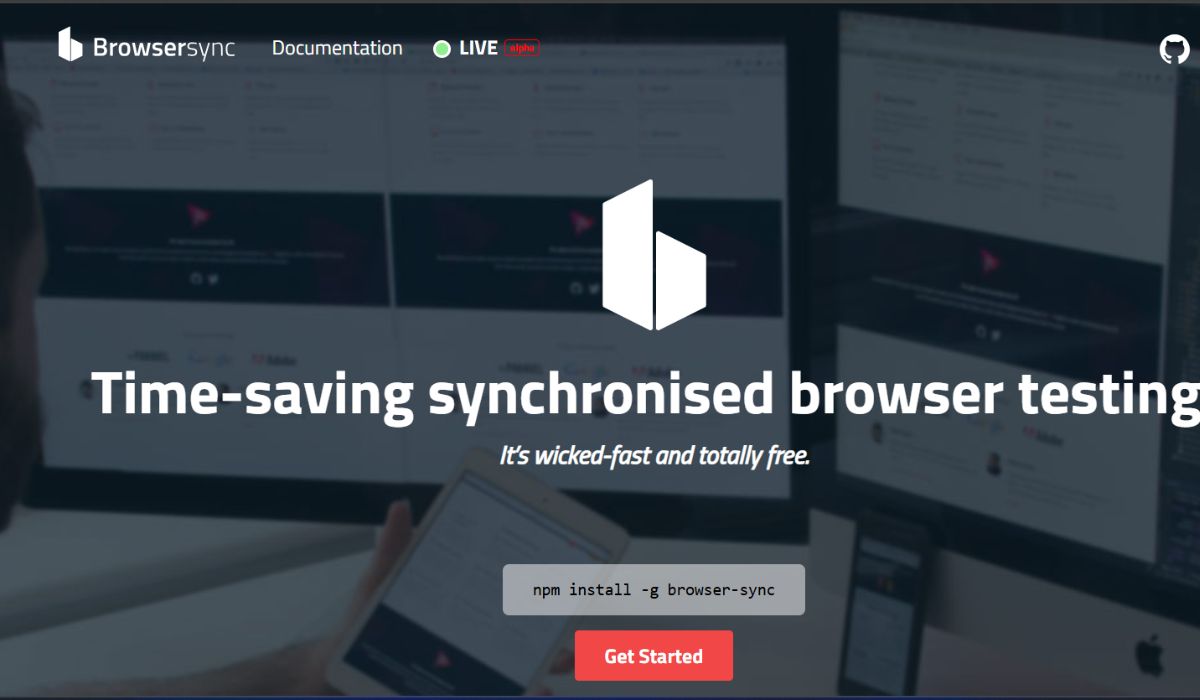
Step 5: Use Incognito Mode (Your Browser’s Secret Identity)
Incognito or private browsing disables most extensions and uses no stored cookies. It’s like a fresh, clean version of your browser.
Try this:
- Open an incognito window (Ctrl+Shift+N in Chrome).
- Go to https://drive.google.com.
- Log in. Find your file.
- Click download and cross your fingers.
Often this works like magic!
Step 6: Check If File Is Too Large
Google Drive sometimes gets fussy with large files. Especially if the file hasn’t been scanned for viruses yet.
Here’s what to look out for:
- Do you see a message like “Google Drive can’t scan this file for viruses”?
- There might be an option to Still download.
Click that. Just know what you’re downloading is big. Be patient!
Step 7: Use “Make a Copy” Trick
Sometimes, copying the file to your own Drive fixes everything.
- Right-click the file in Google Drive.
- Select Make a copy.
- Go to your own My Drive and find the copy.
- Try downloading that new file instead.
Worked? Hooray! Your file just wanted a clone.
Step 8: Check Internet Connection (Don’t Skip This!)
Sometimes the problem is just… you lost internet for 5 seconds.
To double-check:
- Run a speed test at fast.com.
- Reset your Wi-Fi router if needed.
If your internet is shaky, that explains the trouble downloading from Drive.

Step 9: Update Your Browser (Don’t Be Old School)
Your browser might be outdated and missing some Google-friendliness.
So do this:
- Go to your browser’s settings.
- Look for About.
- It should check for updates automatically.
- Install any updates, then relaunch the browser.
Try the download again. An updated browser = fewer hiccups.
Step 10: Download Using Google Drive for Desktop
If nothing else works, we go big. Like installing an app big.
Google Drive has a desktop version. It lets you sync files straight to your computer.
Here’s how:
- Go to drive.google.com/drive/download.
- Download and install Google Drive for desktop.
- Sign in with your Google account.
- Choose folders to sync.
- Access files directly from your File Explorer or Finder!
Now your file downloads like a charm—no more HTTP errors in sight!
Let’s Recap the Quick Fixes
- Refresh the page
- Clear cache and cookies
- Switch browsers
- Disable extensions
- Use Incognito mode
- Check file size messages
- Make a copy of the file
- Check your internet connection
- Update your browser
- Download via Google Drive Desktop
Bonus Tip: Try On a Mobile Device
Sometimes downloads work better on your phone. Open the Google Drive app and try downloading the file there.
Also works as a shortcut when computers are feeling stubborn!
Final Thoughts
Getting an “HTTP Error” when trying to download from Google Drive can be frustrating. But hey, it’s usually something simple.
Try the steps above—one of them will almost always do the trick.
And if not? Put on your superhero cape and contact Google Support. Because sometimes, even heroes need a sidekick.

Now go download that file. You earned it!