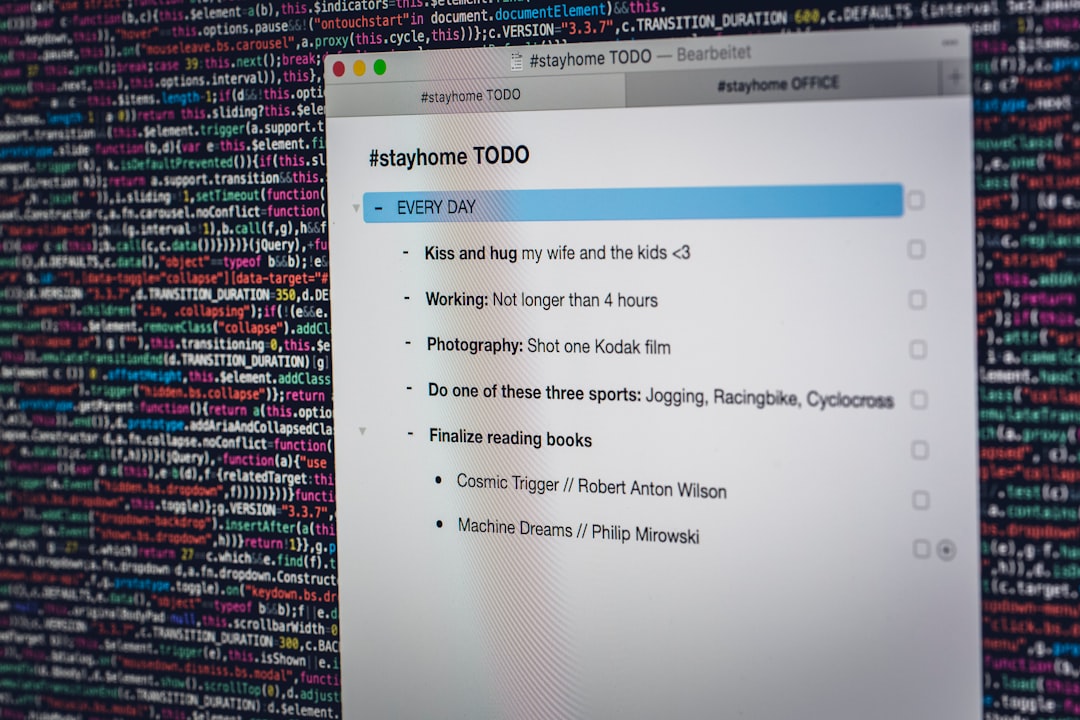If you’ve ever tried to access a folder on Google Drive only to be met with an error message saying “Error Accessing Folder Contents”, you’re not alone. This frustrating issue can occur for a number of reasons, from connectivity problems to permission errors or sync issues. Fortunately, there are several ways to troubleshoot and fix this error, helping you get back to your work without interruption. In this article, we’ll explore the common causes of the issue and step-by-step solutions to resolve it.
What Does “Error Accessing Folder Contents” Mean?
This error typically indicates that the folder you’re trying to open is either not loading properly due to network issues, has restricted permissions, or was moved or deleted. In some cases, it’s a sign that your Google Drive app or web experience is out of sync with the cloud version.
You might encounter this error on various platforms:
- Google Drive on a web browser
- Google Drive for desktop (Backup and Sync or Drive for desktop)
- Mobile versions of the Google Drive app
Understanding where and how the issue presents itself is key to solving it efficiently.
Common Causes of the Error
Before diving into fixes, it’s important to understand what might be causing the error. Here are the most common culprits:
- Network issues: A spotty internet connection can prevent Drive from loading folder contents properly.
- Permission problems: You may have lost access to the shared folder, or your permissions have changed.
- Corrupted cache or cookies: On web browsers, outdated or corrupted cache and cookies can affect the loading of folders.
- Google Drive sync issues: Files and folders may not sync properly to your computer or cloud account.
- Account conflicts: Having multiple Google accounts signed in can sometimes confuse Drive about which credentials to use.

Now that we’ve looked at the possible causes, let’s focus on how to fix the problem step by step.
How to Fix “Error Accessing Folder Contents”
1. Check Your Internet Connection
This should always be your first move. Drive needs a stable and continuous internet connection to load folder contents.
- Try refreshing the page if you’re on a web browser.
- Disconnect and reconnect to your Wi-Fi or data network.
- Restart your modem or router if there are broader connectivity issues.
2. Verify Folder Access Permissions
If the folder is shared with you by someone else, you might have lost access due to changed permissions or because the folder was removed.
Here’s what you can do:
- Ask the owner of the folder to confirm that you still have access.
- Request them to re-share the folder link or check your permission level (Viewer, Editor, Owner).
- Double-check that you are signed in with the correct Google account that has access.
3. Clear Cache and Cookies (Web Only)
On Chrome or any other browser, built-up cache and cookies can interfere with loading folder contents. Here’s how to clear them:
- On Chrome, go to Settings > Privacy and Security > Clear Browsing Data.
- Select Cached images and files and Cookies and other site data, then press Clear Data.
- Reload Google Drive and try again.
4. Sign Out and Back In
This old trick often works. Sometimes, all your Drive account needs is a quick refresh of credentials.
- Sign out of your Google account completely.
- Close your browser or app.
- Reopen it and sign in again, ensuring you use the correct account credentials.
5. Disable Browser Extensions
Some browser extensions, especially those that block cookies, ads, or scripts, can interfere with Google Drive functionality.
Try the following:
- Temporarily disable all browser extensions, especially ad blockers.
- Restart your browser and access Google Drive again.
- If the folder loads correctly, re-enable extensions one at a time to identify the culprit.
6. Try a Different Browser or Use Incognito Mode
If the issue persists, switch to a different browser like Firefox or Edge. Alternatively, open an incognito or private browsing window to eliminate stored cookies and extensions.
This can help narrow down whether your current browser settings or data are causing the issue.
7. Check Google Drive Status
Although rare, Google services occasionally experience outages. Visit the Google Workspace Status Dashboard to confirm if Drive is functioning properly.
If there’s an ongoing outage, unfortunately, the only fix is to wait.
8. Reinstall Google Drive (Desktop or Mobile Users)
If you’re using Google Drive for desktop or the mobile app and the error continues, reinstalling the app may resolve hidden bugs or syncing problems.
Steps for mobile:
- Uninstall the Google Drive app.
- Restart your phone.
- Reinstall Google Drive from the App Store or Google Play.
Steps for desktop:
- Uninstall “Google Drive for Desktop” from your Control Panel or System Preferences.
- Restart your computer.
- Download the latest version from the Google Drive download page and reinstall.
9. Use the “Shared With Me” Section
If you’re having trouble accessing a shared folder, navigate to the “Shared with me” section on Google Drive’s left menu. You might be able to locate and access the folder directly from there, especially if the original shortcut or link has become outdated or broken.
10. Contact Google Support
If none of the above steps work, and especially if the folder contains critical files you need access to, contact Google Support.
- Visit the Google Support page.
- Select Drive as your product.
- Start a chat or email conversation with support staff for further assistance.
Preventing Future Errors
While not all errors can be preempted, some best practices can help avoid “Error Accessing Folder Contents” in the future:
- Regularly check your permissions for shared folders.
- Keep your Drive app and browser up to date.
- Clear cache and cookies monthly to avoid data corruption issues.
- Use reliable internet connections when accessing large or shared folders.
- Avoid using too many Google accounts simultaneously unless managed properly using different browser profiles.
Conclusion
The “Error Accessing Folder Contents” message might seem daunting, but in most cases, it can be resolved with some basic troubleshooting. Whether it’s a connectivity issue, a permission hiccup, or something more technical like browser interference, taking a systematic approach will help you get back on track quickly.
When in doubt, remember to check your account access, refresh your tools, and stay updated — that way, you can make the most of Google Drive’s powerful capabilities without unnecessary interruptions.