Have you ever stumbled upon a photo online or received a screenshot and wondered where it came from, who created it, or if it’s been used elsewhere on the internet? Whether you’re trying to track down the origin of a meme, identify unknown landmarks in a travel shot, or check for image plagiarism, reverse image search is an incredibly useful tool. In this guide, you’ll learn how to perform a reverse image search using photos or screenshots on both desktop and mobile devices.
What Is Reverse Image Search?
Reverse image search is a technique that allows you to search the internet using an image rather than text. When you upload a photo or paste an image URL into a search engine that supports this feature, it scans the web for similar or identical images, giving you insights such as:
- Where the image appears online
- Original source of the image
- Related images or visually similar content
- Metadata about the image (if available)
This functionality is especially helpful for students, journalists, digital marketers, and anyone concerned about authenticity or copyright.
How to Perform a Reverse Image Search on Desktop
Using Google Images
Google Images offers a built-in reverse image search feature that’s both simple and effective.
- Go to Google Images in your web browser.
- Click on the camera icon in the search bar to open the reverse image search options.
- Here, you’ll be given two choices:
- Paste image URL: For images you found online
- Upload an image: For photos stored on your computer or screenshots you’ve taken
- Choose the image, and Google will process the file to find matches or visually similar images online.

Using Bing Visual Search
Bing also provides an image comparison tool that can return results from across the web.
- Visit Bing Visual Search.
- Click on the “Image Search” icon in the search bar (shaped like a camera).
- Upload your screenshot or photo. You can also drag and drop the image into the browser window.
- Bing returns image matches, related content, and sources where the image appears.
Using Third-Party Tools
Several tools specialize in reverse image lookup and can offer alternative or more detailed results:
- Tineye: A popular tool for tracking where an image appears online. (Visit Tineye)
- Yandex: A Russian search engine that provides surprisingly accurate reverse search results, often detecting people and products better than Western tools.
- RevIMG: Offers visual search with advanced filters for image comparison.
How to Do a Reverse Image Search from a Photo on Mobile
Conducting a reverse image search from your phone is also possible, though the process varies slightly depending on your device and browser.
Using Google Lens (Android & iOS)
Google Lens is integrated with Google Photos and the Google app, making it a seamless tool for reverse image searches on mobile phones.
- Open the Google Photos app and select the photo or screenshot.
- Tap the Google Lens icon at the bottom (it looks like a square with a camera in it).
- Google will analyze the image and return similar images, search results, and possible matches.
Alternatively, within the Google app, tap on the camera icon in the search bar and either take a picture or select one from your gallery.
Using Safari or Chrome on Mobile
If you’re browsing sites and come across an image you’d like to search, both Safari (iOS) and Chrome (iOS and Android) offer contextual menu functions to aid reverse image search.
On Chrome:
- Tap and hold the image you want to search.
- Choose “Search image with Google Lens” or “Search Google for This Image”, depending on your version of Chrome.
On Safari: Apple doesn’t directly support Google Lens integration in Safari, but you can use workarounds such as:
- Save the image to your device
- Visit Google Images via Safari
- Switch the site to desktop mode by tapping the “aA” icon and selecting “Request Desktop Site”
- Use the camera icon to upload the saved image

Tips for Better Reverse Image Search Results
- Use high-resolution images: Low-quality or blurry images often yield less accurate results.
- Crop unnecessary background: To focus on the subject and increase match accuracy, crop out irrelevant portions before uploading.
- Try multiple platforms: Not all search engines have the same image databases or algorithms. Comparing results from Google, Yandex, and Tineye may yield better overall findings.
- Beware of overlays and edits: Images with added filters, text, or borders may be harder to match. Use original versions where possible.
When Should You Use Reverse Image Search?
There are many real-world applications where reverse image search becomes hugely beneficial. Here are a few common use cases:
- Verifying social media profiles: Ensure profile images aren’t stolen or misleading.
- Checking product authenticity: Make sure the product pictures you see online match those from official sources.
- Researching news stories: Journalists use reverse image search to trace the origin and context of viral photos.
- Detecting copyright violations: Artists, photographers, and content creators can track if others have used their images without permission.
Reverse Image Search Limitations
Despite its usefulness, reverse image search has limitations:
- Not all images yield results, particularly if they’re newly created or never uploaded online.
- Some platforms index fewer images than others, affecting the completeness of results.
- Reverse image search doesn’t always provide information about where or when the image was taken.
Still, using the right tools and methods often leads to valuable insights.
Final Thoughts
With today’s technology, identifying the origin or usage of an image is easier than ever. Whether you’re on a desktop or a smartphone, reverse image search gives you the ability to explore the visual web with deeper context and understanding. Whether you’re verifying facts, protecting your creative work, or simply satisfying curiosity, the tools outlined in this guide will help you do just that.
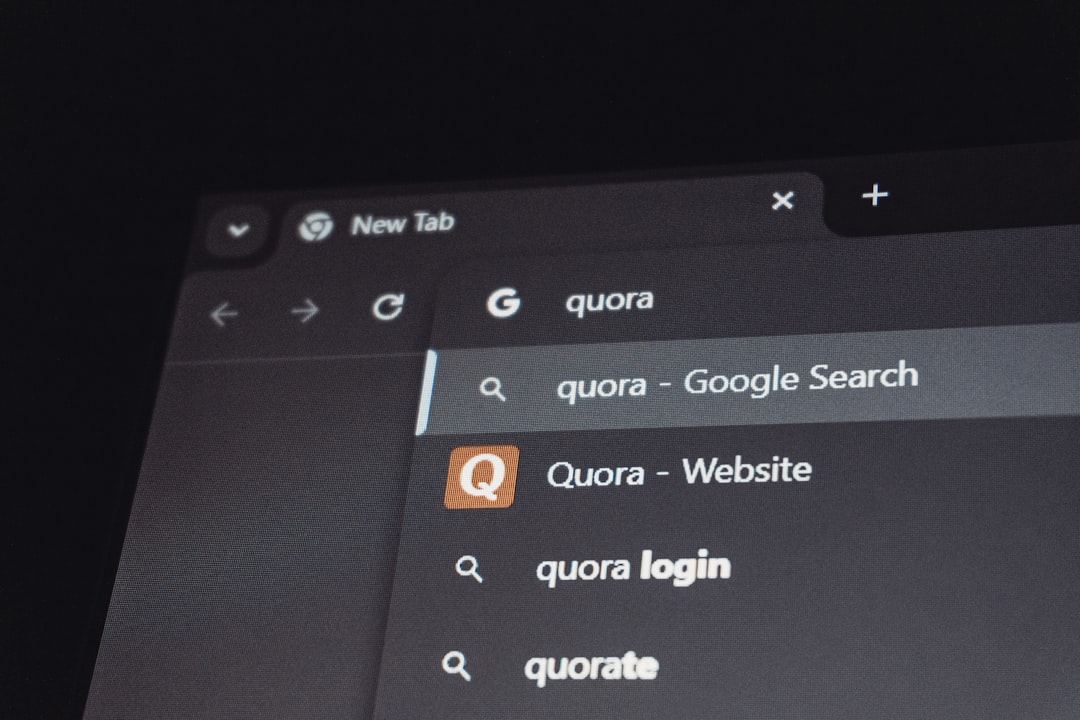
So next time you encounter a mysterious photo or want to double-check a visual, perform a reverse image search—it’s like doing detective work with pixels.



