Need to connect to the UARK network, but not sure where to start? Don’t worry! Setting up your UARK VPN is quick, easy, and – believe it or not – kind of fun. In less than five minutes, you’ll be surfing the web with secure access to University of Arkansas systems, no matter where you are.
Whether you’re on a laptop, phone, or tablet, we’ve got you covered. Let’s jump in and get you connected!
🎯 What is a VPN Anyway?
VPN stands for Virtual Private Network. It’s like a secret tunnel from your device to the university. When you use a VPN:
- Your internet traffic becomes secure and private.
- You can access UARK resources like library databases, file servers, and internal apps.
- Your data is encrypted, keeping it safe from hackers or prying eyes.
Sounds good, right? Let’s set it up!
🚀 Step-by-Step Setup for Laptops (Windows & Mac)
UARK uses a trusty VPN tool called GlobalProtect. Here’s how to get started on your laptop:
- Open your browser and go to vpn.uark.edu.
- Log in with your UARK username and password.
- You’ll see a download page. Click to download the right version for your system:
- Windows – Choose the 64-bit installer (most new PCs use this).
- Mac – Choose the Mac installer.
- Run the installer you just downloaded.
- Once it’s installed, launch GlobalProtect.
- For the portal address, type: vpn.uark.edu
- Log in again with your UARK details.
That’s it! You’re connected. 🎉
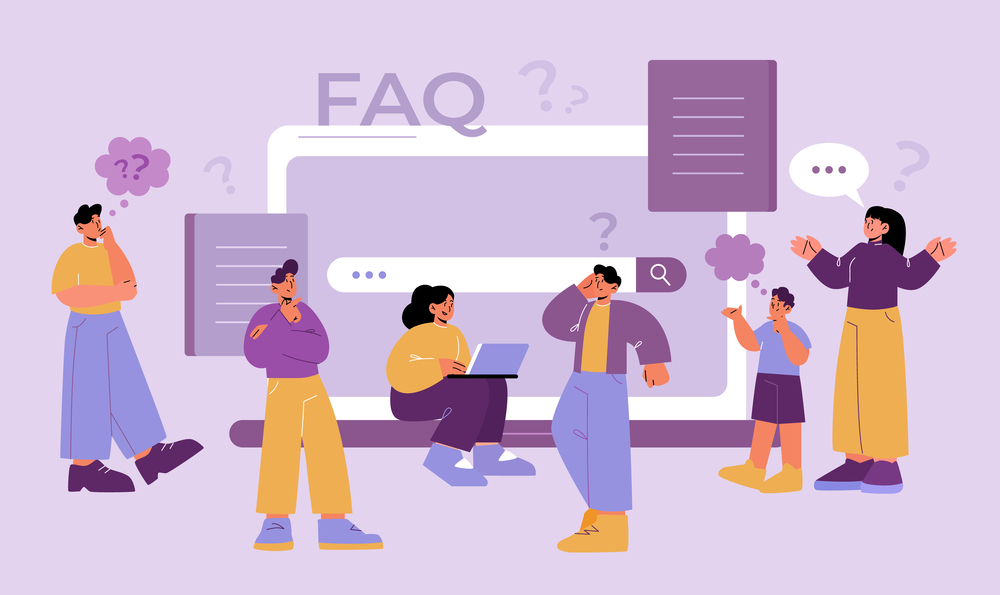
📱 What About Smartphones & Tablets?
Got an iPhone or Android? No worries. Here’s how to connect:
- Open the App Store or Google Play Store.
- Search for GlobalProtect and download it (it’s free!).
- Open the app after install.
- Enter the portal address: vpn.uark.edu
- Tap Connect and enter your UARK credentials.
In just a couple taps, you’re safely inside the UARK network.
Pro Tip: Add the GlobalProtect app to your home screen for one-tap access anytime.

🔒 Why Use the VPN?
There are many reasons to stay connected with the UARK VPN:
- Security – Connect safely at coffee shops, libraries, or while traveling.
- Access – Some services like JMP, MATLAB, or research sites only work through the campus network.
- Privacy – Nobody needs to know you’re watching lecture videos at midnight in your fuzzy slippers.
💡 Having Trouble Connecting?
Don’t worry. Here are a few quick fixes:
- Wrong password? Try resetting your UARK credentials at account.uark.edu.
- Connection errors? Open the GlobalProtect app and hit Disconnect, then Connect again.
- Still no luck? Call the IT Help Desk at 479-575-2905 or email helpdesk@uark.edu.
🕒 How Fast Can You Actually Do This?
Let’s break it down:
- Downloading? About 1 minute with a good internet connection.
- Installing? Around 2 minutes.
- Logging in and connecting? Easy – under 1 minute.
All in all, you can be VPN-ready in less than 5 minutes. Seriously!
📌 Advanced Tips for Techies (Totally Optional)
Feeling brave or a bit nerdy? Try these bonus tricks:
- Auto-connect: Head into the GlobalProtect settings, and enable auto-connect for a seamless experience.
- Tweak preferences: You can change notifications and network rules inside the app’s preferences menu.
- Add trusted networks: Tell GlobalProtect not to activate on your home Wi-Fi (if you don’t need it).
🎓 VPN for Class or Research Use
Need to use UARK library databases from home? You need the VPN. UARK servers check for a campus IP address. The VPN gives you one.
Using file shares (like F: or G: drives) or remote desktop setups? Yep, VPN again!
🌎 Connect From Anywhere
Heading abroad or just chilling at the beach? You can connect to the UARK VPN from anywhere in the world. All you need is internet.
Pro Tip: If you’re traveling internationally, test the VPN before your trip, just to be sure everything works fine.

✅ Final Checklist
Double-check that you’ve done everything:
- ✅ Installed GlobalProtect.
- ✅ Entered vpn.uark.edu as the portal.
- ✅ Logged in with UARK username and password.
- ✅ Saw the “Connected” message. 🙌
🏁 You’re All Set!
See? That wasn’t so hard! Whether you’re researching, attending online classes, or just want to keep your data safe, UARK’s VPN has your back.
Now you can use campus resources from your dorm, your home, or halfway across the planet. And it only took five minutes!
Any questions? Hit up the UARK IT Services team – they’re super friendly and always ready to help.



