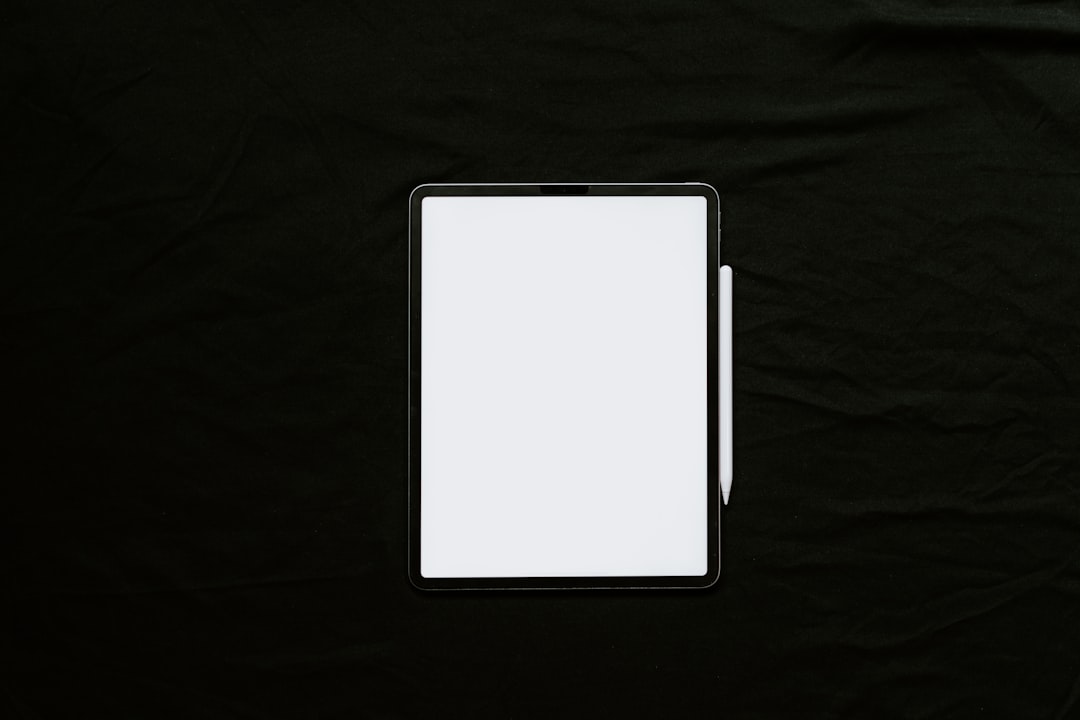If you’ve spent hours crafting the perfect beat, composing a melody, or building out an entire track in Ableton Live, the last thing you want is to lose all that work due to a hard drive crash, accidental deletion, or corrupted project file. Backing up your Ableton projects isn’t just a good idea — it’s essential. Fortunately, backing up is easier than it sounds once you know the steps. This guide will take you through everything you need to know to back up your Ableton projects safely and securely.
Why Backing Up Is So Important
Music production involves multiple moving parts: your project files, samples, plugins, presets, and internal Ableton settings. Losing any part of that can derail a project and waste countless hours of creative effort. Some common risks include:
- Hard drive failure: Even new drives can crash unexpectedly.
- Software corruption: System crashes or improper shutdowns can corrupt project files.
- Accidental deletions: It’s easier than you think to delete the wrong folder!
- Plugin compatibility issues: Not backing up plugin versions can break older projects.
Backing up ensures that you always have a fail-safe version of your work — no matter what happens.
Step-by-Step Guide to Backing Up Your Ableton Projects
Step 1: Use “Collect All and Save”
This feature is one of the most important tools in your backup arsenal. Ableton projects often link to audio samples stored elsewhere on your computer, which can make backups tricky. “Collect All and Save” gathers all external files used in a project and saves them into the project folder.
- Open your project in Ableton Live.
- Go to the top menu and click File > Collect All and Save.
- In the popup box, select all the options (e.g., “Files from Library,” “Files from User Library,” etc.).
- Click OK.
This way, your project folder contains everything it needs to run correctly, no matter where you move or store it.
Step 2: Create Dedicated Project Folders
Organization is a huge part of efficient backups. To keep things tidy and accessible, create a dedicated folder structure for your Ableton projects.
- Create a main folder called something like “Ableton Projects” on your main drive or an external SSD.
- Within that folder, keep each project in its own subfolder.
- Include a versioning naming system (e.g., “MyTrack_v1”, “MyTrack_v2_final”).
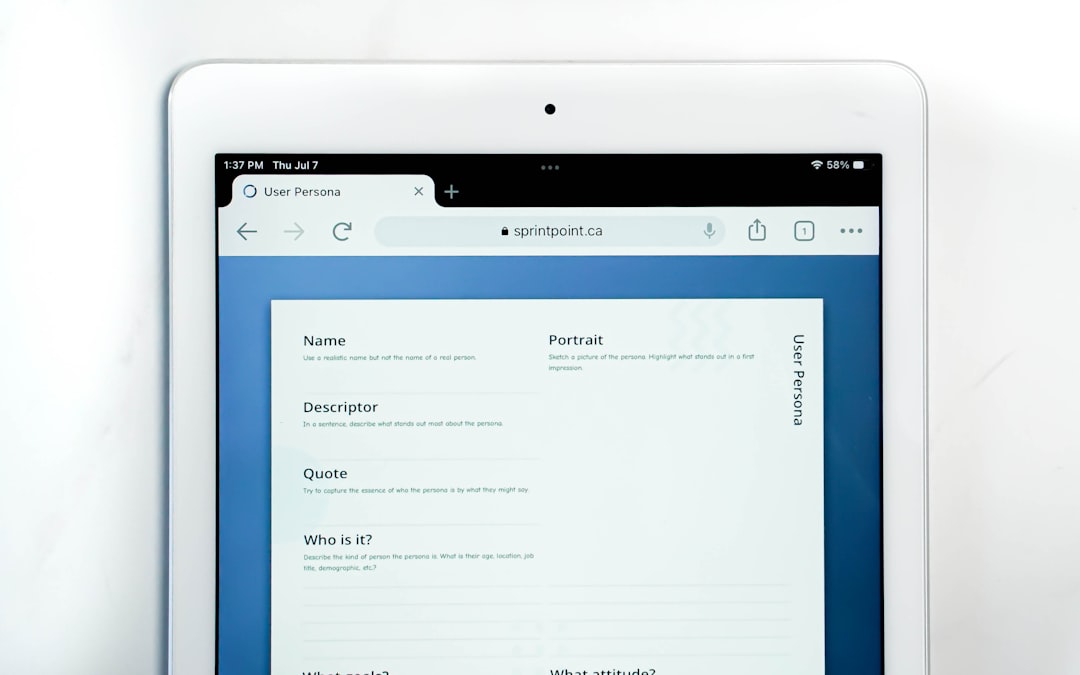
This not only keeps everything organized but also makes it simpler to back up individual projects or identify them later on.
Step 3: Use an External Hard Drive
Saving your backups to an external drive is crucial in case of computer failure. Choose a high-quality, reputable external SSD or HDD — SSDs are faster and more durable, but HDDs offer more storage for the price.
To manually back up:
- Plug in your external hard drive.
- Open your “Ableton Projects” folder on your computer.
- Copy and paste the project folders to your external drive.
- Double-check the files after transfer to ensure no data got lost.
Tip: Back up at least once a week — more often if you’re working on a time-sensitive or important project.
Step 4: Use Cloud Storage for Redundancy
Even a sturdy external drive can fail. That’s why adding a cloud storage solution — like Google Drive, Dropbox, or iCloud — provides a second (or even third) layer of protection.
Here’s how to set it up:
- If you haven’t already, create a cloud storage account.
- Install the desktop sync app for your chosen service.
- Sync your “Ableton Projects” folder to the cloud.
- Let it upload — make sure all files show up correctly.
Pro Tip: Services like Backblaze and Carbonite offer automatic, continuous backups for peace of mind.

Step 5: Automate the Backup Process
If you’re the forgetful type, automation can be a lifesaver. Tools like Apple’s Time Machine (macOS) or third-party software like SyncBack (Windows) can automate backups to your external drive or even to your cloud storage.
Steps for automation:
- Choose your preferred tool (Time Machine, SyncBack, ChronoSync, etc.).
- Set it to backup your “Ableton Projects” directory regularly (daily or weekly).
- Test the backup once it runs to verify everything’s being copied correctly.
Automation ensures consistent backups without requiring your constant attention.
Other Things to Back Up
While your project folder is the main concern, you should also consider backing up:
- User Library: Custom presets, instrument racks, and effect chains.
- Downloaded Packs: If you’ve purchased or downloaded any official Ableton Packs.
- Plugin Presets: Some plugins store presets outside of Ableton’s project folder.
- Plugin installers and license keys: In case you need to re-install after a system wipe.
Tips for Advanced Users
Once your basic backup system is in place, you can take it a step further with more advanced methods:
- Version control: Save each major change in your project in a new folder (v1, v2, v3, etc.).
- Use Git LFS (Large File Storage): For coders and tech-savvy users, integrating version control with Git can bring collaboration and rollback benefits.
- Create disk images: For full-system snapshots, allowing you to restore system and software configurations in one go.
Restoring a Backup
Let’s say disaster strikes, and you need to restore your work. As long as you’ve used “Collect All and Save,” you can simply:
- Locate your backup folder (on your external drive or cloud storage).
- Copy the project folder back onto your computer.
- Double-click the .als file to open the project in Ableton Live.
- Ensure all samples and plugins load correctly.
When done right, a backup can have your creative flow up and running again within minutes.
Final Thoughts
Lost work isn’t just inconvenient — it’s demoralizing. But with a thoughtful backup plan, you can protect your creativity and hard work from unexpected setbacks. Using a combination of local, external, and cloud backups, along with automation, gives you a rock-solid safety net.
Remember: Your music is valuable. Treat your project files with the same care and precision you give your mixing and mastering. Make backing up a regular part of your workflow and rest easy knowing your creativity is protected.
So go ahead — finish that chart-topping banger, try that experimental sonic idea, and build your beats with confidence. Your future self will thank you.