Opening Task Manager on Windows sometimes reveals an unfamiliar process called WMI Provider Host or WmiPrvSE.exe. For some users, it shows high CPU usage that slows down the system. The name looks technical, and that makes many wonder if it’s malware or something they should disable. The truth is that WMI Provider Host is a core Windows component, and while safe, it can occasionally cause performance problems.
What Is the WMI Provider Host?
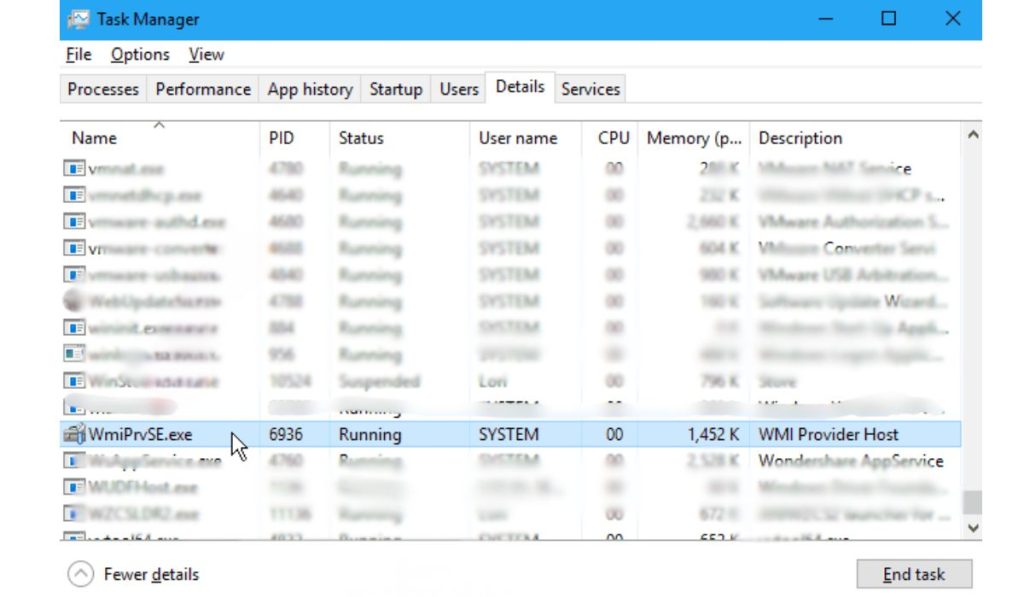 WMI stands for Windows Management Instrumentation. It is a framework built into Microsoft Windows that allows applications, services, and even scripts to request information about the system.
WMI stands for Windows Management Instrumentation. It is a framework built into Microsoft Windows that allows applications, services, and even scripts to request information about the system.
For example, WMI can provide details such as:
- CPU temperature and hardware status
- System log information
- Running processes and installed drivers
- Network statistics
The WMI Provider Host (WmiPrvSE.exe) acts as the service that handles these requests. Whenever a program, monitoring tool, or another Windows service asks for system details, WMI Provider Host delivers the information. It’s a bridge between software and the underlying hardware.
Is WmiPrvSE.exe Safe or a Virus?
In almost every situation, WmiPrvSE.exe is entirely safe. It is a core part of Microsoft Windows and plays a role in system communication. The file is typically located in the official Windows directory, under C:\Windows\System32\wbem. When it runs from this location, it can be trusted as genuine.
Problems arise because some types of malware attempt to disguise themselves as legitimate processes. They may copy the same name, WmiPrvSE.exe, in hopes that users will overlook them in Task Manager. This is why it’s important to confirm that the file running on your PC is authentic.
One way to check is by looking at its location. The real version always resides in the System32\wbem folder. If you find the file elsewhere on your system, it could be suspicious. Another sign of trouble is seeing many instances of WmiPrvSE.exe running at the same time. Normally you should only notice one or two copies. Dozens of them appearing at once can suggest a problem that needs investigation.
Finally, it’s always smart to run a full virus scan if you’re unsure. Tools like Windows Security or other trusted antivirus software can quickly confirm whether the process is safe. While WmiPrvSE.exe itself is almost always harmless, checking its behavior and location adds an extra layer of protection.
Why Does WMI Provider Host Use So Much CPU?
Under normal conditions, WmiPrvSE.exe uses little to no CPU. It runs quietly in the background, responding to requests when needed. High CPU usage happens when something is repeatedly calling WMI.
Common causes include:
- Hardware monitoring software constantly polling system stats.
- Faulty drivers making excessive requests.
- Third-party services that depend on WMI for logs or data.
- Malware disguised as a system process.
If you see the CPU spike for a short time and then return to normal, that’s expected. But if WMI Provider Host keeps using 20–50% of CPU for minutes or hours, something is misbehaving.
How to Check WMI Activity in Task Manager
Task Manager gives a quick way to see what WmiPrvSE.exe is doing.
- Right-click the taskbar and select Task Manager.
- Click on the Processes tab.
- Look for WMI Provider Host (WmiPrvSE.exe).
- Watch the CPU column to see its usage.
If it shows a constant high number, it’s time to troubleshoot.
How to Troubleshoot High CPU Usage
When WMI Provider Host consumes too much CPU, the issue usually lies in another program or driver. Here are steps that help:
- Restart the WMI service: Open services.msc, find Windows Management Instrumentation, and restart it.
- Check Event Viewer: Press Windows + X, choose Event Viewer, then navigate to Applications and Services Logs > Microsoft > Windows > WMI-Activity > Operational. Look for errors that point to the source.
- Update drivers: Outdated or corrupted drivers often flood WMI with requests.
- Run a malware scan: Confirm that no malicious software is involved.
- Restart the PC: Sometimes WMI hangs, and a reboot clears it.
- Reset WMI repository: As a last resort, advanced users can run
winmgmt /resetrepositoryin Command Prompt.
When to Worry and When Not To
Short CPU spikes are normal because WMI is responding to requests. You only need to worry if CPU usage stays high for long periods or makes the computer unusable. In those cases, it’s usually another service or program causing the trouble, not WMI itself.
Conclusion
The WMI Provider Host (WmiPrvSE.exe) is a legitimate Windows process that plays an important role in how software communicates with system components. It’s safe and essential, but sometimes it uses high CPU when other programs call it too often. Checking Task Manager, Event Viewer, and updating drivers usually solves the problem.
You shouldn’t disable WMI Provider Host, since many Windows features rely on it. Instead, track down what’s making it busy and fix that issue.



