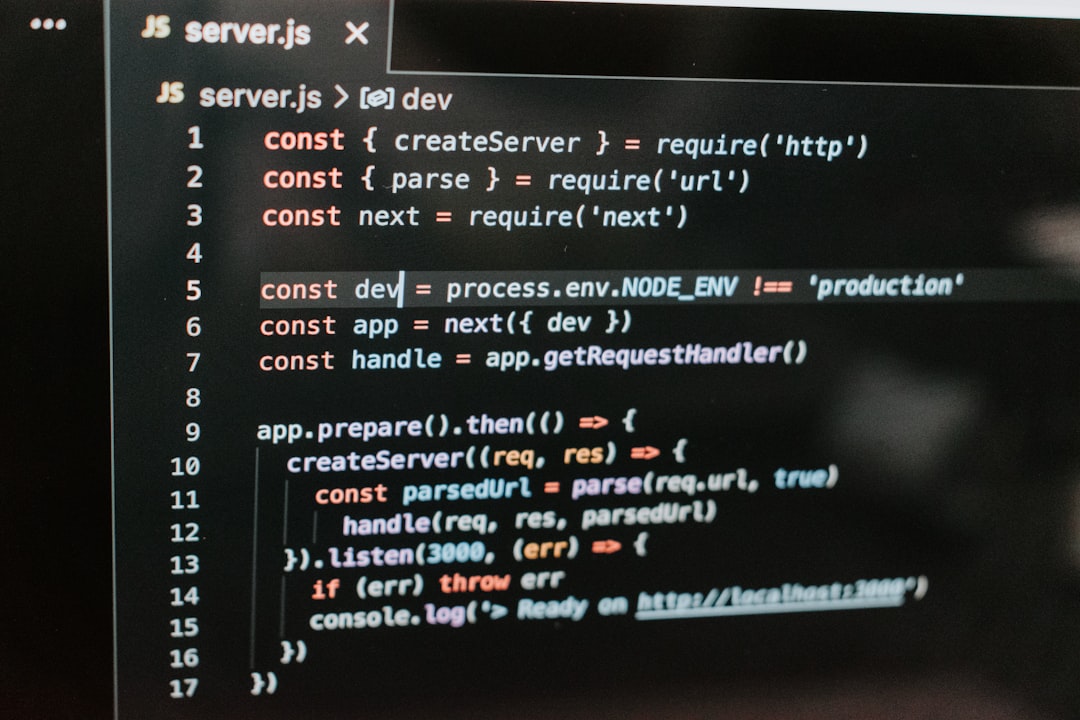If you’ve ever come across a file with a .xps extension and weren’t quite sure what to make of it, you’re not alone. The XPS file format, or XML Paper Specification, is a lesser-known document format often overshadowed by its more popular counterparts like PDF. However, it still plays an important role in document sharing and archiving, especially in Windows environments. In this guide, we’ll dive into what an XPS file is, its key features, advantages and disadvantages, and how you can open and convert it using various tools.
What Is an XPS File?
XPS stands for XML Paper Specification. It was developed by Microsoft as a competitor to Adobe’s PDF format. Introduced with Windows Vista, XPS files are designed to faithfully represent the layout of a printed page, regardless of the device or software used to view them. Essentially, it is a type of fixed-layout document that ensures consistent rendering and formatting across different platforms.
XPS files contain a document’s text, images, fonts, and layout formatting, encapsulated into a single unit. They use XML markup to describe the structure and content of the document, allowing for accurate presentation over time.
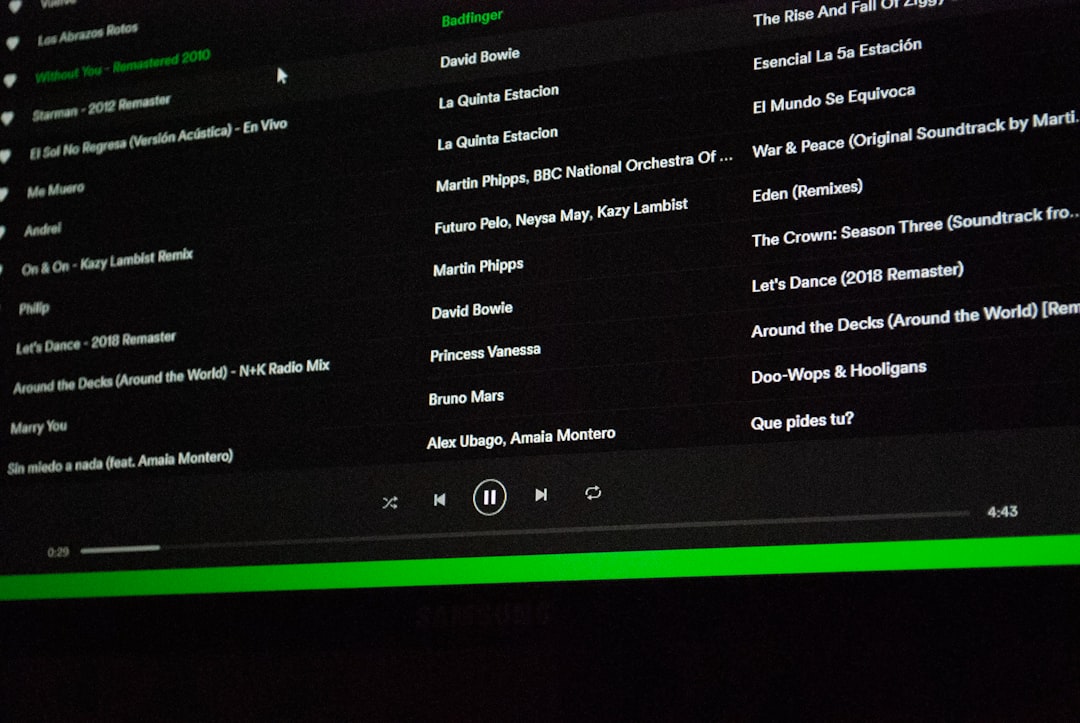
Why Was the XPS Format Created?
Microsoft developed the XPS format with the intention of providing a platform-independent way of preserving document fidelity. The idea was similar to the PDF concept: offer users a way to “print to digital” and maintain all visual elements, such as page layout, fonts, and graphics, in their original state.
However, while PDF had years of head start and universal adoption, XPS remained largely within the Windows ecosystem. Despite this limited reach, XPS is still encountered in various industries where standards and consistent document rendering are critical—such as government, legal, and printing sectors.
Key Features of XPS Files
- Fixed Layout: XPS ensures that documents look the same regardless of where or how they are viewed.
- XML-Based: Uses XML syntax to describe document structure and appearance.
- Device-Independent: Can be viewed on any device with a compatible viewer without altering the content’s appearance.
- Security Features: Supports digital rights management and digital signatures for secure document handling.
- Compressed Format: Files are packaged in a ZIP container to reduce file size and improve efficiency.
Advantages of Using XPS
- Accuracy: Retains exact formatting and design, making it suitable for documentation, forms, and professional layouts.
- Consistency: Delivers a consistent reading experience across different hardware and software environments.
- Print-Ready: Often used as an intermediate file format for printers because of its fidelity to the page layout.
- Security Support: Ability to sign documents digitally and manage user permissions.
Drawbacks of the XPS Format
Despite its strengths, XPS has notable limitations that have hindered its widespread adoption:
- Poor Cross-Platform Support: Non-Windows users may encounter difficulty opening XPS files without converting them first.
- Limited Software Compatibility: Fewer applications support XPS natively, especially in comparison to PDF.
- Steep Learning Curve: For developers, creating or manipulating XPS files requires in-depth knowledge of XML and related technologies.
How to Open XPS Files
Opening an XPS file depends largely on your operating system. Here’s how to do it on different platforms:
On Windows
Most modern versions of Windows include a native XPS Viewer. To use it:
- Locate the XPS file on your computer.
- Right-click the file and choose Open with > XPS Viewer.
If XPS Viewer isn’t enabled on your system, you can install it through:
- Windows Features: Go to Control Panel > Programs > Turn Windows features on or off and check XPS Viewer.
On macOS and Linux
Mac and Linux don’t natively support XPS files, but third-party tools can help:
- NiXPS View: A dedicated XPS viewer for macOS.
- Okular: A versatile document viewer on Linux that supports XPS files alongside PDFs and other formats.
- Xreader: Another XPS-compatible viewer used in various Linux distributions.

How to Convert XPS Files
Since compatibility can be an issue, you may prefer to convert XPS files into more universally supported formats like PDF. Here are some options:
Using Windows Print to PDF
- Open the XPS file in XPS Viewer.
- Go to File > Print.
- Select Microsoft Print to PDF as the printer.
- Click Print and save the resulting PDF.
Online Converters
- Zamzar: Upload your XPS file and convert it to PDF, DOCX, JPG, or other formats.
- CloudConvert: Offers batch conversions and supports a wide range of output types.
Using Dedicated Software
- Adobe Acrobat Pro: While it doesn’t open XPS natively, you can convert XPS to PDF first and then fine-tune it in Acrobat.
- VeryPDF XPS to PDF Converter: A specialized tool designed for bulk or automated conversion workflows.
XPS vs. PDF: What’s the Difference?
Although both XPS and PDF are fixed-layout document formats, there are critical differences between the two:
| Feature | XPS | |
|---|---|---|
| Developer | Microsoft | Adobe |
| File Structure | XML-based | PostScript-based |
| Platform Support | Mainly Windows | Cross-platform |
| Adoption Rate | Limited | Industry standard |
| Security Features | Supported | Advanced |
In short, while XPS serves many of the same purposes as PDF, it is generally more limited in terms of compatibility and user adoption.
When Should You Use XPS?
There are specific scenarios where XPS can be useful:
- When you’re in a Windows-only environment and need document consistency.
- When preparing high-fidelity print files for professional use.
- When seeking secure document storage with minimal post-processing.
However, if broad compatibility and cross-device usability are critical, PDF remains the go-to choice.
Conclusion
Although XPS files might not be as widely used as PDFs, they still offer valuable functionality, especially within organizations that rely heavily on Windows-based infrastructures. Their fixed layout, XML foundation, and digital security features make them a specialized tool for document sharing and archiving.
Thankfully, knowing how to open, convert, and understand XPS files puts you at a great advantage. Whether you’re dealing with them occasionally or frequently, having the right software and understanding their capabilities ensures that you’ll handle XPS documents smoothly and efficiently.
So the next time you encounter an XPS file, you’ll know exactly what it is—and more importantly, how to work with it.