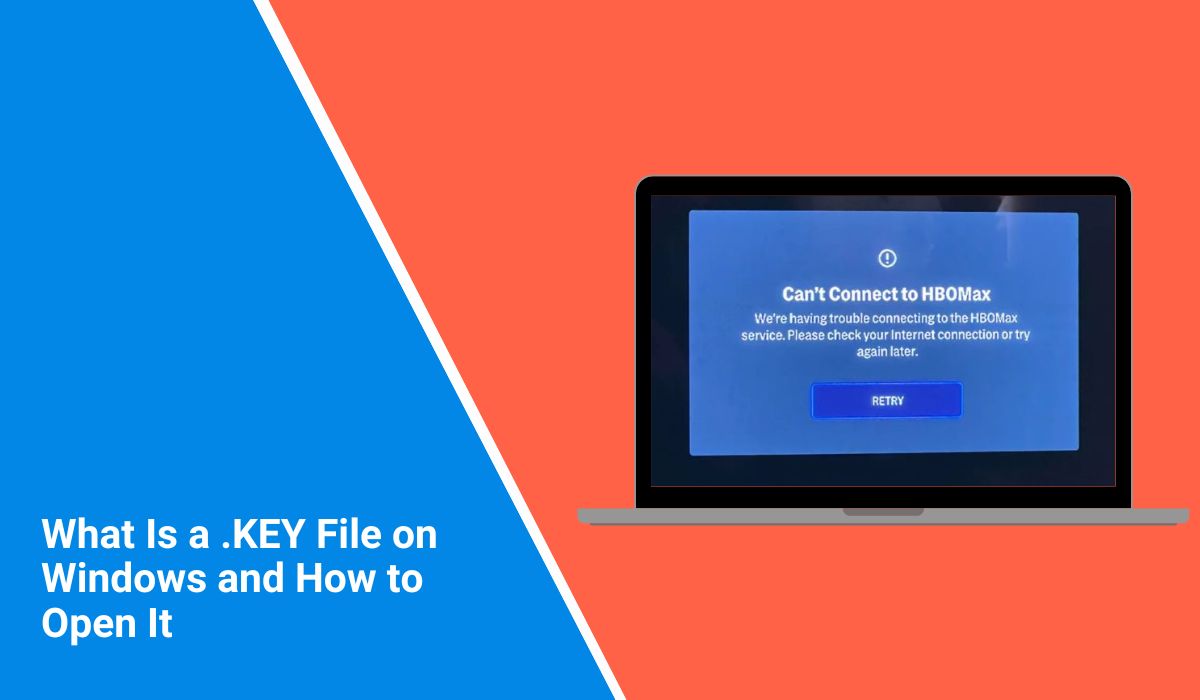You’re trying to sign in to your Max account, and instead of your shows, you see Error Code 1000017. It’s annoying and confusing. This login error means something stopped your device from connecting to the Max server. It can happen on a browser, mobile app, or smart TV. Don’t worry. This guide explains what the error means, why it happens, and how to fix it fast.
What Is MAX Error Code 1000017?
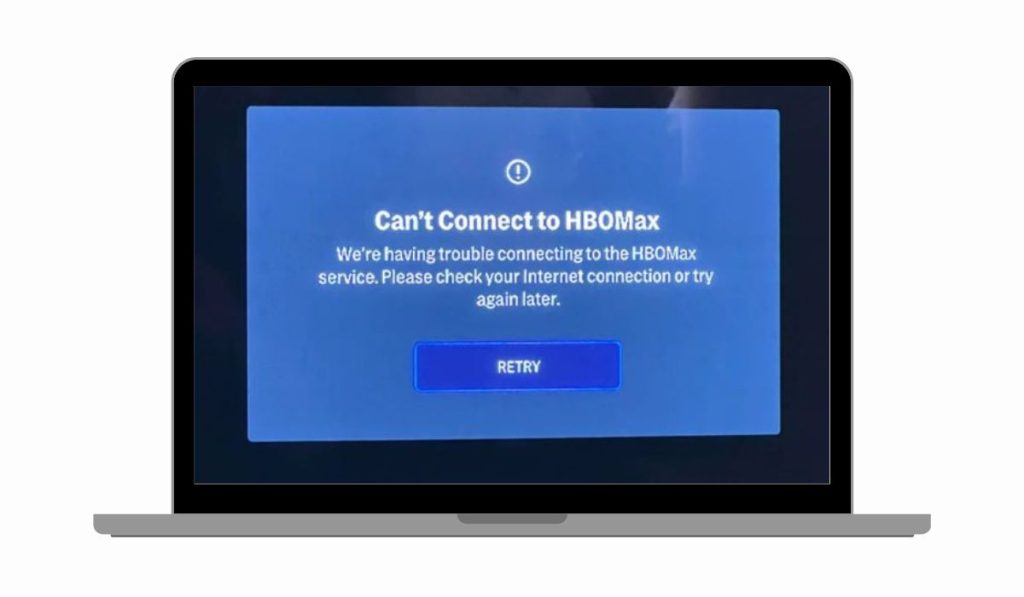
MAX Error Code 1000017 appears when the app or website can’t finish checking your login. It usually happens because the login session, token, or network request breaks before reaching Max’s authentication server.
You’ll see this error on the Max sign-in page, inside the mobile app, or when opening Max on a smart TV. Sometimes it says “Something went wrong. Please try again later.” In other cases, the screen freezes or reloads without signing you in. This is a common login issue across many streaming devices.
Common Causes of Error Code 1000017
This problem often starts with small connection or account issues. Here are the main causes:
- Outdated Max app or old browser build
- Weak Wi-Fi or unstable internet connection
- Cached data or cookies with broken login tokens
- VPN or proxy blocking authentication
- Incorrect or expired credentials
- Temporary server outage at Max
- Device sync issue between app and account
Each one links to how Max verifies your account with its servers.
How to Fix HBO Max Error Code 1000017 Login Problem?
Fixes depend on your device, browser, and account type. Follow these steps in order. You’ll often fix it within minutes.
Fix #1: Check Your Internet Connection
A weak network can interrupt login requests. When your device can’t reach the authentication server, you’ll see the error. Stable internet lets the sign-in process complete.
Here are the steps you can follow:
- Restart your router or modem.
- Disconnect and reconnect to Wi-Fi.
- Turn off any active VPN or proxy.
- Try logging in again on Max.
Fix #2: Update or Switch Browser
Outdated browsers or apps can’t handle Max’s latest login scripts. Updating ensures your device loads the current authentication tools correctly.
Steps to follow:
- Update Chrome, Edge, or Safari to the latest version.
- If you use Firefox, switch to Chrome or Edge for testing.
- Reopen Max and try signing in again.
Fix #3: Clear Cache and Cookies
Old cache and cookies store expired login sessions. They confuse the system and stop it from creating a new secure session. Removing them gives Max a clean start.
Here are the steps you can follow to remove cache and cookies:
- Open your browser settings.
- Go to Privacy and Security.
- Choose Clear browsing data.
- Select Cookies and Cached images/files.
- Restart the browser and sign in again.
Fix #4: Log Out on All Devices
If Max detects multiple active sessions, it can trigger this login error. Signing out everywhere resets your access tokens.
Steps:
- Open Max on a browser.
- Go to Account → Devices → Sign Out of All Devices.
- Wait a minute.
- Log back in on your main device.
Fix #5: Check Max Server Status
Sometimes the issue is on Max’s side. A temporary outage or maintenance can block login attempts for everyone.
Steps to check:
- Visit the Max Help Center.
- Look for service alerts or reported outages.
- You can also check Downdetector for Max server updates.
If servers are down, wait and try again later.
Fix #6: Reset Password or Verify Account
If your credentials are expired or changed, the login process may fail. Resetting your password updates the authentication link between your device and the server.
Steps:
- Go to max.com/forgot-password.
- Enter your account email.
- Create a new password.
- Log in with your updated credentials.
Fix #7: Reinstall the Max App
Sometimes app files get corrupted. Reinstalling the app clears old data and downloads a fresh version.
Here’s what to do:
- Uninstall the Max app from your phone or TV.
- Restart the device.
- Reinstall it from the official store.
- Open it and sign in again.
Prevention Tips to Avoid HBO Max Errors in the Future
Once the error is gone, you can keep it from coming back with a few habits.
- Keep the Max app updated on all devices.
- Avoid logging in on too many devices at once.
- Clear cache every few weeks.
- Don’t use VPNs when signing in.
- Save your password securely.
- Restart your router and device often.
- Check server status before troubleshooting.
Simple habits like these keep Max’s login system running clean and prevent token mismatches.
Conclusion
Error Code 1000017 means your Max app or browser couldn’t complete the login process. It’s often caused by old cache, a weak connection, or a temporary outage.
Try the fixes above step by step. In most cases, clearing cache or updating the app solves it fast. If you still can’t log in, contact Max Customer Support through the Help Center.
If this guide helped, share it or drop a comment with what worked for you. It might help someone else stuck on the same error.