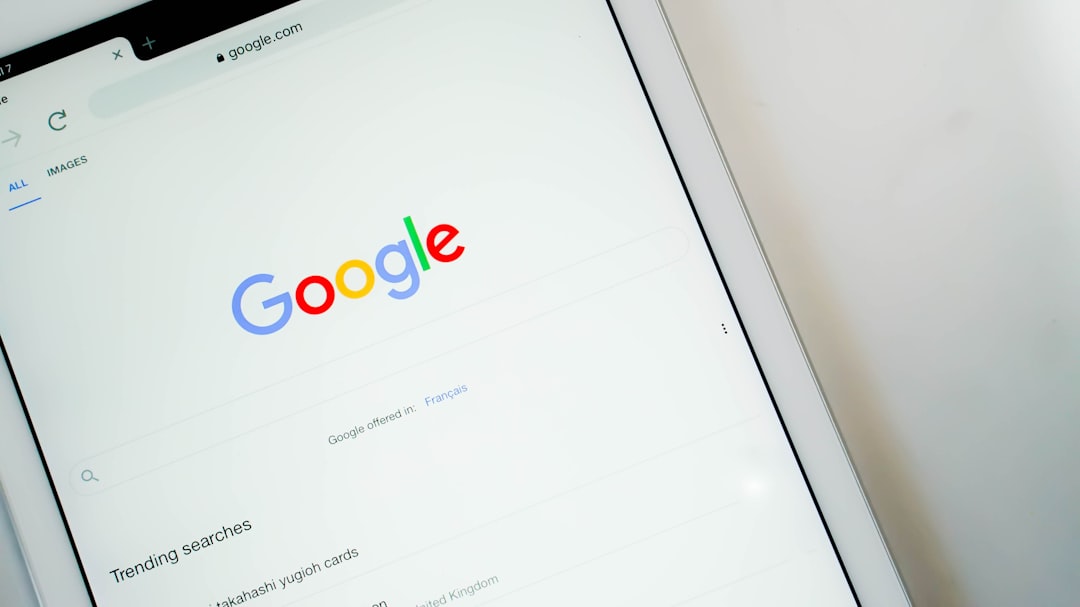We’ve all uploaded a document or photo online. Maybe it was a resume. Maybe it was a pet meme. Either way, the experience of using an upload field can either be smooth… or painful. And yes, it actually matters a lot. A poorly designed file upload can cause users to bounce, give up, or just get annoyed.
Two main ways to upload files are everywhere today:
- Drag-and-Drop
- Click-to-Upload Button
But here’s the real question: Which one gets more people to upload their files? Or if you’re running a form on your website, which design cleans up on conversions?
Quick Definitions
Before we go further, let’s break it down super simply.
- Button Upload: The classic “Click to Upload” button. User clicks. A file browser opens. They select a file. Done.
- Drag-and-Drop: User drags a file from their computer onto a drop-zone on your website.
Why Upload UX Matters
Upload forms are often bottlenecks in user flow. People want speed. They want clarity. And most of all, they don’t want to think too hard.
Every second of friction is a chance for you to lose that upload.
That could mean fewer job applications, fewer profile picture uploads, fewer product listings—in other words, lost business.
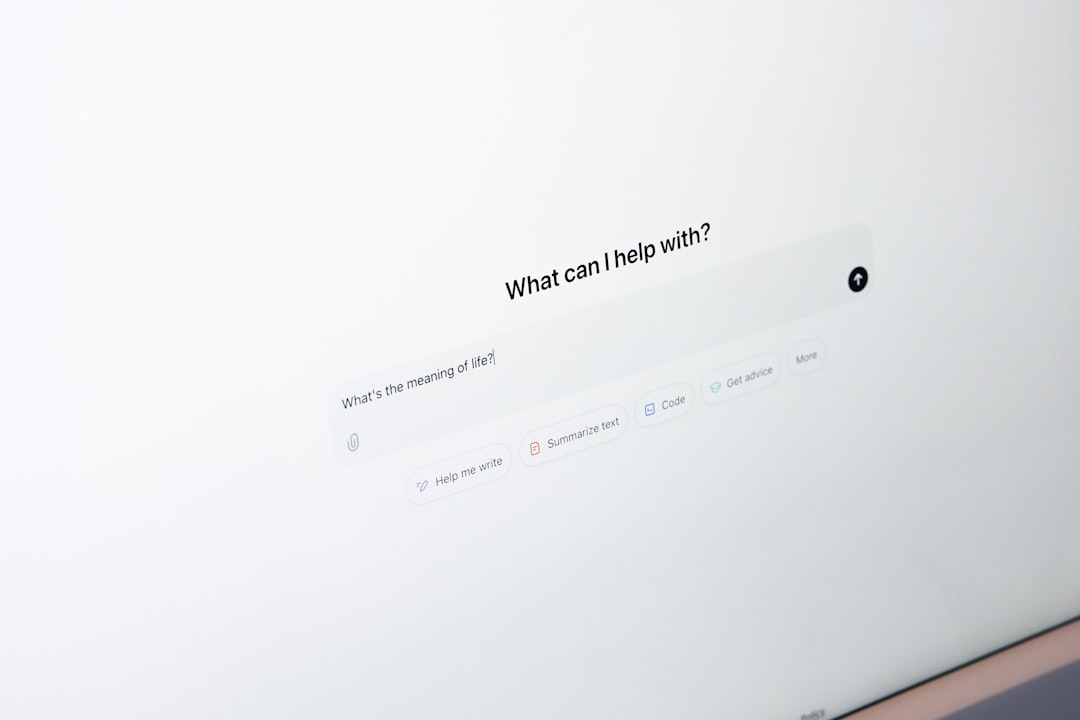
What Users Expect
These days, users expect both options.
Why? Because different people work differently.
- Tech-savvy users love drag-and-drop. It feels fast and modern.
- Less experienced users often look for a trusty old button with the words “Upload” or “Choose a File.”
If you don’t give both, somebody might feel lost or frustrated.
Let’s Talk Conversions
Several UX studies and A/B tests have looked at how people interact with upload fields. Here’s what we’ve learned:
Click-to-Upload Wins on Clarity
- This method is foolproof.
- It’s familiar because it’s been around since the early days of the web.
- People know exactly what to do when they see a “Choose File” button.
For new or casual users, this is often the better choice. One test found a 14% higher completion rate on job apply forms that used only a button versus one that launched with drag-and-drop as the default behavior.
Drag-and-Drop Feels Faster
- It’s quicker if users already have the file open on their desktop.
- It’s more interactive and flexible.
- Designers love it because it looks cooler. Admit it.
However, if drag-and-drop is the only option, some users feel stuck. They wonder, “Do I have to find the file first and then move it here? What if I’m on mobile?”
Mobile Users and Touch Devices
Speaking of mobile… drag-and-drop is a no-go on most touch devices. You just can’t do it the same way.
- Try dragging a file on your phone. Oof. Doesn’t work.
- Clicking a button to open your phone’s file picker? Makes total sense.
This matters more than ever. Over half of all internet traffic happens on mobile now. If your upload only works well on desktop, you could be leaving out 50% of your users.
Best of Both Worlds: Combine and Conquer
Here’s what the winning teams are doing:
- Offering both drag-and-drop AND a clear upload button
- Making sure the upload area doubles as a clickable zone
- Labeling everything clearly like “Drag your file here or click to upload”
This hybrid approach gives users freedom. No matter their device, experience level, or preference—they can upload with confidence.
Design That Converts
Still want that big boost in conversions? Then design matters. A lot. Here are 5 killer tips:
- Use Icons: A paperclip or folder icon helps people understand what the upload box does instantly.
- Add Hover States: When users drag files over the upload area, change its appearance. Make it glow or show animation. Feels like magic.
- Use Microcopy: Add short, simple instructions like “Drop your file here” or “You can also click to browse.”
- Show File Limits Clearly: If only PDFs under 10MB are allowed, say that before the upload.
- Give Instant Feedback: Show a spinner, preview, or progress bar after a file is chosen. Don’t leave users wondering if it worked.
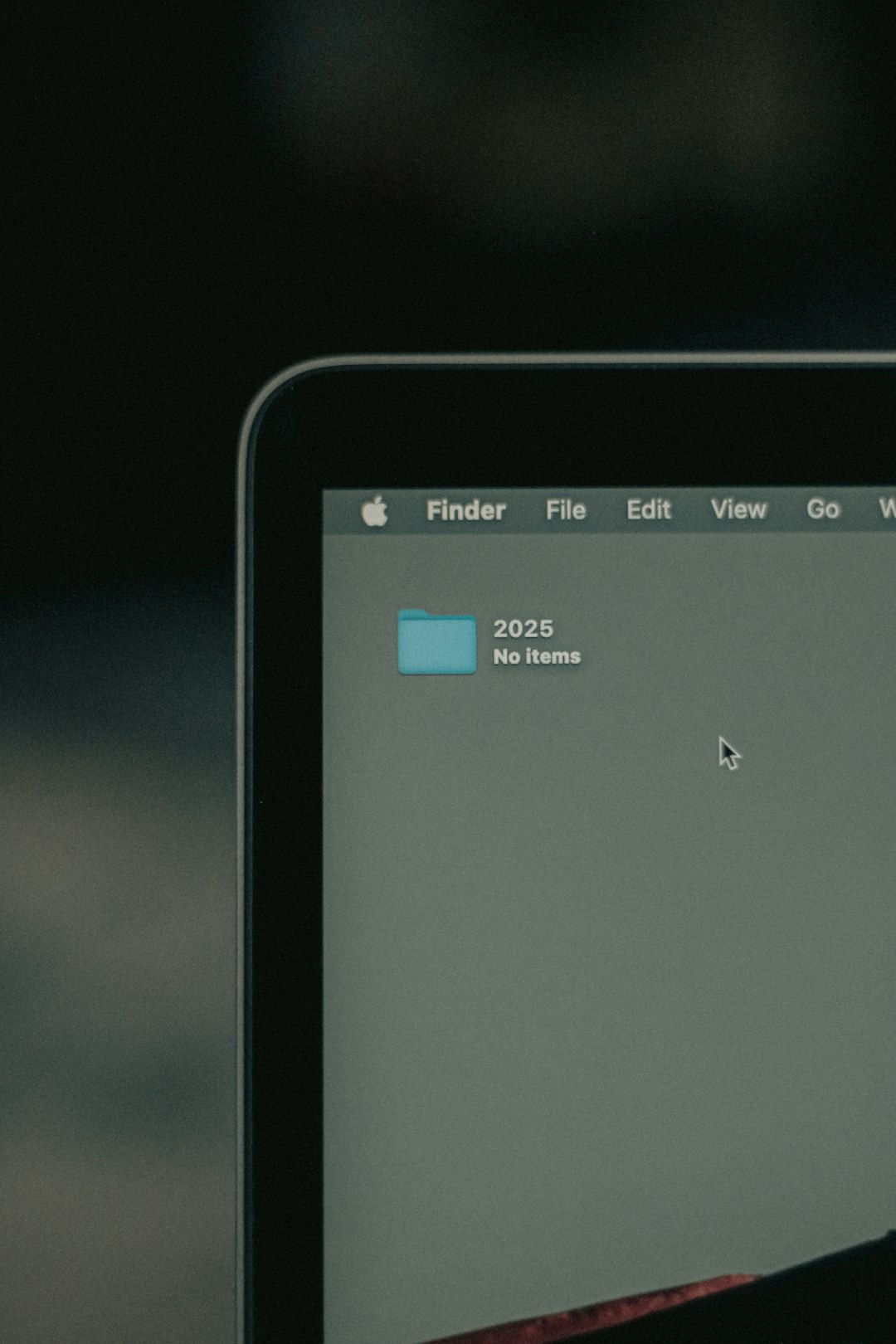
What About Accessibility?
Great question!
An upload button is easier to make accessible. You can:
- Label it with screen reader tags
- Focus it with keyboard navigation
- Trigger it with the spacebar or return key
Drag-and-drop? Not so easy. It usually needs extra coding to be fully accessible.
So again, offer both if you can!
Real-World Example: Etsy
Let’s take a look at Etsy’s upload feature for sellers.
They allow users to drag and drop photos of their handmade goods—or use a basic “Add a photo” button. The interface updates quickly with previews. The area is labeled clearly. It works great on both desktop and mobile.
And guess what? It converts. Thousands of sellers upload hundreds of thousands of images every day.
It’s simple. It works. It sells.
TL;DR (Too Long; Didn’t Read)
- Click-upload buttons are more clear and inclusive.
- Drag-and-drop feels fast and modern but can miss users.
- The best strategy: Offer both in one unified design.
- Great microcopy, icons, and feedback can double your conversions.
Final Thoughts
The upload experience might look small. But small things make a big difference in UX. Better uploads mean more completions, better engagement, and less user frustration.
And hey, if someone’s uploading a really cute dog photo—don’t you want to make that moment magical?
Now go make your upload form better. Your users (and their dogs) will thank you.