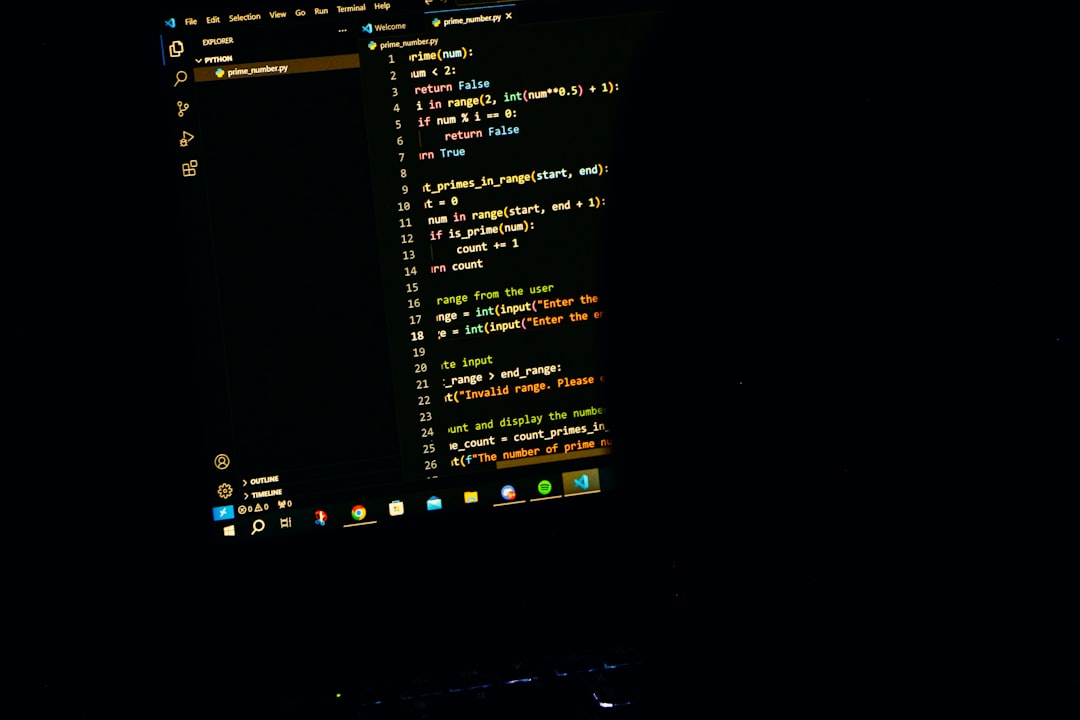After upgrading WHMCS, encountering login issues is surprisingly common. While most upgrades go smoothly, unexpected issues may prevent administrators from accessing the admin dashboard, causing disruption to business operations. Understanding the possible causes behind these login problems and exploring their solutions can help restore access quickly and avoid unnecessary downtime.
Why You Might Be Locked Out After a WHMCS Upgrade
There are several reasons why users may be unable to log in post-upgrade. These include things like corrupted files, permission issues, outdated template files, or incompatible PHP versions. Identifying the root cause is crucial to implementing the right fix.
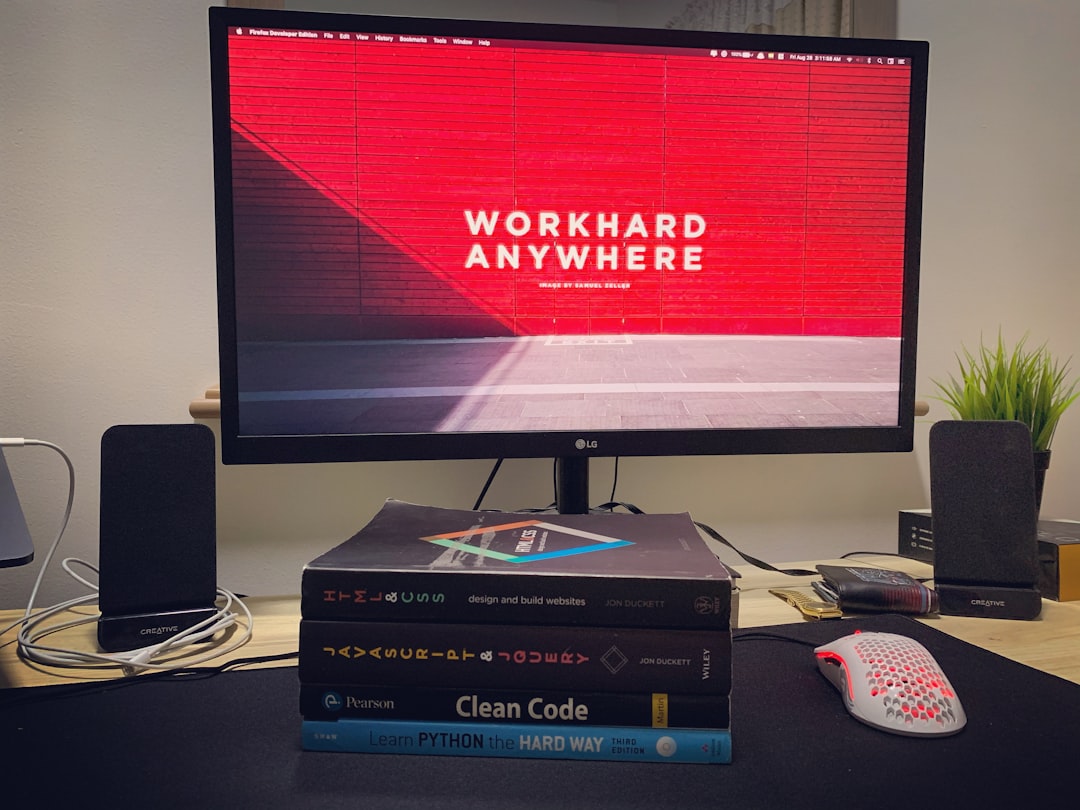
1. Cache and Browser Issues
Sometimes the problem is not with WHMCS itself but with your browser. After an upgrade, WHMCS may have updated its session or token handling which is cached in your browser.
- Clear your browser cache and cookies.
- Try a different browser or use incognito/private browsing mode.
2. Incompatible Custom Templates or Admin Themes
If you’re using a custom admin theme or client area template, it might be outdated compared to WHMCS’s latest version. This can interfere with the login or user session process.
- Switch to the default template (e.g., “Six” for the client area or “Blend” for the admin area).
- Go into your database via phpMyAdmin or a similar tool and look for the
tbladminstable to manually reset the admin template if needed.
3. Permissions and Ownership
During the upgrade process, file permissions sometimes get altered, making necessary files unreadable or undetectable by the WHMCS system. This can prevent successful login operations.
- Ensure the
configuration.phpfile is readable and intact. - All directories should generally be set to
755and files to644. - Check that the ownership matches the web server user (e.g., www-data or apache).
4. Corrupted or Incomplete Upgrade
A failed or interrupted upgrade can corrupt system files or database tables, leading to authentication issues. This can happen due to timeouts, permission denials, or partial uploads.
- Compare your files with a clean set of WHMCS files matching the upgrade version.
- Re-upload the WHMCS upgrade files (especially the admin and login files).
- Review the
activity logor error log for useful details.

5. Password or Two-Factor Authentication Errors
If the problem lies with your password or a failed two-factor authentication setup, WHMCS offers several ways to regain access.
- You can reset the admin password via command line or phpMyAdmin by updating the
tbladminstable. - If 2FA codes are failing, disable 2FA settings in the database under
tbladminsandtbladminlog.
6. Incompatible PHP or MySQL Version
Newer WHMCS versions often have strict requirements for PHP and MySQL. Using unsupported or outdated software stacks can result in authentication or logic errors.
- Check the WHMCS system requirements for the new version you installed.
- Verify the PHP version with
php -von the server or by uploading a PHP info file. - Update or switch to a compatible PHP version using your control panel or server management tools.
7. Admin Directory Renaming Confusion
For security, WHMCS recommends renaming the admin directory. However, if this directory is renamed and not updated in your configuration.php file or browser shortcut, login attempts will fail.
- Check your
configuration.phpfile for the line$customadminpathto ensure it matches your renamed admin directory. - Make sure that the directory permissions match those required.
8. Cron Job Isn’t Running
Although it might not seem immediately connected, if your cron job isn’t running, WHMCS may not update sessions or perform needed maintenance, leading to abnormalities around login sessions.
- Confirm that the cron job is configured correctly on your server.
- Run
php -q cron.phpmanually to test if it’s working.
Steps to Regain Access
If you’ve tried the above elements and are still locked out, here’s a sequential action plan that might help you regain access swiftly:
- Clear browser cache and try logging in through incognito mode.
- Verify file integrity by comparing with original upgrade files.
- Check PHP version and compatibility with your WHMCS version.
- Manually reset password and 2FA settings via the database.
- Switch admin theme and client template to system default.
- Review logs under
/logs/or through WHMCS activity logs (if accessible).
How to Prevent This Issue in Future WHMCS Upgrades
- Take a full backup of your files and database before upgrading.
- Read the version-specific upgrade notes carefully for any known incompatibilities.
- Test the upgrade on a staging server before deploying to live.
- Use only compatible modules, hooks, and templates with the new version.
- Regularly update your custom templates to match the latest WHMCS changes.
Frequently Asked Questions
1. Can I recover access to WHMCS if I lose 2FA device?
Yes. You can disable 2FA for your account directly via the database. Go to tbladmins and modify the 2FA-related fields. Be sure to back up your database first.
2. How do I reset my admin password manually?
Using phpMyAdmin, locate the tbladmins table. Run the following SQL command to update your password (replace ‘admin’ and ‘newpassword’ accordingly):
UPDATE tbladmins SET password = MD5('newpassword') WHERE username = 'admin';
3. I’m redirected to the wrong page after logging in. Why?
This usually occurs due to outdated or incompatible admin themes. Reverting to the default “Blend” theme can help resolve redirection issues.
4. I see a blank screen when trying to log in. What should I check?
This could indicate a PHP error. Check your error_log or enable display of PHP errors in your php.ini to debug the issue.
5. Is it possible to roll back an upgrade?
If you’ve taken a full backup before upgrading, restoring both the file system and database is possible. However, rolling back can be risky if the database was altered significantly during the upgrade. Test thoroughly.
Resolving login issues after a WHMCS upgrade can be challenging, especially if you’re unfamiliar with WHMCS’s structure and dependencies. By following a systematic troubleshooting approach and understanding the underlying causes, users can restore control of their accounts and ensure the platform continues to operate smoothly.