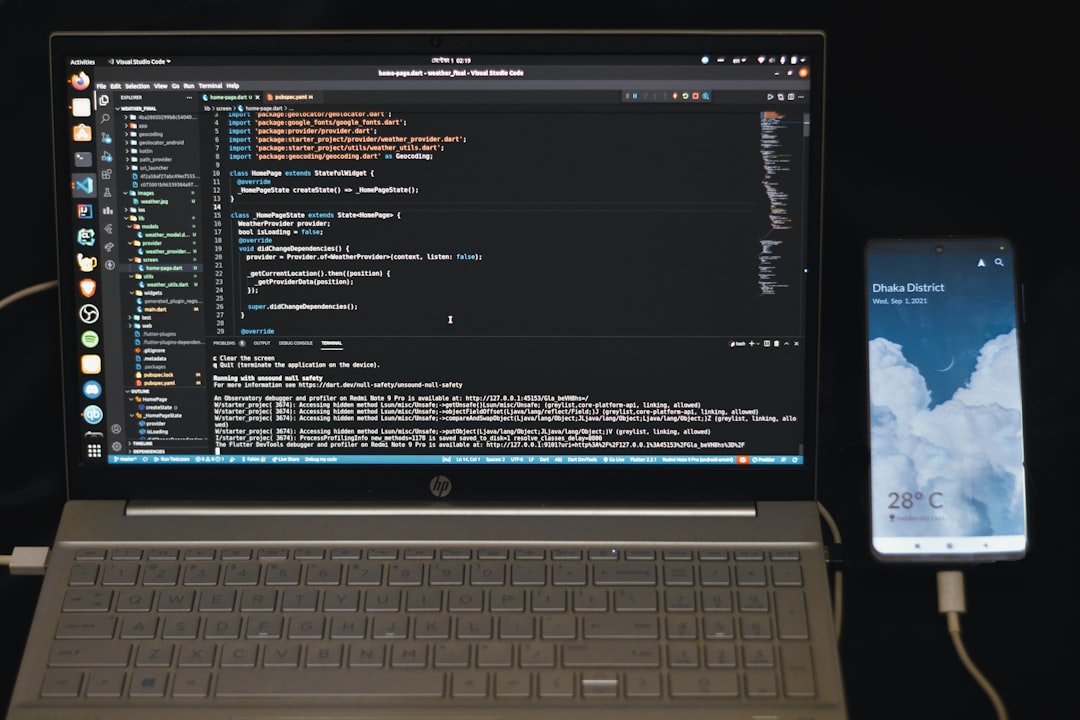When you first start using the Linux terminal, it might feel like you’re jumping into a sea of strange commands and files. One of those mysterious files is called .bashrc. If you’ve ever wondered what it does, you’re in the right place!
TL;DR: The .bashrc file is a special script that runs every time you open a new terminal window (in Bash). It sets up your terminal environment, so it looks and behaves the way you want. You can add settings, aliases, and even custom functions in it. It’s a powerful file that helps make your command-line life smoother.
What Is Bash?
Before we dive into .bashrc, let’s talk about Bash. Bash stands for Bourne Again SHell. It’s a command-line shell used in Linux and other Unix-like systems.
Think of Bash as the brain behind your terminal window. It reads and runs the commands you type. It also loads rules and settings from files like .bashrc.
Okay, So What Is the .bashrc File?
Simply put, .bashrc is a hidden file in your home directory. The name stands for “bash run commands“. It’s a script that runs every time you start a new Bash session in a terminal window.
Here’s how it works:
- You open your terminal.
- Bash starts.
- Bash looks for the .bashrc file.
- It runs the commands inside that file automatically.
Voila! Your environment is set up the way you like.
Where Is the .bashrc File?
The .bashrc file lives in your home directory. That means you can find it at:
~/.bashrcThe tilde ~ is just a shortcut for your home folder. To open the file, you can use a text editor like nano or vim:
nano ~/.bashrcThis will let you read or edit the file right inside your terminal.
What Does .bashrc Do?
The .bashrc file can do many things. Its main purpose is to set up your Bash environment. Here are some of the cool things it can do:
- Set environment variables
- Create command aliases
- Customize your terminal prompt
- Run scripts or commands when a terminal starts
Let’s go through a few examples.
1. Aliases: Make Your Own Shortcuts
Tired of typing long commands? Use an alias!
alias ll='ls -la'This command creates a shortcut. Now when you type ll, it will run ls -la.
You can add this line to your .bashrc file. After that, every time you open the terminal, ll will work like magic!
2. Environment Variables
These are like little pieces of information your terminal remembers.
export EDITOR=nanoThis sets the default text editor to nano. Handy when other programs want to open an editor and you’re not a fan of vim.
3. Change Your Prompt
Want to get creative with your terminal prompt? Modify the PS1 variable.
export PS1="Hi \$USER, time to code: \$ "Now every new terminal greets you with a friendly message.

How to Reload the .bashrc File
Anytime you make changes, you can reload the file without restarting your terminal. Use this command:
source ~/.bashrcThis tells Bash to re-run your file and apply the changes right away. Pretty neat!
Why Is It Hidden?
The leading dot (.) in .bashrc makes the file hidden. That’s why you don’t normally see it when running ls.
To see the file, add the -a flag:
ls -a ~You’ll see all hidden files in your home folder.
Common Tweaks Found in .bashrc
Here are some typical additions:
alias gs='git status'for quicker Git commandsexport PATH="$HOME/bin:$PATH"to add custom scriptsfortune | cowsayfor a little fun every time you open your terminal
Yes, you can totally get a talking cow in your terminal!
Safety Tips
Before editing your .bashrc file, it’s a good idea to back it up:
cp ~/.bashrc ~/.bashrc.backupIf anything breaks, you can restore the original:
mv ~/.bashrc.backup ~/.bashrcOne wrong character can lead to a broken shell. So go slowly. Test things out. And have fun!
Who Uses .bashrc and When?
If you open a new terminal window in a graphical environment, .bashrc usually runs.
But if you’re logging in from a remote session (like SSH), a different file might run first, such as .bash_profile or .profile.
You can make sure .bashrc also runs in those cases by adding this line to other config files:
if [ -f ~/.bashrc ]; then
source ~/.bashrc
fiThis checks if .bashrc exists, and runs it if it does.
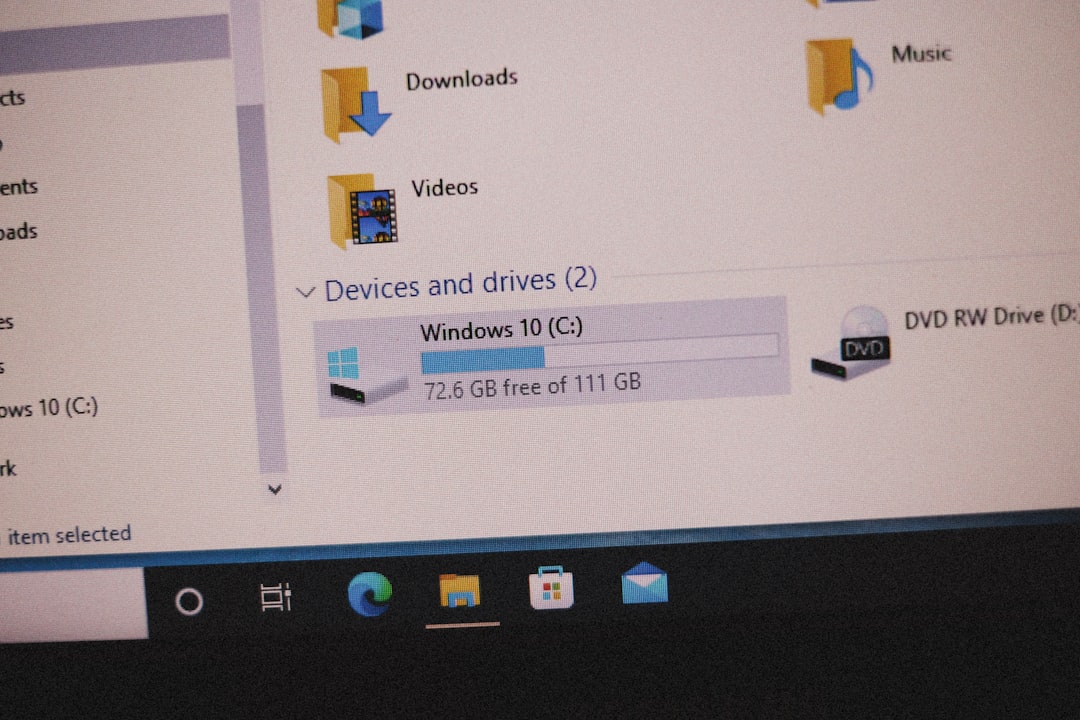
Fun Fact!
The .bashrc file isn’t just for serious tasks. Some people use it to show the weather, display a quote of the day, or even play sound effects when opening a terminal.
There’s no rule saying your terminal has to be boring!
Summary
The .bashrc file is like your terminal’s personal assistant. It sets up things every time you open a shell. Want shortcuts? You got it. Want a funky greeting? No problem.
Best of all, it grows with you. As you learn more about Bash and Linux, you can keep customizing your .bashrc to fit your needs.
Go ahead, open it up and make the terminal yours!