Rsync is a powerful, versatile tool every system administrator or developer should have in their Linux toolbox. Whether you’re managing backups, migrating files, or simply keeping directories in sync, rsync can help automate and streamline the process. It works efficiently by transferring only the differences between source and destination, making it a far superior alternative to traditional copy commands like cp.
TL;DR: Rsync is a command-line utility used to synchronize files and directories between two locations over a network or locally. It’s fast, secure, and widely used for backups and mirroring systems. You can use rsync to sync from local to remote, remote to local, or even between remote systems. With options like --delete, --exclude, and -a, you can fine-tune its behavior for nearly any use case.
Why Use Rsync?
The rsync utility is favored for several reasons:
- Efficiency: It uses a delta-transfer algorithm to copy only the changed parts of files.
- Versatility: Can be used to sync local, remote, or even remote-to-remote directories.
- Customizability: Offers filters for excluding files, preserving symlinks, setting bandwidth limits, and more.
- Security: Uses SSH for remote transfers by default, ensuring encrypted data exchange.
Basic Syntax of Rsync
Before diving into real-world examples, let’s look at the basic structure of an rsync command:
rsync [options] source destinationThe source can be a local or remote path, and the destination can likewise be local or remote. Here are a few frequently used options:
-a: Archive mode. Preserves permissions, timestamps, symbolic links, and more.-v: Verbose mode. Displays the progress of the synchronization.-z: Compress file data during the transfer.--delete: Delete files in the destination that are not present in the source.
Syncing Local Directories
If you simply want to synchronize two directories on the same local system, rsync makes it quick and painless.
rsync -av /home/user/documents/ /media/backup/documents/Note the trailing slashes in the source and destination paths. The trailing slash after the source directory (/home/user/documents/) tells rsync to only copy the contents of the directory, not the directory itself.
Common Use Case: Synchronizing Backups
Backing up project folders or media files is common practice among developers and sysadmins. Here’s how you might do that:
rsync -av --delete /var/www/html/ /backup/server/html/This command ensures that the backup is an exact mirror of the source directory. Files deleted from the original folder will also be removed from the backup, maintaining consistency.
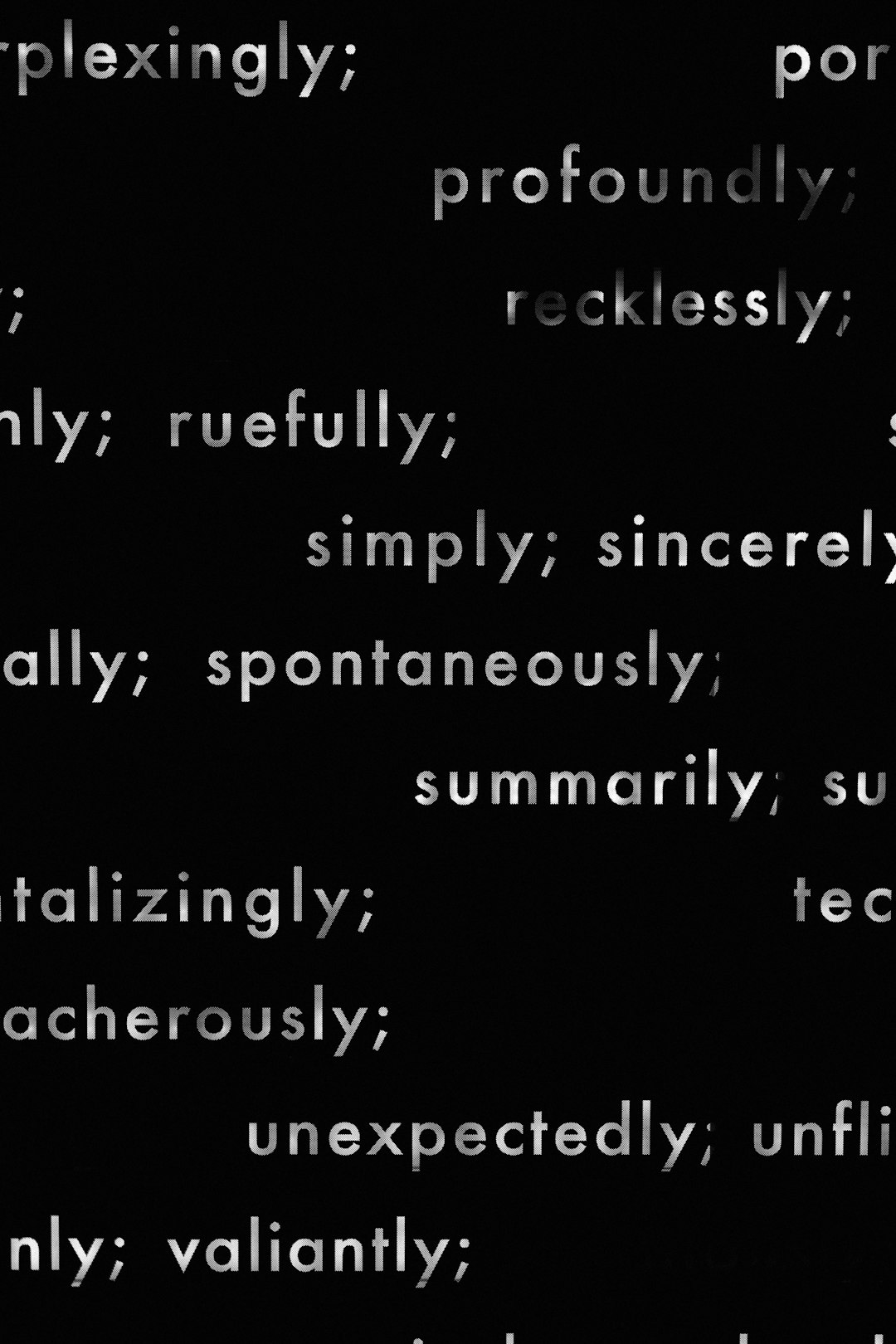
Syncing Directories to a Remote Server
One of the most powerful features of rsync is the ability to sync between a local and a remote machine over SSH. Here’s a basic example:
rsync -avz /home/user/projects/ username@remote_host:/home/username/projects/You’ll be prompted for the SSH password, unless you’ve set up key-based authentication, which we’ll discuss shortly. This command compresses the data during transfer (thanks to -z), making it faster for large file batches.
Using SSH Keys for Passwordless Sync
Setting up SSH keys can save you from entering a password every time:
- Generate SSH keys:
ssh-keygen -t rsa - Copy the key to the remote server:
ssh-copy-id username@remote_host
Once set up, rsync will use the key file for authentication, speeding things up and making automation possible.
Syncing Remote to Local
You can also pull files from a remote server to your local machine using a similar command:
rsync -avz username@remote_host:/var/backups/db/ /home/user/db_backups/This makes it easy to aggregate data or logs from multiple servers onto one central system for analysis or archival.
Handling Special Cases and Exclusions
Sometimes, you want to avoid certain files or folders during a sync. That’s where the --exclude option becomes handy.
rsync -av --exclude 'node_modules/' --exclude '*.log' /home/user/app/ /backup/app/This command skips over node_modules folders and .log files, effectively reducing sync time and storage use.
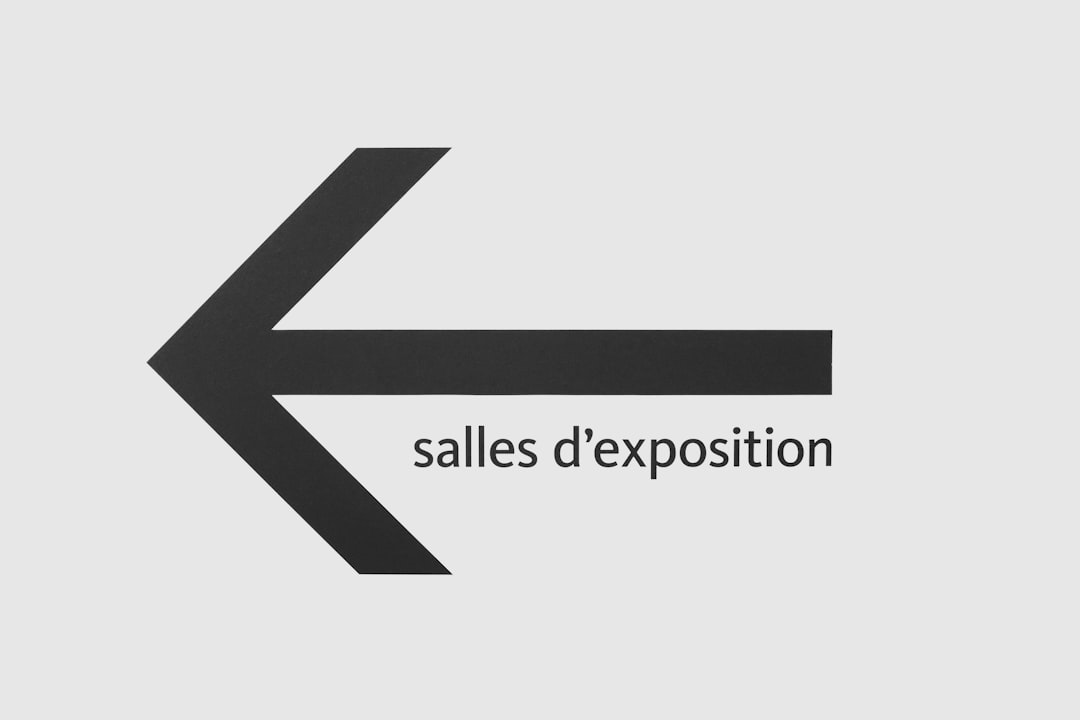
For multiple exclusions, you can also provide a text file containing patterns:
rsync -av --exclude-from='exclude-list.txt' /home/user/source/ /backup/source/Dry Run for Cautious Syncing
If you’re unsure what a command will do, add --dry-run to preview the actions without making any changes:
rsync -av --dry-run /home/user/docs/ /media/backup/docs/This will output the files that would be transferred, helping avoid accidents such as overwriting or deleting important data.
Remote to Remote Synchronization
Yes, rsync even supports syncing between two remote systems, though keep in mind that the command runs from your local machine:
rsync -av -e ssh username1@remote1:/var/www/ username2@remote2:/var/mirror/This is particularly helpful for server migrations or data redistribution across multiple systems.
Automating Rsync with Cron Jobs
To automate repetitive backup tasks, you can pair rsync with cron, the Unix-based task scheduler:
0 2 * * * rsync -av /home/user/data/ /backup/data/ >> /var/log/rsync.log 2>&1This cron job runs the sync every day at 2 AM and appends the output to a log file. Make sure your rsync command is fully tested before automating it.
Tips and Best Practices
- Always test first with
--dry-runto avoid unintentional deletion or overwriting. - Use SSH keys to enable seamless and secure file transfer across machines.
- Use logging to diagnose issues or track sync operations over time.
- Compress wisely: Add
-zfor slow connections but avoid it for local syncs where CPU time matters more than bandwidth.
Conclusion
Whether you’re a developer working on multiple environments, a sysadmin managing large-scale backups, or just someone who wants to ensure your files are safe and in sync, rsync is the solution you’ve been looking for. Its robustness, customization options, and efficiency make it a staple for modern computing needs.
So the next time you reach for scp or cp, ask yourself—could rsync do it better? The answer is usually yes.
Start small, experiment with options, and make rsync a part of your workflow. Your future self—and your disk space—will thank you.



