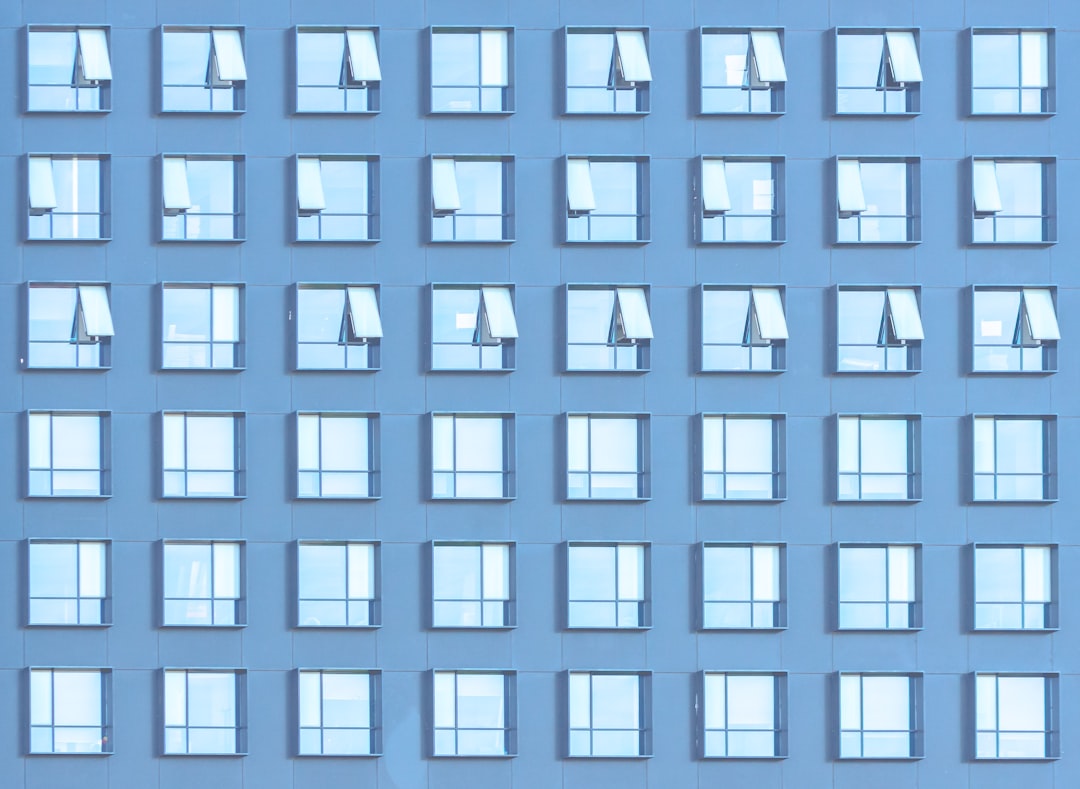OneDrive is a handy cloud storage solution offered by Microsoft that integrates seamlessly across Windows devices. However, as with any technology, users can sometimes run into frustrating issues. One such error that has been cropping up for many users is the dreaded “Sorry OneDrive Can’t Add Your Folder Right Now” message. If you’re seeing this notification and can’t proceed with syncing or uploading, don’t worry—we’re here to walk you through the solution step by step.
TL;DR
If OneDrive throws the “Sorry OneDrive Can’t Add Your Folder Right Now” error, it often means there’s an issue with folder permissions, syncing conflicts, or your OneDrive settings. Start by checking storage space and account status. Then, verify your folder structure and sync settings. If none of that works, reset or reinstall OneDrive to refresh the configurations. Read on for a thorough guide with actionable steps.
Why Am I Getting This Error?
The “Sorry OneDrive Can’t Add Your Folder Right Now” error message typically appears when OneDrive is unable to sync or upload a specified folder. This issue could be caused by:
- Folder path conflicts – e.g., nested OneDrive folders or invalid characters.
- Permission issues – you may not have the required system permissions to add or change folder contents.
- Storage limits – your OneDrive or local system may be low on space.
- Sync glitches – temporary bugs or conflicting sync processes.
Understanding the cause is essential before attempting a fix. Let’s go through the most effective troubleshooting steps.
Step-by-Step Solutions
1. Check Your Storage Quota
Before anything else, confirm that you have not exceeded your OneDrive cloud storage limit. Here’s how:
- Log into OneDrive.com.
- Click the gear icon and select Options.
- Navigate to Manage storage.
If you’re close to or over your limit, OneDrive might refuse to sync new folders. Free up space or upgrade your plan if necessary.
2. Verify the Folder Path
OneDrive has naming limitations and path restrictions. Make sure:
- The folder is not already inside another OneDrive folder (avoid nested syncing).
- The total path (including file and folder names) doesn’t exceed 400 characters.
- No folder or file name contains invalid characters like *, :, /, ?, &, #, etc.
It’s best to shorten folder names and keep directory structures simple where possible.
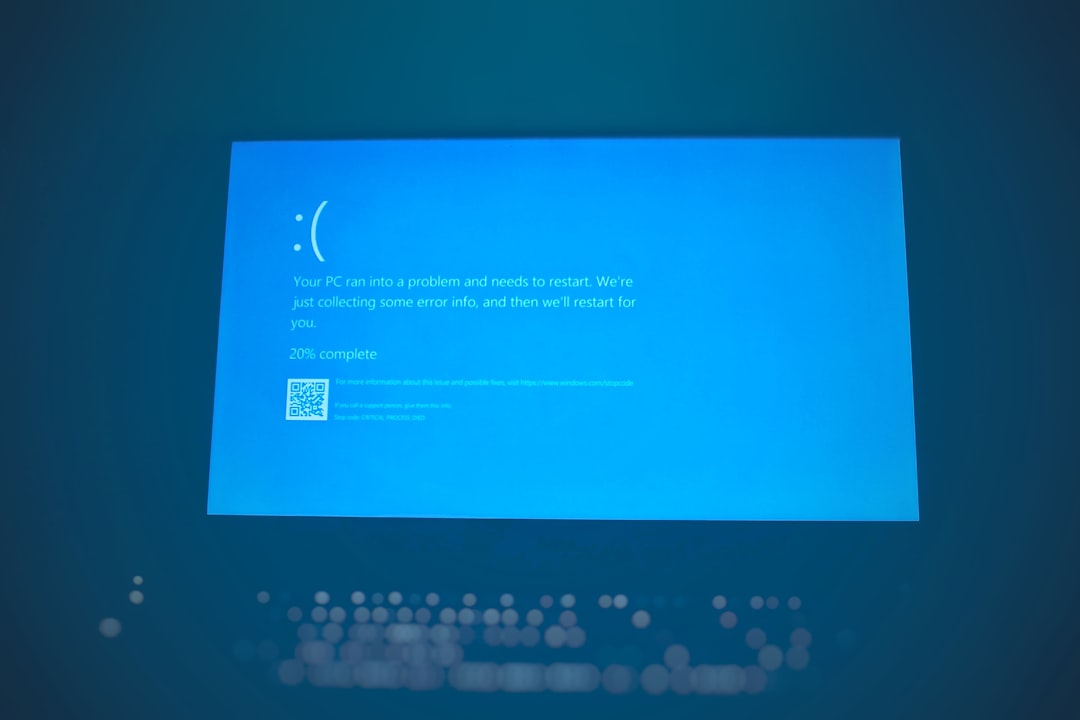
3. Ensure Correct Folder Permissions
Windows permissions can sometimes become corrupted or misconfigured. To check folder permissions:
- Right-click the problem folder and select Properties.
- Go to the Security tab.
- Ensure your user account has Full Control permissions.
If not, click Edit and update the permissions, or add your account manually. Admin rights are sometimes needed for full control.
4. Unlink and Re-link Your OneDrive Account
This can resolve syncing issues caused by outdated authentication tokens or account mismatches.
- Click the OneDrive icon in the system tray.
- Go to Settings > Account.
- Click Unlink this PC.
- Reboot your computer, then log back into OneDrive.
After re-linking, try adding the folder again to see if the error persists.
5. Reset OneDrive
A good old-fashioned reset can work wonders by clearing temporary data and reinstating default configurations.
- Press Windows + R, then paste the following line and press Enter:
%localappdata%\Microsoft\OneDrive\onedrive.exe /reset - Wait about 10 minutes for OneDrive to reset and reappear in the taskbar.
- If it doesn’t restart, run OneDrive manually:
%localappdata%\Microsoft\OneDrive\onedrive.exe
This won’t affect your stored files, but you may need to reconfigure sync settings.
6. Reinstall OneDrive
If a reset doesn’t do the trick, a full reinstall may be necessary to fix corrupted components.
- Go to Settings > Apps and uninstall Microsoft OneDrive.
- Download the latest version from the official site.
- After downloading, install and set it up by signing in with your Microsoft account.
Reinstallation ensures you have the most up-to-date files and dependencies.

7. Disable Files On-Demand Feature (Optional Fix)
Some users report conflicts with the Files On-Demand feature, where placeholder files confuse the sync process.
To disable it:
- Click the OneDrive icon and open Settings.
- Under the Settings tab, uncheck Save space and download files as you use them.
- Click OK and restart OneDrive.
This will store all files locally, so make sure you have enough disk space available.
8. Create a New Sync Folder
If you’re still stuck, create a brand-new folder and try syncing it to identify whether the issue is folder-specific.
- Create a folder directly inside your User directory, name it clearly (e.g., OneDriveTestFolder).
- Move some files into it.
- Attempt to sync it via OneDrive.
If successful, you can gradually move other files into this new folder and remove the problematic one.
Useful Tips to Prevent the Error in The Future
Now that your issue is (hopefully) resolved, here are some tips to prevent this annoying error from happening again:
- Keep filenames and folder paths short.
- Regularly update OneDrive and Windows.
- Don’t manually move or rename the OneDrive directory.
- Use directories that you own and manage permissions for.
Conclusion
Encountering the “Sorry OneDrive Can’t Add Your Folder Right Now” message can certainly disrupt your workflow. But fortunately, it’s typically an issue that can be solved with a few methodical steps. Whether it’s a recursive folder path, storage limit, or glitchy settings, the key is to isolate the problem and apply the appropriate fix. By following the strategies outlined above, you should be able to restore seamless syncing functionality and get back to work without further interruptions.
If you continue to face issues despite trying all these approaches, reaching out to Microsoft Support or using the official OneDrive Troubleshooter might be your best next step.