Designing a logo that looks great on screen is one thing—but ensuring that it also prints well on low-cost flyers is a different challenge altogether. Budget printing often comes with limitations like poor color accuracy, lower resolution, and limited paper quality. To make your logo truly shine despite these constraints, you’ll need to approach its design with strategic simplicity and practicality in mind.
TLDR:
Design logos for low-cost flyers by prioritizing simplicity, readability, and contrast. Use limited colors and strong shapes, avoiding fine details and gradients. Consider vector formats for scalability and test your logo in black and white to ensure legibility. Always preview how it prints on paper similar to your final flyer.
Why Design for Low-Cost Printing Matters
Low-budget flyer printing—such as services from laser or inkjet desktop printers, or print shops offering deals on bulk flyers—often produces results that are *suboptimal* compared to professional offset printing. That doesn’t mean your promotional material has to look cheap. A logo designed with these limitations in mind can actually stand out with clarity and professionalism.
1. Keep it Simple, Keep it Smart
In the world of logos, less is almost always more. This is especially true when your design will be reproduced using lower-quality printers. Complex logos with intricate lines or textures may lose essential details or bleed ink, resulting in a blurry or distorted image.
- Use bold, clean shapes that maintain their integrity even at smaller sizes.
- Avoid elaborate patterns and gradients.
- Limit the number of elements in the logo. One effective symbol is better than three forgettable ones.
This approach also increases the versatility of your logo, allowing it to work across different mediums, from digital to print, with minimal adjustments.
2. Choose Colors Wisely
Color printing can vary dramatically with low-cost printers, which often lack the fidelity to match screen colors. Ink can bleed or shift, and subtle distinctions may not reproduce accurately.
- Limit your color palette to 2 or 3 contrasting colors.
- Use high-contrast combinations to maintain visibility and distinction on any background.
- Test your logo in grayscale or black-and-white. If your logo fails to communicate its identity without color, it’s time to simplify.
Also, keep in mind that some colors print better than others. Blues and reds usually retain their vibrancy better with cheap printing than purples or light yellows.

3. Design with Vector Graphics
File format affects print quality more than you might think. While raster images like PNGs or JPEGs can become pixelated when resized, vector files like SVGs, PDFs, or AI-files enable infinite scaling without any loss of clarity.
When designing your logo, use a vector-based program such as:
- Adobe Illustrator
- CorelDRAW
- Affinity Designer
- Inkscape (free and open-source)
Using vector graphics ensures that your logo prints sharply, whether it’s the size of a business card—or spread across a giant poster.
4. Think in Black and White First
A solid logo should be able to speak for itself even without colors. That’s why many designers begin the logo design process by working in black and white. This eliminates distractions and focuses attention on the logo’s shape, weight, and composition—traits that directly impact how well it prints.
Once your logo is effective in black and white, you can work color back in without sacrificing clarity. This approach guards against the type of poor color rendering that low-cost printing often delivers.
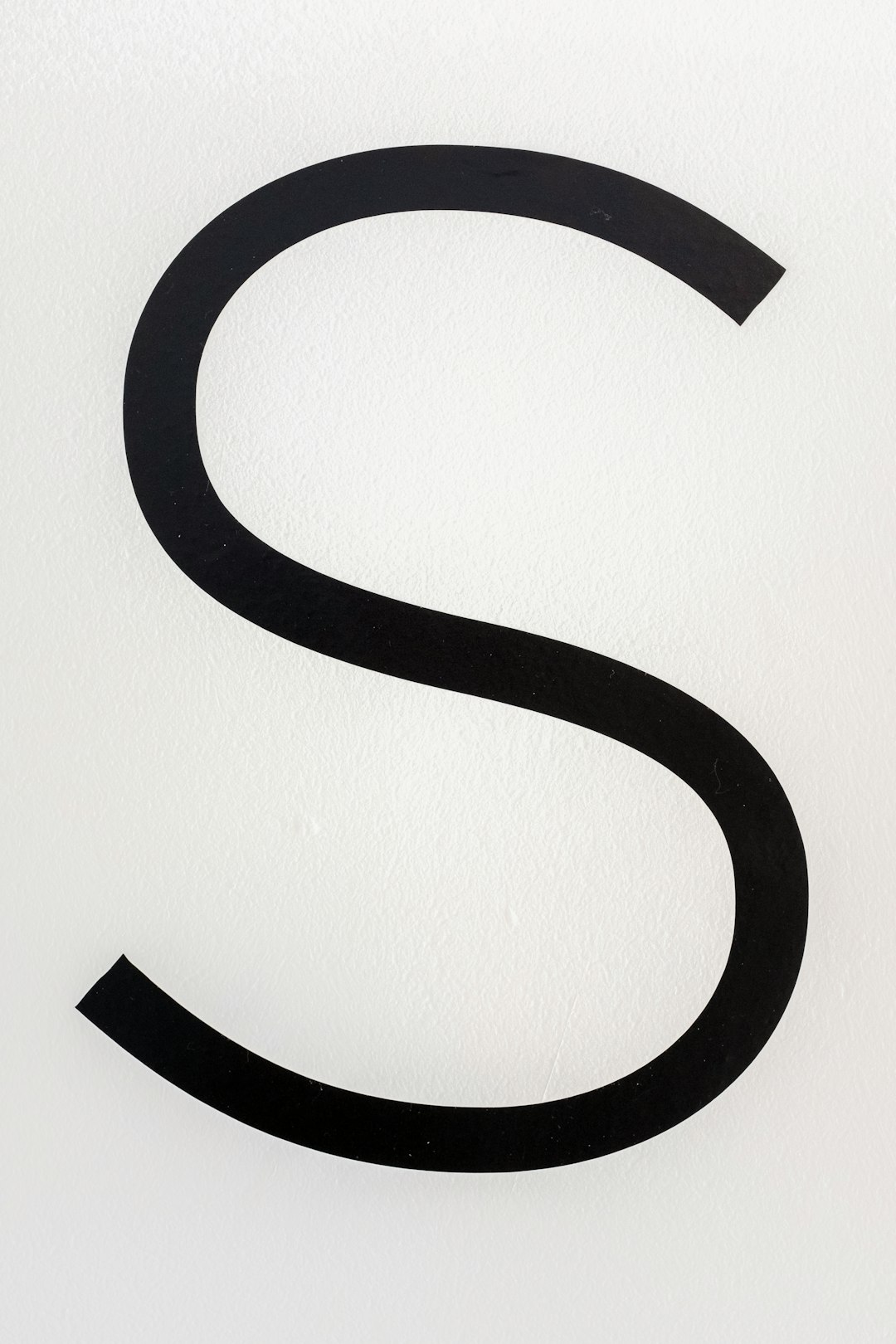
5. Be Careful with Typography
Typography plays a crucial role in logo design, especially when your brand name or slogan is included. When printing on flyers, particularly smaller sizes like quarter-sheet handouts, poor font selections can become indecipherable.
- Use bold, sans-serif fonts to enhance readability.
- Avoid delicate, script, or overly decorative typefaces.
- Choose fonts that maintain clear letterforms even when scaled down.
Adjusting spacing (also known as tracking or kerning) is just as important. Cramped letters can smudge together during printing. Give them room to breathe.
6. Consider Ink Coverage
Large solid blocks of color or ink—especially dark hues—can cause issues in low-cost printing. These areas are more prone to smudging, bleeding, and long drying times (if the printer type uses wet inks).
Instead of flooding an entire portion of your logo with heavy ink, consider these alternatives:
- Use outlines rather than solid fills.
- Choose lighter or more neutral backgrounds.
- Implement negative space cleverly—it’s easier on the paper and looks modern.
Reducing solid color areas not only preserves visual clarity in print but keeps costs low if you’re paying for ink or toner yourself.
7. Align with Flyer Design
Think about your logo as one part of a larger composition—the flyer itself. A great logo can lose its impact if it’s placed awkwardly or competes with other design elements. For best integration, ensure that:
- Your logo is visible but not overpowering. Balance is key.
- The flyer background complements the logo’s color scheme.
- There’s sufficient white space around the logo to keep it from feeling cramped.
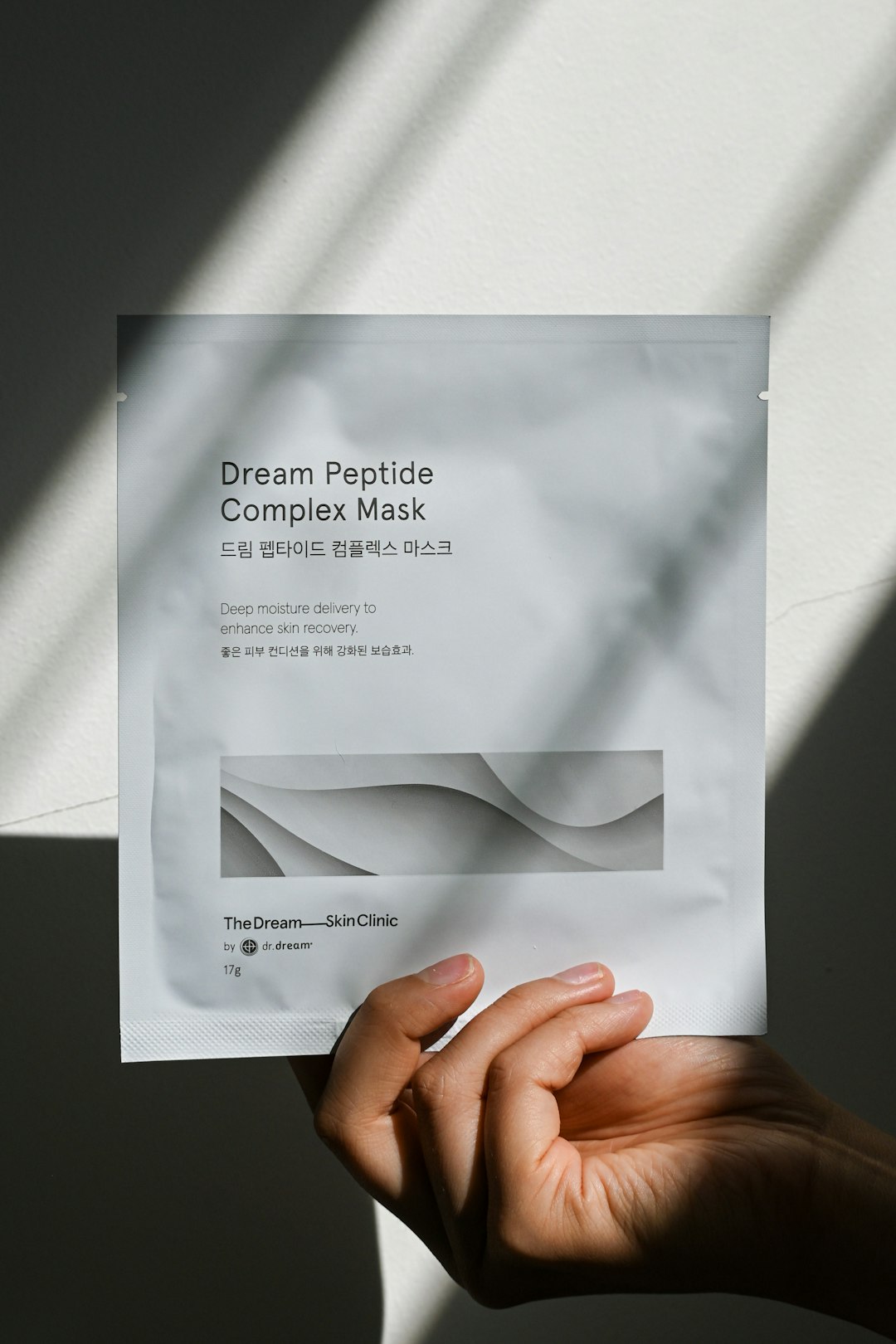
8. Test Prints Are Your Best Friend
Before you go for a mass print run, always print test versions of your flyer using the same equipment or quality level that will be used for the final product. Whether you’re using a home printer or sending it to a discount print shop, the goal is to preview how your logo and other design elements hold up under real conditions.
Watch for:
- Low contrast or faded colors
- Blurriness or pixelation in fonts or icons
- Areas where ink bleeds or obscures shapes
This process might seem tedious, but it’s the best way to avoid unpleasant surprises once your thousands of flyers are delivered.
9. Save in the Right Format
Always save your logo in both vector and raster formats to accommodate different uses. For printing, use vector formats like PDF, AI, or SVG. These preserve all curves, lines, and colors across different scales.
When creating the flyer, embed the vector version of your logo directly into the design or link to a high-resolution version (minimum 300 DPI) to ensure sharp prints.
10. Final Thoughts: Practical Meets Professional
Designing a logo that shines on low-cost flyers is a mix of strategic thinking and design restraint. By focusing on scalability, contrast, and usability, your logo can thrive even on the most modest of marketing materials.
So next time you create or refine a logo, remember this: professional doesn’t have to mean expensive. Smart design always wins—on screen and in print.



