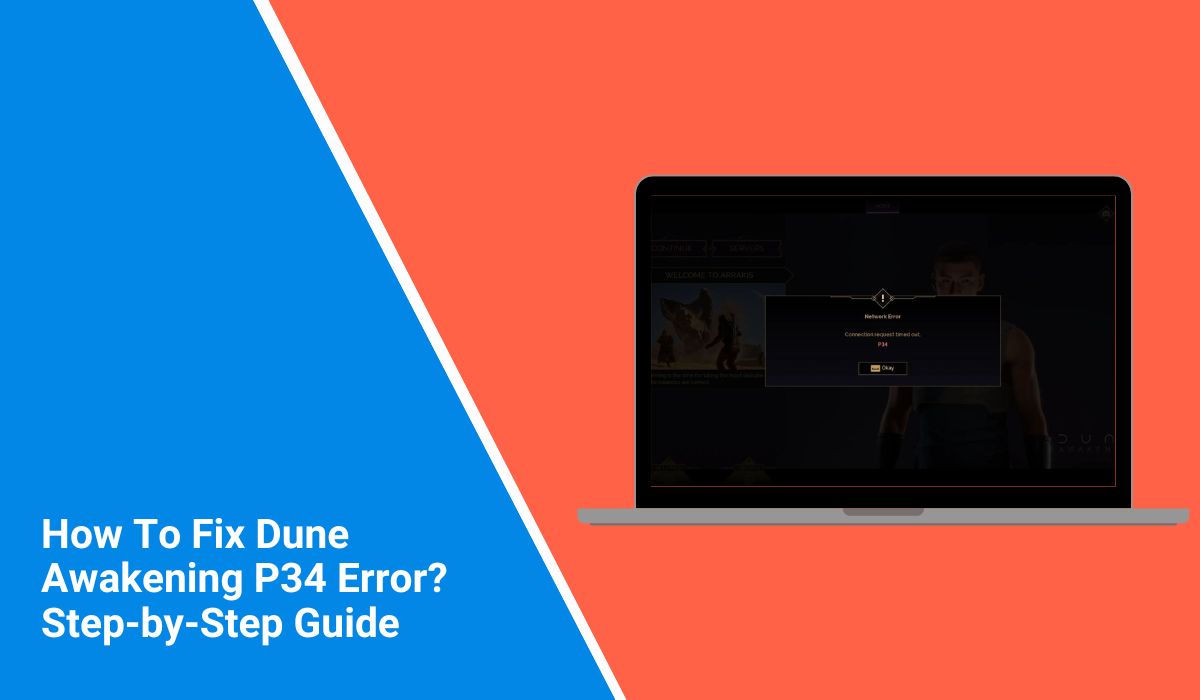When the P34 error shows up in Dune Awakening, the game stops you from logging in or reaching the servers, and that can be annoying when you just want to play. This guide walks you through what the error means, why it appears, how to fix it, and what you can do to stop it from coming back. The steps are simple, the language is easy, and everything is based on known behaviour from Steam, Funcom servers, and the game’s authentication system.
What Is the P34 Error in Dune Awakening?
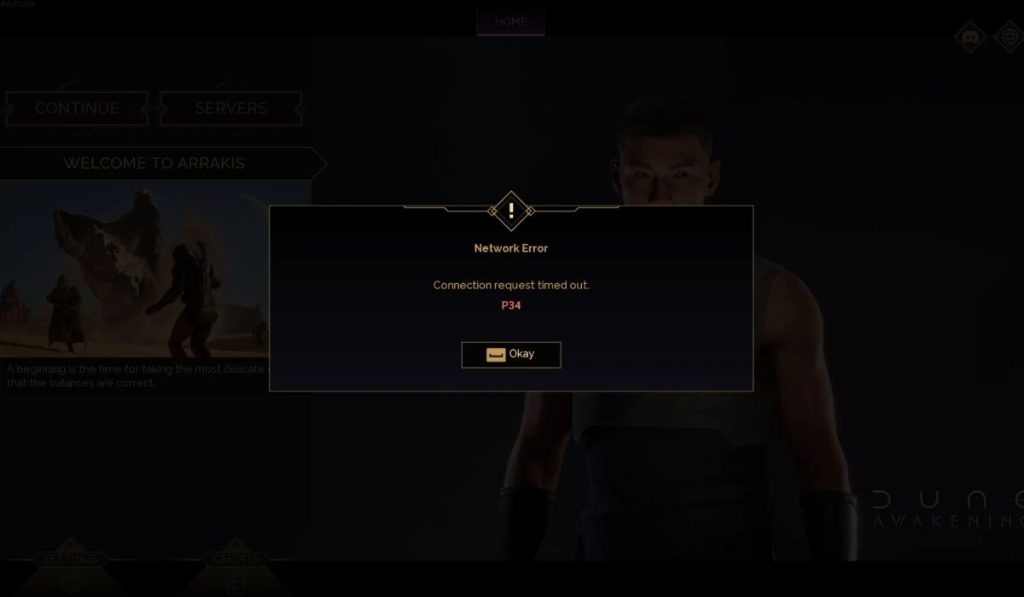 The P34 error is a login or authentication problem in the Dune Awakening game client. It appears when the game cannot complete the connection between your Steam account, the Funcom backend, and the main online servers. The system expects a clean handshake with the server. When something interrupts that handshake, the P34 code appears.
The P34 error is a login or authentication problem in the Dune Awakening game client. It appears when the game cannot complete the connection between your Steam account, the Funcom backend, and the main online servers. The system expects a clean handshake with the server. When something interrupts that handshake, the P34 code appears.
Players usually see this error on the login screen, inside the Steam launcher window, or during the first network check after pressing Play. Sometimes it shows up during region selection or server browsing. The message often appears with a short note telling you that the game could not reach the authentication service, even when your system is online.
Common Causes Of The P34 Error
This error can appear for different reasons, and they usually depend on your network setup, system settings, or the online status of the Funcom servers.
- Broken or outdated game files inside the Steam installation
- Weak Wi Fi connection that triggers packet loss during login
- Expired Steam authentication token
- VPN or proxy services blocking traffic to Funcom servers
- Anti cheat issues from BattlEye or Easy Anti Cheat
- ISP routing problems that affect server reach
- Wrong DNS server settings on Windows 10 or Windows 11
How To Fix The P34 Error In Dune Awakening
You can try many fixes to remove the P34 error. The steps below work well for most players. Some fixes have instructions. Others need only a short action. Try them one by one until the error is gone.
Fix 1: Refresh your Steam login session
This problem often comes from a broken Steam token. When you sign out and sign in again, Steam creates a fresh session.
Here’s how you can refresh your Steam login in just a few seconds.
- Open Steam.
- Click your profile.
- Select Log out.
- Close Steam fully.
- Reopen Steam and log in again.
- Start Dune Awakening.
Fix 2: Verify game files on Steam
Corrupted files stop the game from talking to the server. A file check replaces missing or damaged data.
Follow the steps below to easily verify your game files.
- Open Steam.
- Go to Library.
- Right click Dune Awakening.
- Select Properties.
- Choose Installed Files.
- Click Verify Integrity of Game Files.
Fix 3: Update DNS and reset your network adapter
DNS issues often block authentication with the Funcom backend. A reset clears old routing data.
Try these simple steps to quickly update your DNS settings.
- Press Windows key.
- Type Control Panel.
- Open Network and Internet.
- Select Adapter Settings.
- Right click your network adapter.
- Click Properties.
- Choose IPv4.
- Set DNS to 8.8.8.8 and 8.8.4.4.
- Save and restart your PC.
Fix 4: Reinstall BattlEye or Easy Anti Cheat
The anti cheat service needs to run cleanly. When it fails, the server blocks your login.
Below are the steps that will guide you to reinstall the anti cheat service.
- Go to the Dune Awakening folder.
- Open the BattlEye or EasyAntiCheat folder.
- Run the uninstall file.
- Run the install file again.
- Restart Steam.
- Launch the game.
Fix 5: Turn off VPN, proxy, or overlays
VPN and proxy tools block the Steam API or Funcom authentication. Overlays like Discord, Razer, or MSI Afterburner can break the handshake too.
You only need to disable them and restart the game. No extra steps.
Fix 6: Allow Dune Awakening in Windows Firewall
Blocked ports stop the game from reaching servers.
Perform the following steps carefully to add the game to the firewall.
- Open Start.
- Type Firewall.
- Select Allow an app through Firewall.
- Add Steam and Dune Awakening.
- Allow both Private and Public.
- Save changes.
Fix 7: Check Funcom server status
Sometimes the error comes from the server side. When Funcom servers go down, no fix on your side will work. Visit the official Funcom support page or community updates to see if there is maintenance.
Prevention Tips to Avoid P34 Error in the Future
It is easier to stop the P34 error than to fix it again. These habits help keep your game stable.
- Update Steam, GPU drivers, and Windows often
- Restart your router once a week
- Avoid VPN tools during gameplay
- Clear Steam download cache now and then
- Keep BattlEye and Easy Anti Cheat untouched
- Use wired Ethernet when possible
- Watch Funcom server messages for upcoming maintenance
Conclusion
In short, the P34 error in Dune Awakening happens when the game fails to connect with the servers. Most problems come from network issues, damaged game files, or broken tokens inside Steam. The fixes above solve the problem for most players.
If nothing works, you can contact Funcom Support or Steam Support for deeper checks. They can look at your account data, anti cheat logs, or regional routing. Try the steps, share the guide with other players, and leave a comment if you found a new fix that works.