Encountering a “404 Not Found” error is something most internet users experience at some point. Whether you’re browsing your favorite website, managing your personal blog, or developing business applications, a 404 error can be frustrating and confusing. The error means the page you were trying to access couldn’t be found on the server. But what causes it—and more importantly, how can you fix it?
TL;DR:
A 404 error occurs when a web page is inaccessible at the server, usually because it has been removed, renamed, or mistyped in the URL. Fixing it can involve checking the URL, restoring or redirecting missing pages, or updating broken links. For web developers, it’s important to maintain proper site structure, implement redirects, and design a helpful custom error page. Users can often fix the issue simply by refreshing or checking the URL spelling.
What is a 404 Error?
The 404 Not Found error is an HTTP status code that indicates the server itself is reachable, but the specific page or resource could not be found. Think of it as knocking on a door that no longer exists. While the house is there (the website), the room you’re looking for (the page) has either been moved or deleted.
This error is one of the most common ones encountered by both users and webmasters and is technically categorized under “client-side” issues, meaning the problem typically lies in how the URL was requested or the structure of the site itself.
Common Causes of a 404 Error
To fix a 404 error, it’s useful to understand what might be causing it. Some frequent culprits include:
- Broken or dead links – When a link on a website points to a page that has been removed or moved without a redirect.
- Mistyped URLs – Even a single incorrect character in a URL can lead to a 404 error.
- Moved or deleted content – If web pages are reorganized and proper redirects aren’t set up, previous URLs won’t work.
- Incorrect domain or file path – If the server or content management system (CMS) can’t locate the requested file or resource, a 404 will be returned.
How to Fix a 404 Error as a Visitor
If you’re simply browsing the web and come across this error, don’t worry—it’s usually easy to resolve from your end.
- Refresh the Page – Sometimes the issue is temporary. Try pressing F5 or clicking the refresh button on your browser.
- Double-check the URL – Ensure there are no typos or misplaced characters. It’s a common user error.
- Use the Website’s Search Function – If you’re looking for a specific article or product page, try using the site’s internal search tool.
- Go to the Homepage – From there, you can potentially navigate to what you were looking for manually.
- Clear Browser Cache – Outdated links stored in your cache might return an old page that no longer exists.
How to Fix a 404 Error as a Website Owner or Developer
If you own or manage a website, fixing or reducing 404 errors is crucial for maintaining a good user experience and SEO ranking. Here’s how:
1. Set Up Redirects
If a page has been moved or renamed, use a 301 redirect to guide traffic from the old URL to the new one. This ensures that users and search engines end up in the right place even if the old link was shared elsewhere.
2. Restore Deleted Pages
If a popular page was deleted by accident, consider restoring it if the content is still relevant—especially if it’s linked externally. Examine your Google Search Console or analytics to identify such important pages.
3. Use a Custom 404 Page
Rather than showing a generic error, provide a helpful and branded 404 page. Include site navigation menus, a search bar, and suggestions for related content.

This keeps users engaged instead of driving them away when they hit a dead end.
4. Update Internal Links
Review your site content to ensure all internal links are valid. Missing pages should be either replaced or redirected appropriately. CMS plugins are available to help automate this scanning process.
5. Monitor Broken Links Regularly
Tools such as Broken Link Checker, Google Search Console, or Screaming Frog SEO Spider can help you track down 404 errors across your site. Make it a habit to check at least once a month.
6. Check .htaccess File (for Apache Servers)
If you’re using an Apache server, incorrect rules in your .htaccess file can lead to 404 errors. Make sure your rewrite rules or redirect settings are correctly set up.
SEO and 404 Errors
Search engines don’t like broken links. Having a lot of 404 errors may result in lower SEO rankings because it signals poor site maintenance and user experience. However, not all 404 errors are harmful—it’s natural for some pages to disappear over time. The key is to properly manage them.
By setting up redirects and fixing broken internal links, you ensure that “link juice” from backlinks is preserved, improving site authority and boosting your Google rankings.
Tips for Designing a Useful 404 Page
A well-designed 404 page can turn a frustrating user experience into a valuable one. Here are some key elements:
- Clear message – Let the user know that the page couldn’t be found in a friendly tone.
- Navigation options – Provide links to the homepage, sitemap, or popular content.
- Search box – Help the user find what they were originally looking for.
- Branding – Keep it in line with the rest of your site’s design and tone.
- Humor or creativity – Light, humorous messages or illustrations can lessen user frustration.
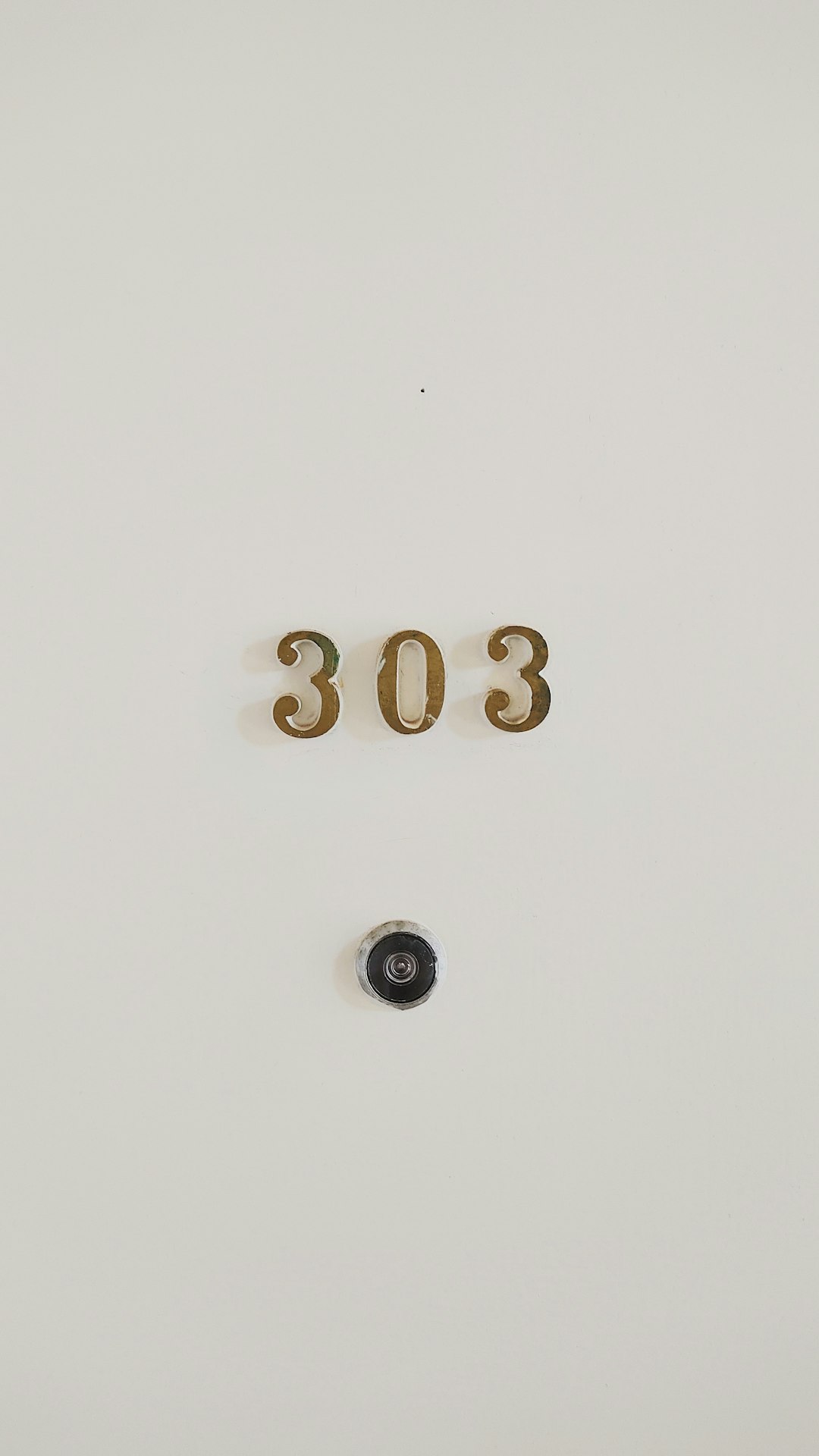
Preventing 404 Errors from Happening
Prevention is better than cure! Here are a few proactive methods to minimize 404 errors:
- Don’t delete content unless absolutely necessary. Instead, update or redirect it.
- Use consistent URL structures aligning with your CMS or website platform.
- Regularly audit your site for broken links and outdated content.
- Implement 301 redirects before changing URL paths or page slugs.
Troubleshooting Tools You Can Use
To further assist your debugging, utilize these tools:
- Google Search Console – Find error reports in the coverage section.
- Screaming Frog SEO Spider – Crawl your site to detect broken internal and external links.
- Broken Link Check – A free online scanner for live websites.
In Summary
Although 404 errors are common, they’re not something you want lingering on your site unchecked. Whether you’re a regular user or a website admin, knowing how to identify, fix, and prevent these errors enhances online usability and performance. As part of good digital hygiene, always keep an eye out for broken links, set up redirects, and provide seamless alternatives when users hit a dead end.
With a little patience and the right tools, that dreaded 404 message can go from being a source of irritation to an opportunity for improving your site’s functionality and user experience.



