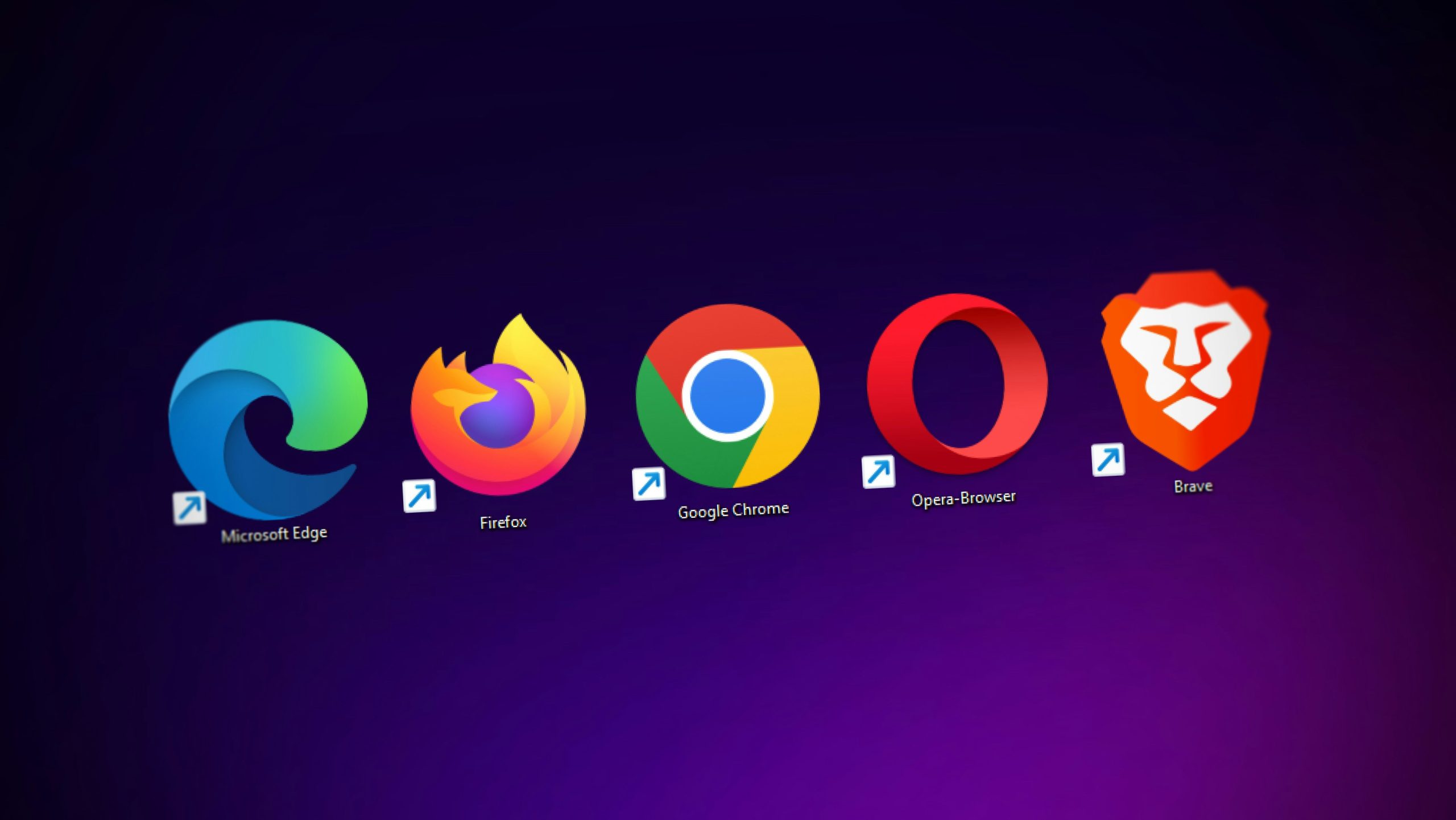You’re trying to visit a website, but instead of the page loading, you see an error: DNS_PROBE_FINISHED_NXDOMAIN. Annoying, right? Don’t worry! This guide will help you fix it step by step.
What Does This Error Mean?
In simple words, your browser can’t find the website. Your computer asks a DNS server to translate a website name into an IP address. If the DNS fails, your browser tells you with this error.

How to Fix It
Here are a few ways to get rid of this error and get back online!
1. Restart Your Router
- Unplug your router.
- Wait for about 30 seconds.
- Plug it back in.
- Check if the error is gone.
Sometimes, that’s all you need!
2. Clear Your Browser Cache
- Open your browser settings.
- Find the option to clear browsing data.
- Choose to clear the cache.
- Restart your browser.
A cached error can keep appearing even after the actual issue is fixed.
3. Flush Your DNS Cache
Clearing your computer’s DNS can solve the issue.
- Press Windows + R, type
cmd, and hit Enter. - In the black window, type
ipconfig /flushdnsand press Enter. - Restart your browser and check the website again.
For Mac users:
- Open the Terminal app.
- Type
sudo dscacheutil -flushcacheand hit Enter. - Enter your password if asked.
- Try accessing the site again.
4. Change Your DNS Server
Your DNS server might be down. Try changing it to Google’s public DNS.
For Windows:
- Open Control Panel and go to Network and Sharing Center.
- Click Change adapter settings.
- Right-click on your active network and choose Properties.
- Double-click on Internet Protocol Version 4 (TCP/IPv4).
- Select Use the following DNS server addresses.
- Enter:
- Preferred:
8.8.8.8 - Alternate:
8.8.4.4
- Preferred:
- Click OK and restart your browser.
For Mac:
- Go to System Preferences and click Network.
- Select your network and click Advanced.
- Go to the DNS tab.
- Click + and add:
8.8.8.88.8.4.4
- Click OK and Apply.

5. Restart the DNS Client Service (Windows)
Another trick is restarting the DNS service.
- Press Windows + R, type
services.msc, and hit Enter. - Find DNS Client.
- Right-click and select Restart.
- Check if the error is gone.
6. Disable VPN or Antivirus
Sometimes, a VPN or antivirus software can block websites. Try this:
- Turn off your VPN.
- Disable your antivirus for a few minutes.
- Reload the website.
If it works, check your settings or whitelist the site.
7. Reset Your Hosts File (Windows)
Your system has a hosts file that maps IP addresses. If it’s edited wrong, you might see this error.
- Open Notepad as Administrator.
- Click File > Open and go to:
C:\Windows\System32\drivers\etc. - Select All Files and open the hosts file.
- If you see extra entries under “127.0.0.1 localhost”, delete them.
- Save the file and restart your browser.
Final Thoughts
Getting the DNS_PROBE_FINISHED_NXDOMAIN error is frustrating, but it’s usually an easy fix. Try these tips one by one, and you’ll be browsing again in no time.
Which method worked for you? Let us know in the comments!