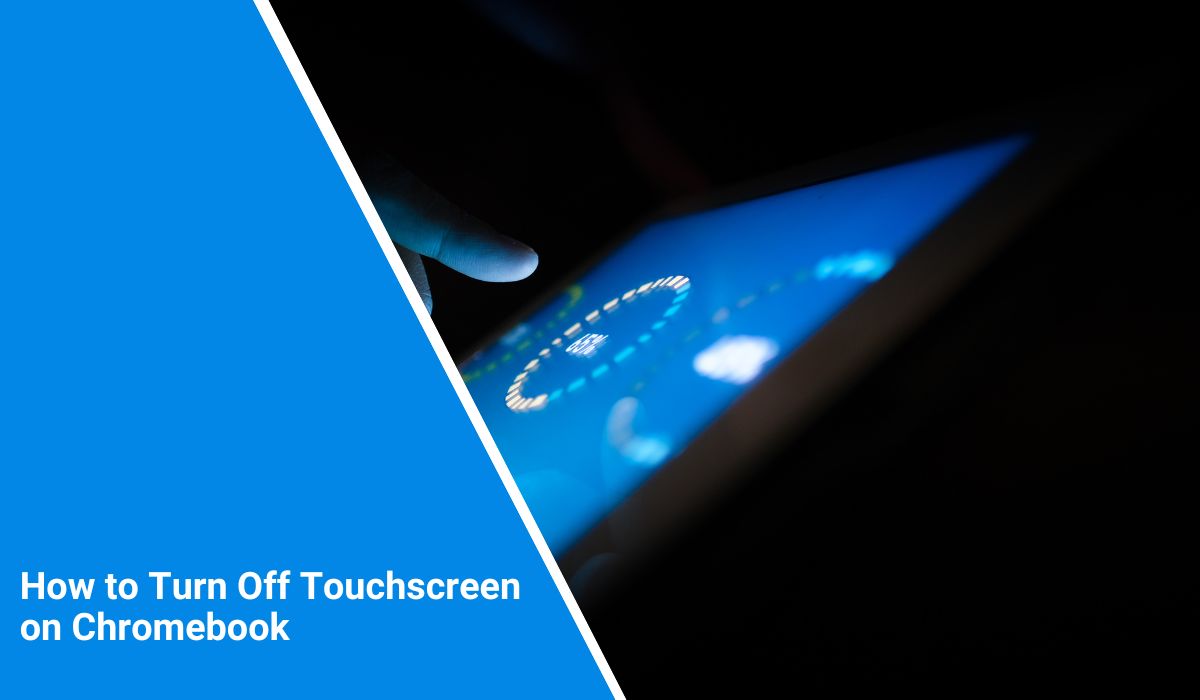Chromebooks with touchscreens can be handy, but sometimes they get in the way. Whether you’re using an external mouse, dealing with ghost touches, or want fewer distractions, disabling the touchscreen is possible — even if there’s no apparent setting.
Here’s how to turn off the touchscreen on your Chromebook using a hidden system feature.
Can You Turn Off the Touchscreen on a Chromebook?
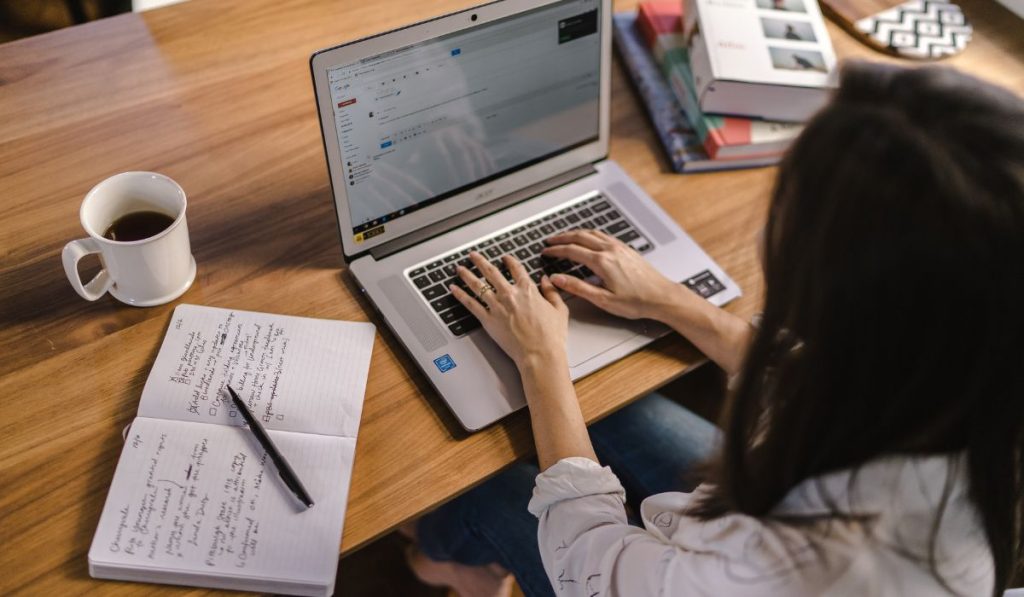 Yes, you can. While ChromeOS doesn’t include a standard toggle in the main settings menu, Google does offer a built-in debug shortcut for touchscreen control. You need to enable the right Chrome flag first.
Yes, you can. While ChromeOS doesn’t include a standard toggle in the main settings menu, Google does offer a built-in debug shortcut for touchscreen control. You need to enable the right Chrome flag first.
No developer mode or advanced tools are required, and you can turn the touchscreen back on any time using the same method.
Step-by-Step: How to Disable the Touchscreen on Chromebook
Follow these steps to turn off your Chromebook’s touchscreen:
- Open Chrome browser
Launch the Chrome browser on your Chromebook. - Visit Chrome Flags pageIn the address bar, type:
chrome://flags
Press Enter. - Search for Debugging Keyboard Shortcuts
In the search box at the top of the Flags page, type:
Debugging keyboard shortcuts - Enable the Flag
From the search results, find Debugging keyboard shortcuts and switch it to Enabled. - Restart Your Chromebook
After enabling the flag, you must restart your device. A Restart button will appear at the bottom—click it. - Use the Shortcut to Turn Off the Touchscreen
After rebooting, press:
Search + Shift + T
This shortcut disables the touchscreen instantly. Press it again to turn the touchscreen back on.
How to Re-Enable Touchscreen Later
The same shortcut—Search + Shift + T—will toggle the touchscreen back on whenever you need it. Ensure the debugging flag remains enabled, or the shortcut won’t work.
If you disable the flag later, you’ll lose access to this feature unless you re-enable it.
When Should You Turn Off the Touchscreen?
Turning off the touchscreen can help in several situations:
- Ghost touch issues: If your screen registers phantom touches.
- External mouse or keyboard use: When using it like a traditional laptop.
- Focus: To prevent distractions from accidental screen taps.
- Classroom use: Prevent students from touching or tampering during testing or typing.
- Battery saving: Disabling the touchscreen may reduce power usage in rare cases.
Conclusion
Turning off the touchscreen on a Chromebook is easy once you know where to look. With a simple Chrome flag and keyboard shortcut, you can take control over your device and toggle touch input on or off at any time.
Tried it? Let others know if this helped you in the comments below.