Creating a professional-looking brochure can dramatically enhance your business or event promotion, and your HP printer can be your best ally in this mission. But if you’re unsure how to set up a double-sided (duplex) print, you’ve come to the right place. Learning how to print a two-sided brochure on an HP printer requires just a few steps, and once you’re familiar with them, the process becomes easy and efficient.
Why Print Double-Sided?
Double-sided printing not only saves paper but also gives your brochure a sleek, polished look. It helps you organize content logically, such as having eye-catching graphics on one side and details on the other. This technique is also great for creating bi-fold or tri-fold brochures commonly used in marketing and informational handouts.

Step-by-Step Guide to Printing a Two-Sided Brochure
Follow these instructions to print a two-sided brochure on your HP printer:
1. Design Your Brochure with Duplex in Mind
- Use professional design software like Adobe InDesign, Microsoft Publisher, or Canva.
- Format your document for the correct paper size (usually A4 or Letter).
- Place content where folds will appear — for tri-folds, be attentive to the front and back arrangements.
Tip: Most design platforms offer pre-built brochure templates that can help you place images and text correctly across both sides.
2. Select the Right Paper
- Use quality paper, such as brochure-grade or glossy photo paper, to give your project a professional finish.
- Make sure the weight of the paper is supported by your HP printer.
3. Access Print Settings
After your brochure design is ready, follow these steps to set up double-sided printing:
- Go to the Print dialog in your software.
- Select your HP printer from the list of available devices.
- Click on Printer Properties or Preferences.
- Navigate to the Printing Shortcut or Layout tab, depending on your printer model.
- Enable the Print on Both Sides or Two-Sided Printing option.
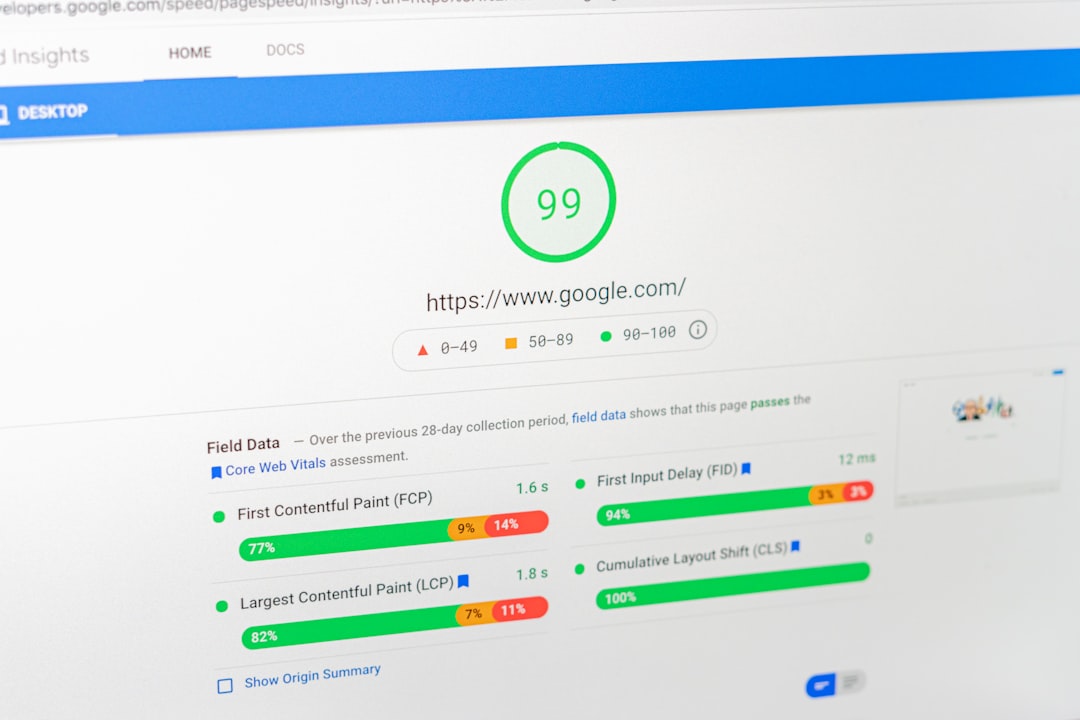
In case your HP printer supports manual duplex printing only, follow the prompts to reload the paper after the first side is printed. Most printers will guide you through the orientation for reinserting the paper.
4. Choose the Right Flip Option
When selecting duplex printing, you’ll usually encounter two choices:
- Flip on Long Edge – Ideal for brochures meant to be flipped like a book.
- Flip on Short Edge – Best for landscape or top-flip designs.
Choosing the wrong flip option may cause the backside to print upside down, so preview before final printing.
5. Print a Sample First
Before executing a full print run, always print a single brochure to verify alignment, color accuracy, text clarity, and fold placement.
This step helps avoid costly mistakes, especially when using premium paper or printing in large quantities.
Common Troubleshooting Tips
- Misaligned pages? Make sure your document is set up with mirrored margins or custom guidelines depending on your fold type.
- Printer doesn’t support duplex? You can still print manually by printing odd pages first, flipping the stack, and printing even pages on the back.
- Print quality issues? Run a head cleaning cycle from your HP printer utility and ensure you’re using the correct paper type settings.
Final Thoughts
Learning how to print a two-sided brochure on an HP printer is a handy skill that pays off whether you’re creating marketing materials, event guides, or informational pamphlets. With a bit of setup and the right tools, your home or office printer can produce results that rival professional print shops.
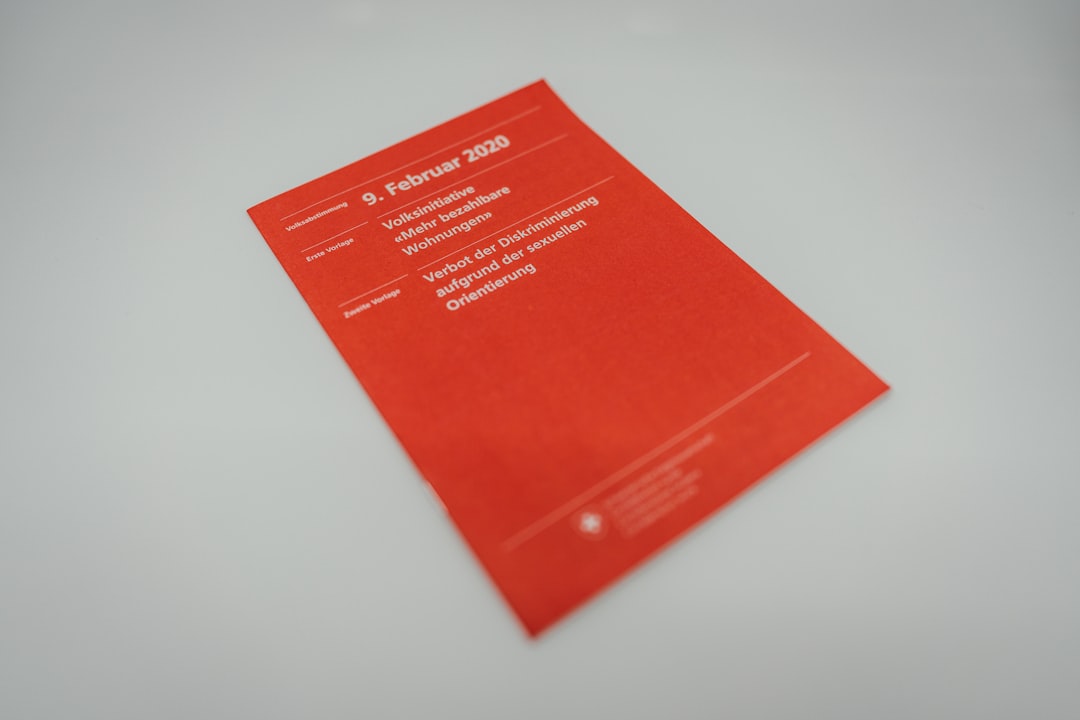
Make sure to explore HP’s official support documentation or visit the HP Smart app for model-specific guidance and extra features like remote printing and ink level monitoring. With creativity and a reliable HP printer, producing sleek, double-sided brochures is just a print job away!



