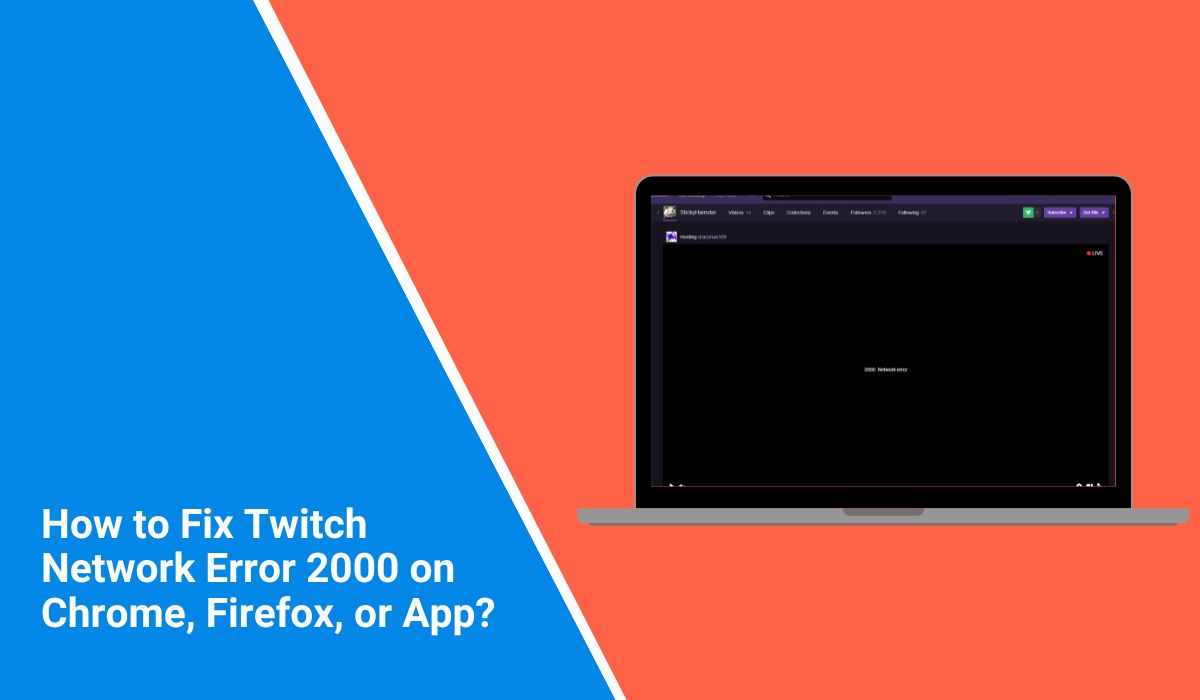You’re watching a stream. Everything’s smooth—then boom, the screen freezes. Twitch flashes this:
“Network Error. Please try again (Error #2000).”
No details. No button to fix it. Just that.
If this happened to you, you’re not alone. The good news? It’s not your PC exploding. This is a common error—and most times, it’s easy to fix. Let’s walk through it together.
What Is Twitch Error 2000, Anyway?
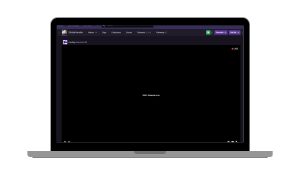 It’s a browser-based problem. Twitch can’t deliver the stream to your device the way it should.
It’s a browser-based problem. Twitch can’t deliver the stream to your device the way it should.
It doesn’t mean your internet is gone. It doesn’t mean Twitch is down for everyone. It just means your browser didn’t connect properly—could be the connection, a browser extension, or even a firewall in the background.
Why You Might Be Seeing It
Here’s the usual list. If one of these sounds familiar, it might be the reason:
- Twitch lost connection to the stream on your browser
- Your ad blocker or browser extension got in the way
- Antivirus or firewall blocked Twitch’s video server
- Twitch’s HTML5 player glitched
- You’re using public Wi-Fi or a weak signal
You didn’t break anything. This stuff just happens.
How to Fix Twitch Error 2000 (Start With the Basics)
Let’s keep it simple first. Try these easy steps one at a time. You might not need to go far.
1. Refresh the Page
Simple, but works more often than you’d think.
How to refresh:
- On Windows: Press
F5orCtrl + R - On Mac: Press
Command + R - On mobile browser: Swipe down on the page to reload
2. Use Incognito or Private Mode
This turns off browser extensions and clears cookies just for that window.
How to open private mode:
- Chrome/Edge (Windows/Mac): Press
Ctrl + Shift + NorCommand + Shift + N - Firefox: Press
Ctrl + Shift + PorCommand + Shift + P - Safari (Mac):
Command + Shift + N
Then visit twitch.tv and see if the error disappears.
3. Pause or Whitelist Your Ad Blocker
Sometimes ad blockers block parts of Twitch’s video player.
Steps to whitelist Twitch:
- Click the ad blocker icon in your browser toolbar
- Select “Pause on this site” or “Whitelist twitch.tv”
- Refresh the page
Still want to block ads? Turn it back on after Twitch works again.
4. Restart Your Wi-Fi or Internet
Not everything needs a deep fix. If your connection dipped, restarting your router may help.
5. Try Another Browser
Some errors show up only in Chrome, others in Firefox. Open Twitch in another browser to check if the problem follows.
6. Clear Your Browser Cache
Corrupted files can block Twitch’s player.
Steps for Chrome (similar in most browsers):
- Click the 3 dots in the top right corner
- Go to Settings > Privacy and Security
- Click Clear browsing data
- Check:
- Cached images and files
- Cookies and other site data
- Time range: choose All time
- Click Clear data
- Close and reopen your browser
7. Disable Antivirus or Firewall Temporarily
Important: Only do this briefly to test Twitch.
Steps for Windows Defender Firewall:
- Press
Windows Key + S, search “Firewall” - Click Windows Defender Firewall
- Select Turn Windows Defender Firewall on or off (left panel)
- Turn it off temporarily for private networks
- Open Twitch and test it
- If it works, re-enable the firewall right after
If you use third-party antivirus (like McAfee, Norton, Avast), open its control panel and look for a switch to pause it or add Twitch as an exception.
8. Flush DNS Cache
Windows:
- Press
Windows Key + R, typecmd, hit Enter - Type this command:
ipconfig /flushdns
- Hit Enter
- You’ll see: “Successfully flushed the DNS Resolver Cache.”
Now open Twitch again.
9. Turn Off VPN or Proxy
If you’re using a VPN, try turning it off. Some cause location mismatches that block Twitch playback.
Getting the Error on Mobile or App?
Yep, Error 2000 shows up there too—just less often.
- Force quit the app, then reopen it
- Switch between mobile data and Wi-Fi
- Update the Twitch app to the latest version
- Restart your phone or tablet
These quick steps usually do the trick.
Still Seeing It? What You Can Do Next
If you’ve tried everything and Twitch still shows Error 2000, don’t panic—there’s still a chance it’s not on your end. Sometimes Twitch is doing quiet maintenance or fixing something behind the scenes. Just waiting 10 to 15 minutes might be enough. You can also try watching the stream on a different device to see if the error is device-specific. While you wait, check Twitch’s official Status Page to see if there are any known issues.
If the error sticks around for more than an hour with no sign of improvement, it’s worth reaching out to Twitch Support. The issue is frustrating, sure, but it’s usually short-lived.
How to Stop It from Happening Again?
This kind of error can pop up anytime, but a few habits help avoid it:
- Keep your browser and Twitch updated
- Don’t leave 30 tabs open while streaming
- Whitelist Twitch in your ad blocker or antivirus settings
- Restart your router every week or so
- Avoid sketchy VPNs or proxies
- Clear your cache monthly (or after Twitch bugs out)
It’s not magic. But it helps.
Final Thought
Error 2000 might feel like a dead end, but it’s not. It’s just a glitch between Twitch and your browser or device. You can fix it—often in just one or two steps.
Try the simple things first. If those don’t work, move to the deeper fixes. Most users get past it fast.
And then? You’re back to watching what you came for.