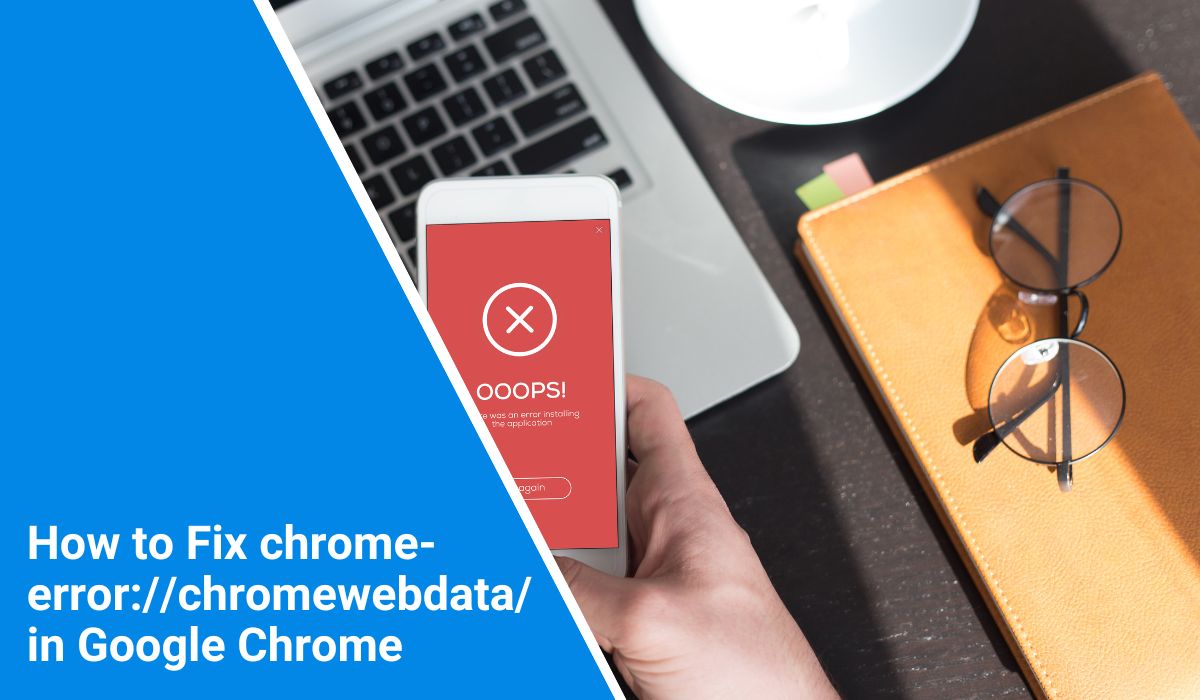If you’ve ever tried to open a page and were met with the strange address chrome-error://chromewebdata/, you’re not alone. This confusing placeholder appears when Google Chrome fails to load a web page and lacks a proper error message. It’s common to encounter issues when trying to access local HTML files, broken websites, or when your internet or DNS settings are acting up.
Let’s break down what this error means, what causes it, and how you can fix it step by step.
What is chrome-error://chromewebdata/?
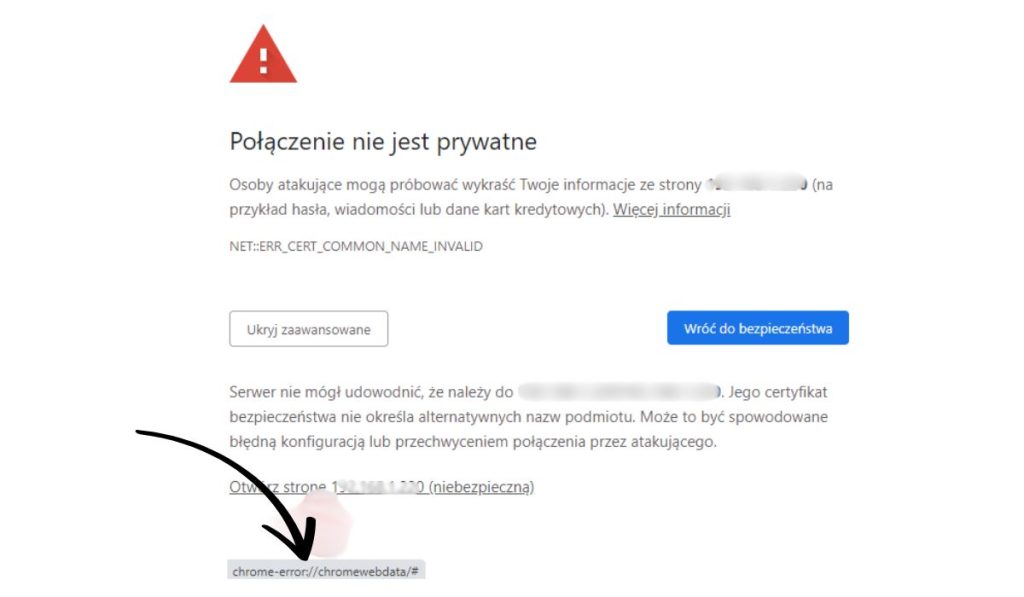 This is an internal error page in Google Chrome. It’s not a real web address—it only appears when Chrome fails to display a proper error screen. Think of it as Chrome throwing its hands in the air and saying, “I don’t even know what to show you.”
This is an internal error page in Google Chrome. It’s not a real web address—it only appears when Chrome fails to display a proper error screen. Think of it as Chrome throwing its hands in the air and saying, “I don’t even know what to show you.”
It usually appears when:
- A local file fails to render properly
- The internet connection is interrupted
- HTML/CSS/JS in the page is broken
- DNS or proxy settings are misconfigured
- A website fails to return proper headers
Why You Might Be Seeing This Error?
There isn’t one single cause. It’s often a mix of things, but here are the most common reasons:
- Broken or offline internet connection
- Bugs in a local HTML file (for developers)
- Redirect or refresh loops in the code
- Corrupted browser cache or cookies
- Browser extensions blocking scripts
- Chrome flags or experimental settings turned on
Sometimes, even security software or Chrome’s built-in sandboxing system can trigger this.
How to Fix chrome-error://chromewebdata/
Below are step-by-step solutions that usually fix the problem. Try them one by one until the error disappears.
Fix 1: Check Your Internet and DNS Settings
This is the first place to check. If your connection is unstable or DNS isn’t resolving properly, Chrome can’t load the page.
- Make sure your device is connected to Wi-Fi or Ethernet
- Restart your router or modem
- Open another website to check if it loads
- Try switching to Google DNS (8.8.8.8 and 8.8.4.4)
- If using a VPN or proxy, disable it temporarily and reload
Fix 2: Clear Chrome’s Cache and Cookies
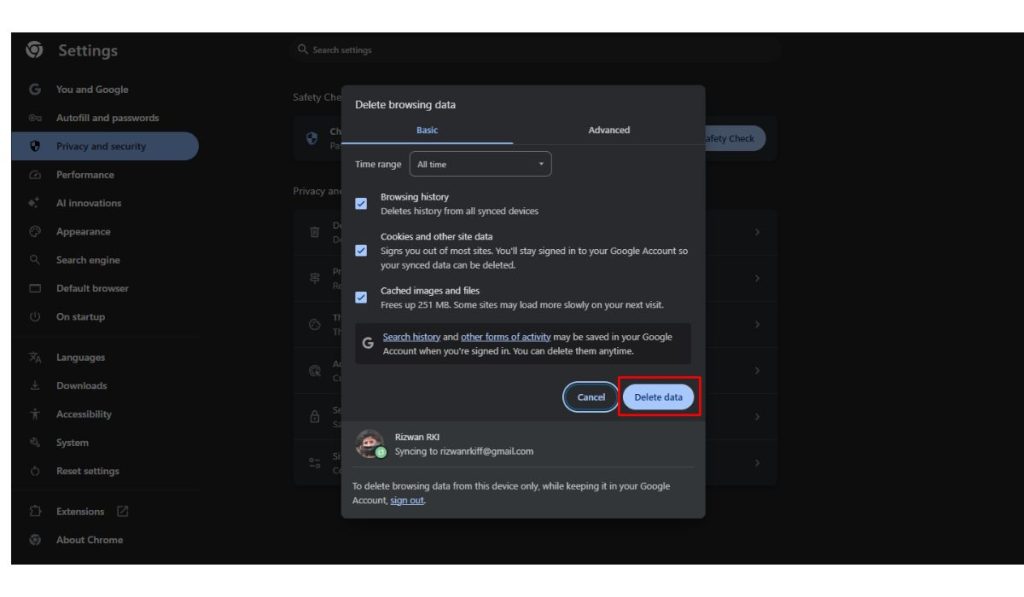 Sometimes the issue is local. If your cache is corrupted, Chrome may struggle to load data.
Sometimes the issue is local. If your cache is corrupted, Chrome may struggle to load data.
- Click the three-dot menu in Chrome
- Go to “Settings” > “Privacy and security”
- Click “Clear browsing data”
- Select “Cookies and other site data” and “Cached images and files”
- Choose “All time” and click “Clear data”
- Restart Chrome
Fix 3: Disable Extensions
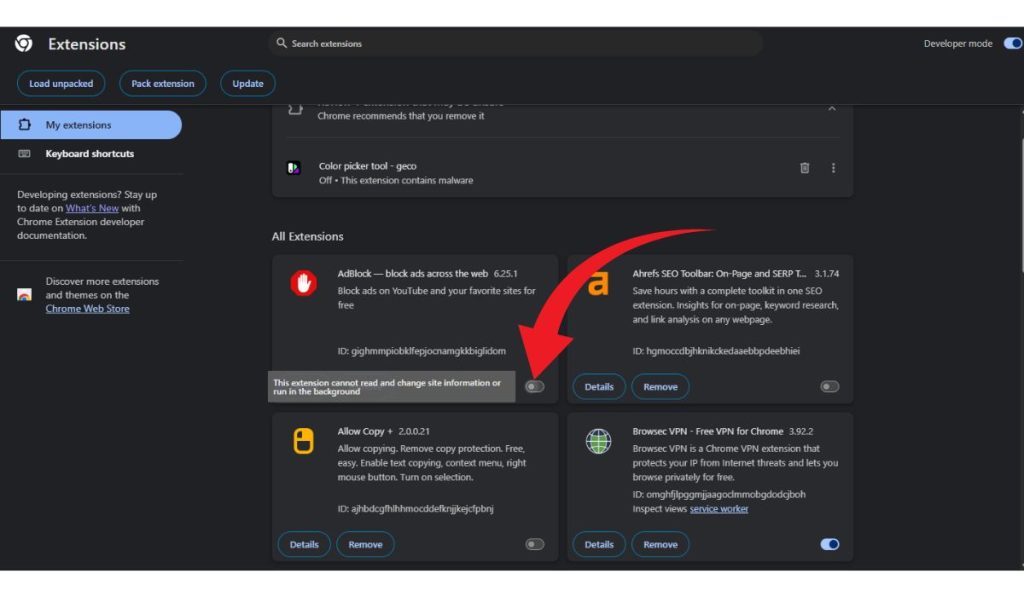 Ad blockers, antivirus extensions, or script managers can break how pages load. One of them might be causing the error.
Ad blockers, antivirus extensions, or script managers can break how pages load. One of them might be causing the error.
- In Chrome, go to
chrome://extensions - Disable all extensions
- Refresh the page or restart Chrome
- If the error goes away, re-enable one extension at a time to find the culprit.
Fix 4: Use Incognito Mode
Incognito mode is a built-in feature in Chrome that launches a clean browsing session. When you use it, Chrome doesn’t load any of your installed extensions unless you’ve specifically allowed them. It also skips saved cookies and site data. This makes it a perfect environment to test whether a problem is coming from your browser’s stored information or tools like ad blockers, antivirus extensions, or privacy filters.
To open an Incognito window, press Ctrl+Shift+N (or Cmd+Shift+N on Mac). Then try loading the same page that caused the error. If the page opens correctly in Incognito but fails in your regular window, then something in your normal browsing setup—most likely cookies, site data, or an extension—is interfering. That tells you the problem is local and fixable.
Fix 5: Reset Chrome to Default Settings
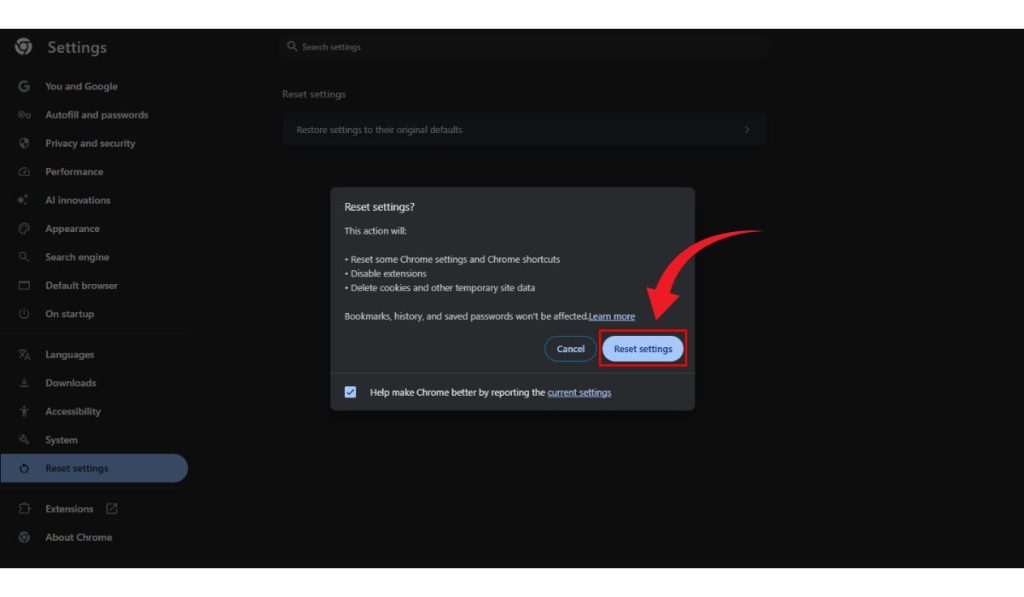 If you’ve changed flags or experimental settings, they might interfere with basic functionality.
If you’ve changed flags or experimental settings, they might interfere with basic functionality.
- Go to Chrome settings
- Click “Reset settings” on the left panel
- Choose “Restore settings to their original defaults”
- Confirm and restart the browser
Fix 6: Reinstall Chrome
If you’re still seeing the error across every site, even after trying all the previous fixes, your Chrome installation may be damaged. This can happen due to incomplete updates, corrupted files, or even conflicts caused by system-level software.
The best way to resolve this is to fully uninstall Chrome from your system and then reinstall it fresh. Make sure to download the latest stable version directly from Google’s official website.
Once it’s installed, open the browser and sign back into your Google account to sync your data. This process ensures you’re working with a clean, default version of Chrome, free from hidden glitches or leftover configuration errors that may have caused the issue.
Special Case: chrome-error While Opening Local Files
If you’re opening a .html If you save a file on your computer and encounter this error, it could be due to bad HTML, broken scripts, or a faulty meta refresh tag.
Make sure your code doesn’t have any auto-redirect loops. Try opening the file in another browser like Firefox or Edge. If it works there, the problem is specific to how Chrome handles the file locally.
Final Thoughts
The chrome-error://chromewebdata/ The issue feels cryptic, but it’s usually a simple fix. Whether it’s your internet, your browser extensions, or just a bad local file, you can solve it by checking things one at a time. Most people fix it in just a few minutes.
Try these fixes in order, and you’ll likely have Chrome working again without needing to dig into advanced settings.