Many Toshiba laptop users running Windows 10 have reported issues with their devices refusing to shut down properly. In several cases, the culprit turns out to be a utility called Toshiba Flash Cards — a component of Toshiba’s Value Added Package (TVAP) responsible for providing on-screen function key notifications and shortcuts. While helpful, this utility has been known to get stuck in the background, preventing the system from completing its shutdown process.

Fortunately, with the right steps, this issue can be resolved effectively. Below, we’ll walk you through the methods you can use to fix Toshiba Flash Cards from interfering with Windows 10 shutdown so that your device powers off as expected.
What Are Toshiba Flash Cards?
Before diving into solutions, it’s helpful to understand what Toshiba Flash Cards actually do. Flash Cards appear on-screen when you press the Fn key and a function key (like F2 for Wi-Fi or F5 for brightness). They offer a visual indicator of system functions and allow quick access to features commonly used on Toshiba laptops.
While these shortcuts are undeniably convenient, they run as a background process and can cause conflicts during shutdown—especially if the utility becomes unresponsive. Disabling or updating this tool often solves the problem.
How to Fix the Shutdown Issue
To address the shutdown problem caused by Toshiba Flash Cards, try the following methods in order of ease and effectiveness:
1. Disable Toshiba Flash Cards
- Press Ctrl + Shift + Esc to open the Task Manager.
- Click on the Startup tab.
- Find and select TCrdMain.exe or Toshiba Function Key.
- Click Disable.
- Restart your computer and try shutting it down again.
This method stops the Flash Cards utility from running at startup, which in turn prevents it from interfering with shutdown processes.
2. Uninstall the Toshiba Value Added Package (TVAP)
If disabling the startup process doesn’t work or introduces other issues, you may consider uninstalling the entire Value Added Package:
- Go to Control Panel > Programs and Features.
- Find Toshiba Value Added Package in the list.
- Right-click and select Uninstall.
- Restart your PC.
Note: You may lose some function key capabilities, but those can often be customized through Windows settings or using basic drivers.
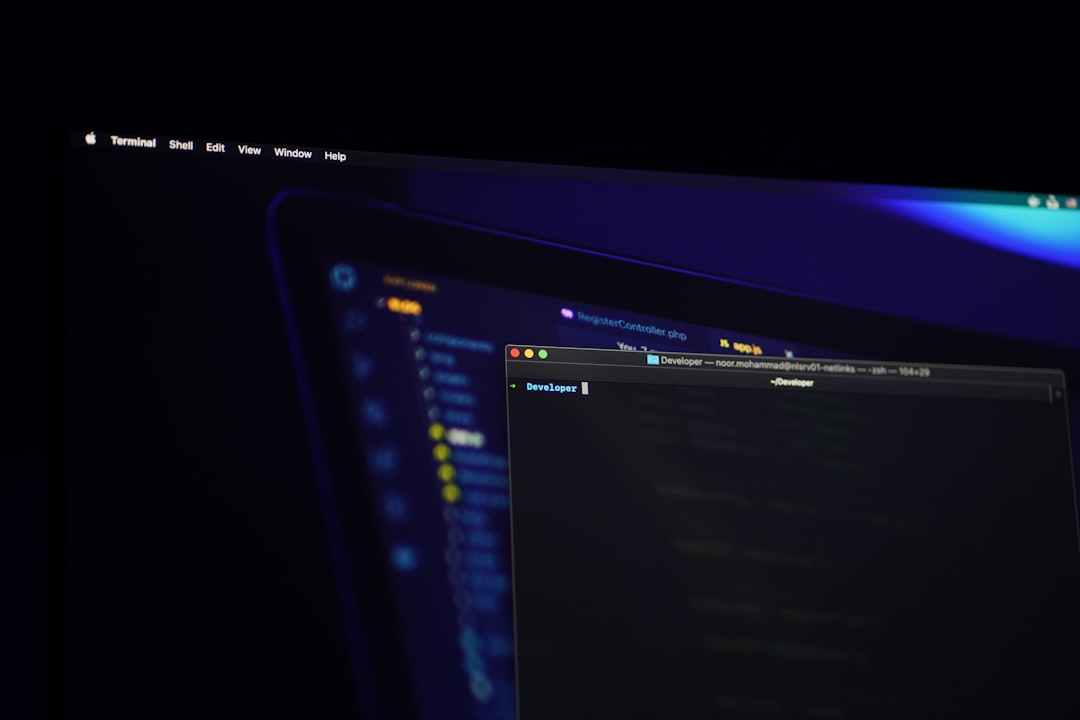
3. Update the Toshiba Flash Cards Utility
If you’d prefer to keep the utility but ensure it plays nicely with Windows 10, updating it might be a good compromise:
- Head over to the Dynabook Support Site (formerly Toshiba Support).
- Enter your laptop’s model number in the search box.
- Navigate to the Drivers & Software section.
- Find and download the latest versions of TVAP or Function Key Utility that are compatible with Windows 10.
Installing the latest version can eliminate compatibility issues and reduce system hangs.
Additional Tips
If the above methods don’t fully resolve the issue, you can try these additional steps:
- Clean Boot: Perform a clean boot to identify if another program is conflicting with Toshiba Flash Cards.
- System File Checker: Open Command Prompt as administrator and run sfc /scannow to repair system files.
- Windows Updates: Make sure your system is fully updated, as Microsoft has patched many compatibility issues with third-party applications.
Final Thoughts
While Toshiba’s Flash Cards utility offers convenient functionality, it can sometimes come at the cost of system stability — especially during shutdown. By disabling, uninstalling, or updating the software, users can resolve most issues related to shutdown failures in Windows 10. If you’re unsure whether to permanently delete the utility, we recommend starting with disabling it in the Startup folder and assessing your system’s behavior from there.
Remember, if you rely heavily on your function keys, look into alternative apps or keyboard shortcuts that replicate the same functionality without bogging down your system. With a bit of troubleshooting, you can get your Toshiba device back to shutting down smoothly and reliably.



