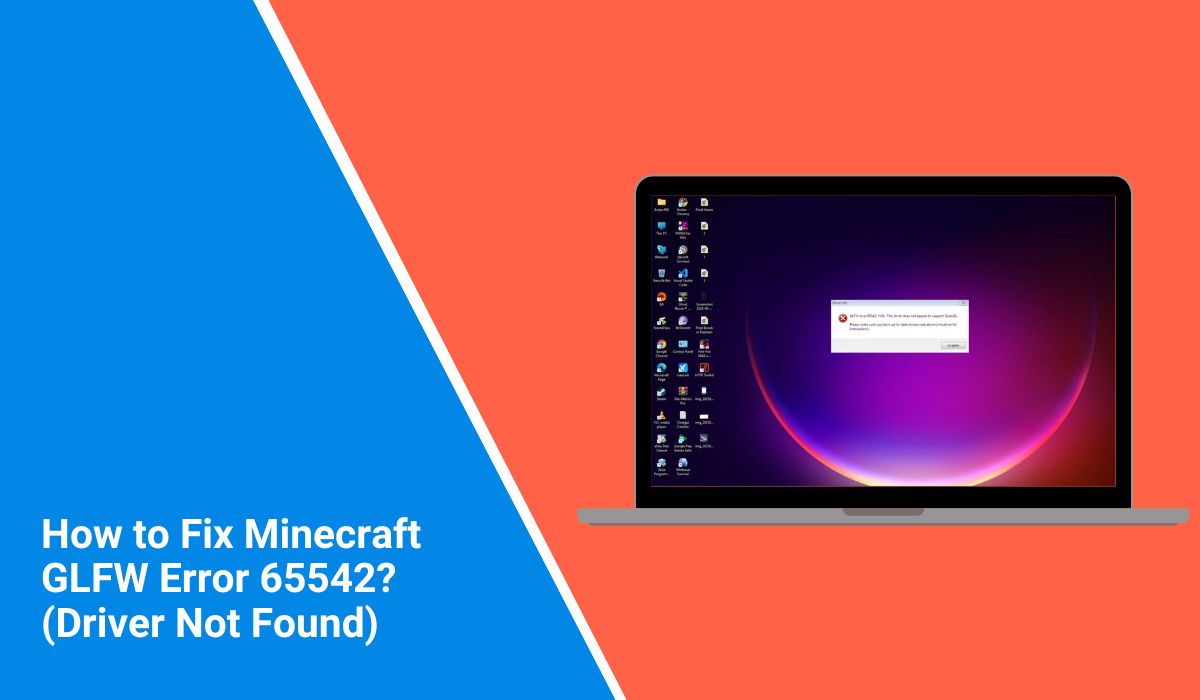Minecraft is one of the most played games, but sometimes players face problems just starting it. A common one is GLFW error 65542, which appears when you launch the game. The error usually says “The driver does not support OpenGL” and blocks you from entering.
It’s an annoying issue, but it comes from system settings or drivers. The good news is that it can be fixed with the right steps.
What Does Minecraft GLFW Error 65542 Mean?
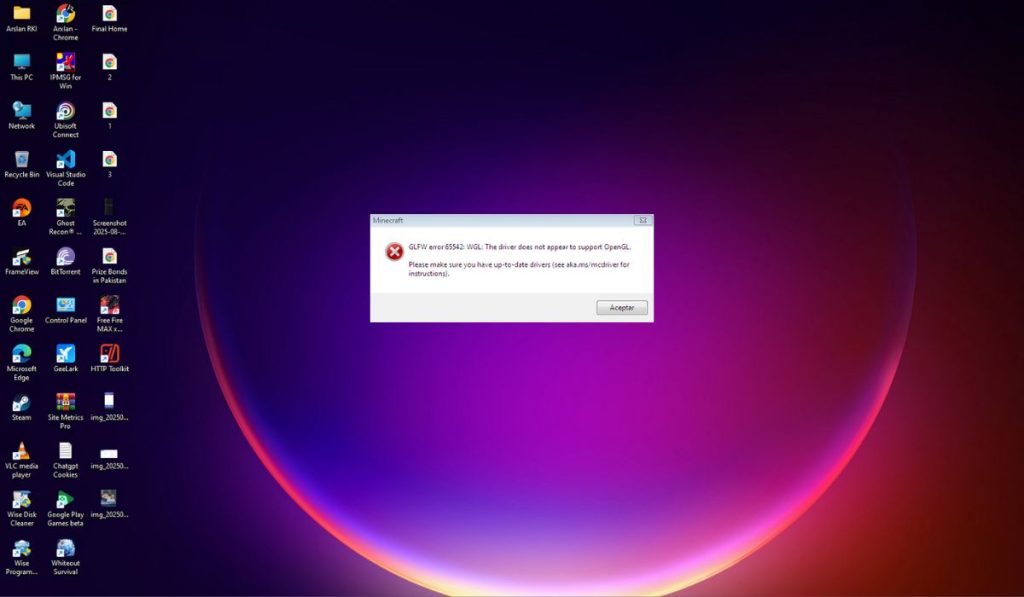 This error happens when Minecraft cannot talk to your graphics card properly. The game depends on a graphics library called OpenGL, and if your system does not provide it, the launcher fails. Most of the time this means the driver is missing, outdated, or not being used.
This error happens when Minecraft cannot talk to your graphics card properly. The game depends on a graphics library called OpenGL, and if your system does not provide it, the launcher fails. Most of the time this means the driver is missing, outdated, or not being used.
On Windows, it often shows up when the system falls back to the Microsoft Basic Display Adapter instead of your real GPU driver. On Linux, the problem can be caused by missing Mesa or NVIDIA/AMD proprietary drivers.
In short, it’s Minecraft telling you it can’t find proper graphics support.
Common Causes of Minecraft GLFW Error 65542
There are several reasons why GLFW error 65542 appears in Minecraft. Here are the most common ones:
- Missing or outdated graphics drivers
- Windows using Basic Display Adapter instead of GPU drivers
- Laptop forcing the game to run on integrated Intel GPU
- Corrupted or old Java Runtime Environment
- Missing Mesa or GPU drivers on Linux
- Game overlays from Discord or GeForce Experience
- Corrupted Minecraft configuration files
- Running inside a virtual machine without OpenGL support
How to Fix Minecraft GLFW Error 65542?
Before trying fixes, make sure your system meets Minecraft’s basic requirements. The error usually comes from graphics drivers or OpenGL support. Follow these steps one by one until the game runs.
Fix 1: Update Graphics Drivers
The most common cause is outdated or missing GPU drivers. Minecraft needs the latest drivers to load OpenGL correctly.
On Windows:
- Open Device Manager
- Expand Display adapters
- Right-click your GPU and choose Update driver
- Select Search automatically for drivers
You can also download directly from NVIDIA, AMD, or Intel websites for the newest version.
Fix 2: Install OpenGL Libraries (Linux Users)
Linux users often see this error because OpenGL or Mesa packages aren’t installed. Adding the correct libraries usually solves it.
On Ubuntu/Debian systems:
- Open Terminal
- Run
sudo apt update - Install with
sudo apt install mesa-utils - Restart your PC
After reboot, test with glxinfo | grep "OpenGL" to confirm it works.
Fix 3: Switch from Microsoft Basic Display Adapter
If Windows is using the generic Basic Display Adapter, Minecraft can’t access OpenGL. Installing the GPU vendor’s driver forces Windows to use it.
This happens often after a clean Windows install. Get drivers from your GPU manufacturer’s support page and reinstall them.
Fix 4: Clear Minecraft Config and Cache
Sometimes corrupted config files stop the game from loading graphics. Clearing them makes Minecraft rebuild new files.
Steps:
- Press Windows + R
- Type
%appdata%\.minecraft - Delete the “config” and “options.txt” files
- Restart Minecraft
This won’t delete worlds, but only resets settings.
Fix 5: Reinstall or Update Java
Minecraft Java Edition depends on Java Runtime Environment. A broken Java install can trigger GLFW error 65542.
On Windows:
- Uninstall old Java from Control Panel
- Download latest Java from Oracle or Adoptium
- Install and restart PC
On Linux, use your package manager to update Java.
Fix 6: Force Minecraft to Use Dedicated GPU
Laptops often run Minecraft on integrated Intel graphics, which may not support OpenGL well. Forcing it to use NVIDIA or AMD GPU fixes the error.
On Windows with NVIDIA:
- Open NVIDIA Control Panel
- Go to Manage 3D Settings
- Under Program Settings, select Minecraft
- Set preferred GPU to High-performance NVIDIA processor
Fix 7: Disable Overlays and Background Apps
Overlays from Discord, Xbox Game Bar, or GeForce Experience sometimes conflict with OpenGL. Turning them off clears the issue.
Try closing all background apps, then start Minecraft again.
Fix 8: Reinstall Minecraft
If nothing else works, a full reinstall can fix broken files.
- Backup your saves from
.minecraft\saves - Uninstall Minecraft Launcher
- Delete leftover
.minecraftfolder - Reinstall from the official Minecraft site
This ensures a clean environment with fresh libraries.
Prevention Tips to Avoid Minecraft GLFW Error 65542 in Future
To avoid seeing GLFW error 65542 again, it helps to keep your system clean and up to date. Here are some simple habits that make a difference:
- Keep your GPU drivers updated regularly
- Always install official Java updates
- Restart your PC after big updates before launching Minecraft
- Don’t use cracked or modified launchers that skip OpenGL checks
- Avoid running heavy overlays like Discord or Xbox Game Bar while gaming
- Clean your cache and temp files every few weeks
- Use your dedicated GPU instead of integrated graphics when possible
- Back up and reinstall Minecraft only when problems keep repeating
Conclusion
GLFW error 65542 might look scary, but it usually points to missing drivers or OpenGL libraries. Once you update your system and reset the game files, Minecraft runs smoothly again.
The key is to check drivers first, then move to Java or config fixes if the issue stays. With a few steps, you can go from error messages to enjoying your worlds without interruptions.