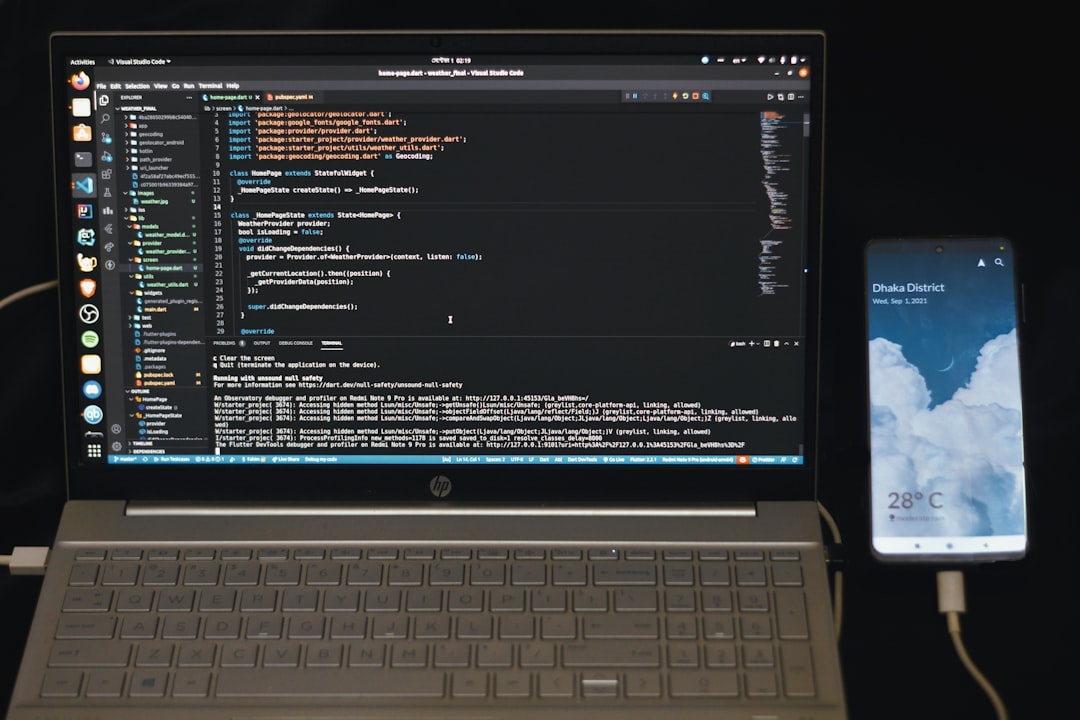The Alt + Tab keyboard shortcut is one of the most convenient features in Windows, allowing users to quickly switch between open applications. But when this reliable feature suddenly stops working, it can seriously disrupt productivity and cause frustration. Fortunately, there are several potential fixes you can try to restore functionality. In this article, we’ll explore the most common causes and solutions for Alt + Tab not working in Windows, so you can get back to multitasking seamlessly.
1. Check Your Keyboard
Before diving into software fixes, start with the basics—make sure your keyboard is functioning properly:
- Test Alt and Tab Separately: Use each key individually in another context to ensure they respond.
- Try a Different Keyboard: Plug in another working keyboard to determine whether the issue is hardware-related.
- Clean Your Keys: Dirt or debris under keys can cause irregular behavior.
If your keyboard is in good shape and the keys are working elsewhere, move on to software-based troubleshooting.
2. Restart Windows Explorer
Windows Explorer plays a major role in GUI operations, including window switching. Restarting it can often resolve Alt + Tab malfunctions.
- Press Ctrl + Shift + Esc to open Task Manager.
- Find Windows Explorer in the list.
- Right-click it and choose Restart.
Wait for the desktop to reload and try using Alt + Tab again.
3. Check for Malicious or Interfering Applications
Sometimes, third-party software (especially productivity tools and gaming overlays) can interfere with system shortcuts.
- Boot into Safe Mode and try Alt + Tab to see if it works without additional software running.
- Temporarily disable background applications (like screen recorders or clipboard managers) one by one to identify the culprit.
If the shortcut works in Safe Mode, you may need to uninstall or update the interfering program.
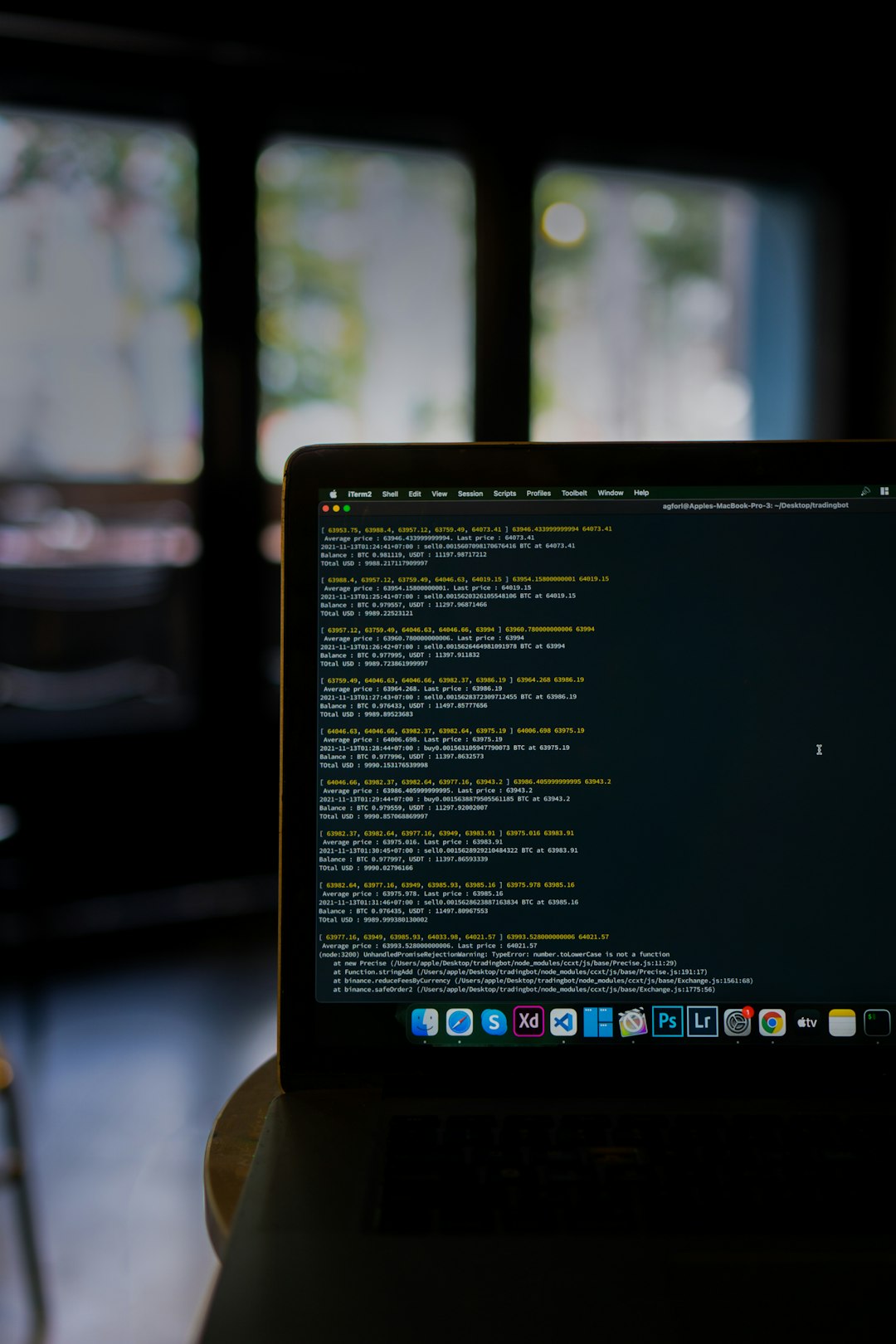
4. Modify Registry Settings (Advanced Users)
If you’re comfortable digging into the Windows Registry, you can tweak settings that may have affected Alt + Tab behavior:
- Press Windows + R, type regedit, and press Enter.
- Navigate to:
HKEY_CURRENT_USER\Software\Microsoft\Windows\CurrentVersion\Explorer - Look for a DWORD value named AltTabSetting and delete it if it exists.
Note: Always back up your registry before making changes.
5. Ensure Multitasking is Enabled
Windows settings can sometimes disable multitasking shortcuts unknowingly. Here’s how to check:
- Go to Settings > System > Multitasking.
- Ensure Snap windows and other multitasking features are turned on.
This setting can affect how applications behave when switching between them with Alt + Tab.
6. Update or Roll Back Graphics Drivers
Alt + Tab functionality also depends on graphical transitions that can be affected by video drivers:
- Open Device Manager and go to Display adapters.
- Right-click your graphics card and choose Update driver.
- If a recent driver caused the issue, use Roll back driver instead.
Restart your PC and test the Alt + Tab shortcut.
7. Run Windows Troubleshooter
Windows offers built-in troubleshooters that can detect and fix system issues automatically:
- Open Settings > Update & Security > Troubleshoot.
- Select Additional troubleshooters.
- Run the Keyboard troubleshooter.
This can resolve hidden input issues or configuration conflicts affecting shortcuts.
8. Adjust Virtual Desktop Settings
Users who utilize multiple virtual desktops may see different Alt + Tab behavior. Windows 11 users especially should:
- Open Settings > System > Multitasking > Desktops.
- Ensure the Pressing Alt + Tab shows windows that are open on all desktops option is selected.
Otherwise, you may not see apps from all desktops when using the shortcut.
Conclusion
While it can be frustrating when Alt + Tab stops working, the issue is usually fixable with a bit of troubleshooting. By working through the steps above—from checking your keyboard and restarting Explorer, to tweaking system settings and running troubleshooters—you can restore your workflow. In rare cases, a system restore or fresh Windows install may be necessary, but that’s usually the last resort.
Remember: Regular updates, proper hardware maintenance, and cautious software installation can help prevent future problems.
Get back to switching between apps like a pro!