Encountering the “Host key verification failed” error can be frustrating, especially when you’re trying to establish an SSH connection to a remote server. Fortunately, this error is fairly common and typically means that there’s a mismatch between the server’s SSH key and what your local computer was expecting. This is a built-in security measure from SSH to prevent potential man-in-the-middle attacks.
Understanding the cause and resolution of this error is essential for system administrators, developers, and anyone working with servers over SSH. Below, we’ll outline a detailed explanation of why this occurs and how to fix it securely and effectively.
Why the Error Occurs
When you connect to a server via SSH for the first time, its public key is saved in a hidden file called ~/.ssh/known_hosts on your local system. If that key ever changes (due to server re-installation, a new IP address, or a genuine security breach), the SSH client will detect the discrepancy and throw the “Host key verification failed” error.
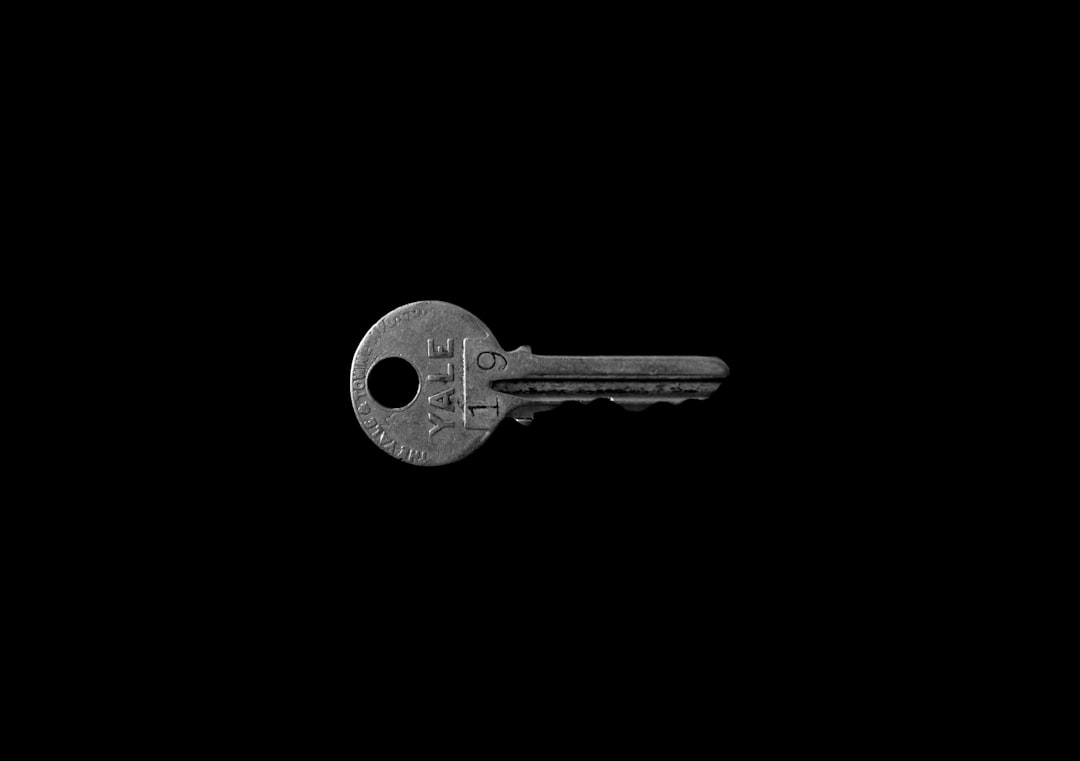
Common Causes
- The remote server has been rebuilt or reconfigured.
- The server’s IP address now points to a different machine.
- The
known_hostsfile on your local machine is corrupt or out of sync. - The hostname you used to connect is incorrect or has changed.
How to Fix the Error
The fix for this error is straightforward but should be executed carefully to avoid overriding valid security warnings. Here’s what you can do:
1. Verify Server Identity
Never ignore SSH warnings without verifying. If you’re unsure whether the host key has changed for legitimate reasons, contact your server administrator or hosting provider to confirm any changes. This helps ensure you’re not falling victim to a cyberattack.
[h3]2. Remove the Old Host Key[/h3]
If you’ve verified the change is safe, you can remove the old entry from known_hosts by following these steps:
- Open a terminal.
- Use the
ssh-keygentool to remove the outdated key:
ssh-keygen -R hostname_or_IPReplace hostname_or_IP with the actual server address. This will remove the outdated key from your known_hosts file.
3. Reconnect to the Server
Now that the incorrect key is removed, try to SSH into the server again:
ssh user@hostname_or_IPIf the server is legitimate and online, you should see a prompt stating that the server’s authenticity cannot be established. It will then ask you whether you want to continue connecting. Type yes to proceed and save the new key into your known_hosts file.
[h2]4. Manual Edit (If Needed)[/h2]
If you prefer to edit the known_hosts file manually, you can follow these steps:
- Open
~/.ssh/known_hostswith a text editor likenanoorvim. - Look for the line that matches the problematic server (hostname or IP).
- Delete the corresponding line and save the file.

Manual editing is more cumbersome and error-prone, so using the ssh-keygen -R command is generally recommended.
Preventive Best Practices
To avoid this error in the future, consider implementing the following practices:
- Use Host Aliases: Set up SSH config entries (in
~/.ssh/config) with aliases, which can make host switching simpler and more controlled. - Deploy Trusted Key Verification Mechanisms: Use tools like ssh-keyscan to gather public keys proactively and confirm authenticity before a connection.
- Monitor Server Changes: Keep track of when and why SSH keys on your production servers are changed.
Conclusion
The “Host key verification failed” error is a helpful reminder that SSH is actively protecting your system from potential threats. Rather than override it blindly, ensure you understand the root cause and address it with caution and respect for security protocols.
By following the steps above, you can resolve the error effectively and maintain the integrity of your SSH connections. Always treat such errors as opportunities to reaffirm your system’s security posture.



