If you’re experiencing frustrating lag and stutter while playing NBA 2K25 on your PlayStation 5, you’re not alone. Even with the PS5’s impressive hardware, lag can still impact your online matches, making gameplay unresponsive and ruining the overall experience. This guide breaks down practical steps you can take to quickly diagnose and fix NBA 2K25 lag issues, ensuring smoother performance and uninterrupted fun.
What Causes Lag in NBA 2K25 on PS5?
Lag in NBA 2K25 is most often due to network-related problems rather than performance issues from the console. However, software bugs, server-side problems, and incorrect system settings can also play a role. Identifying the true source is essential.
Here are the primary causes of lag:
- Internet connection instability
- 2K server issues
- Incorrect game settings
- Hardware interference or background apps
Quick Fixes to Eliminate Lag
Below is a step-by-step guide to help reduce or completely remove lag while playing NBA 2K25 on your PS5.
1. Use a Wired Ethernet Connection
A Wi-Fi connection is more prone to interference and packet loss. To guarantee minimal latency, plug your PS5 directly into your router with an Ethernet cable.
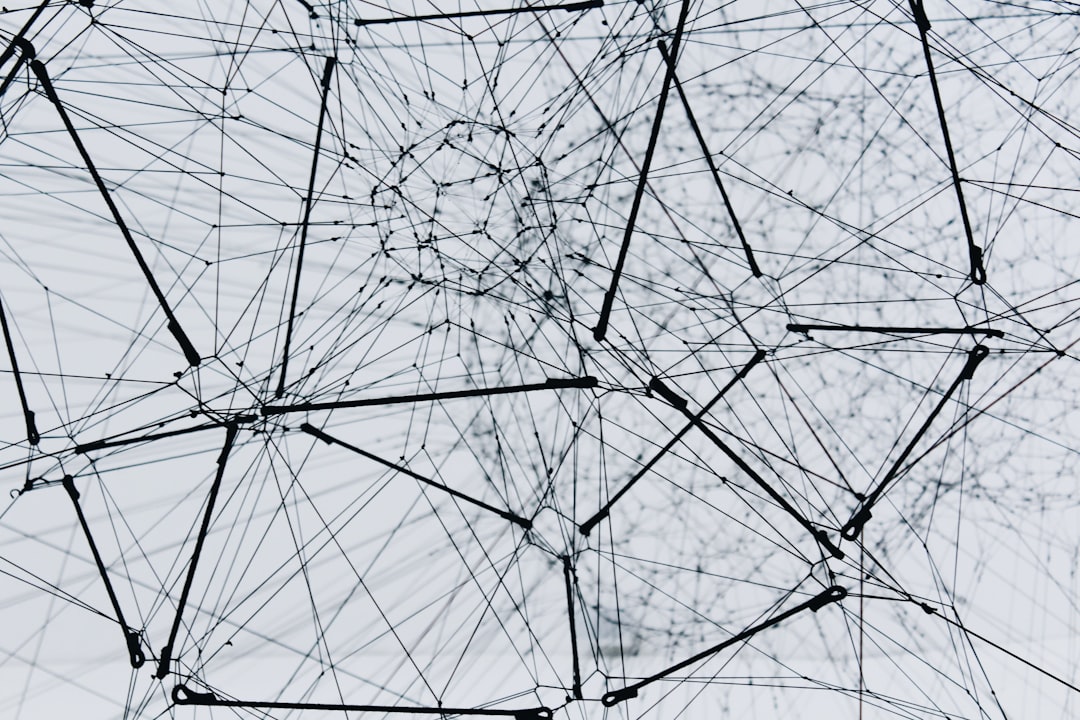
Tip: If you must use Wi-Fi, ensure you’re close to the router and reduce interference from other devices using the same frequency.
2. Test and Optimize Your Network Speed
To play NBA 2K25 online without lag, your network should meet these minimum recommendations:
- Download speed: At least 15 Mbps
- Upload speed: At least 2 Mbps
- Ping: Under 50ms to 2K servers
You can test your connection through the PS5’s built-in network test:
Settings > Network > Test Internet Connection
3. Enable Quality of Service (QoS) on Your Router
Some routers include a QoS feature which allows you to prioritize gaming traffic. Set your PS5’s IP to high priority to reserve bandwidth for smooth gameplay, especially when multiple devices are online.
4. Verify NBA 2K25 Server Status
Sometimes the lag isn’t on your end. Visit 2K’s official server status page or their Twitter account to check for ongoing issues. If servers are down or congested, performance will suffer until resolved.
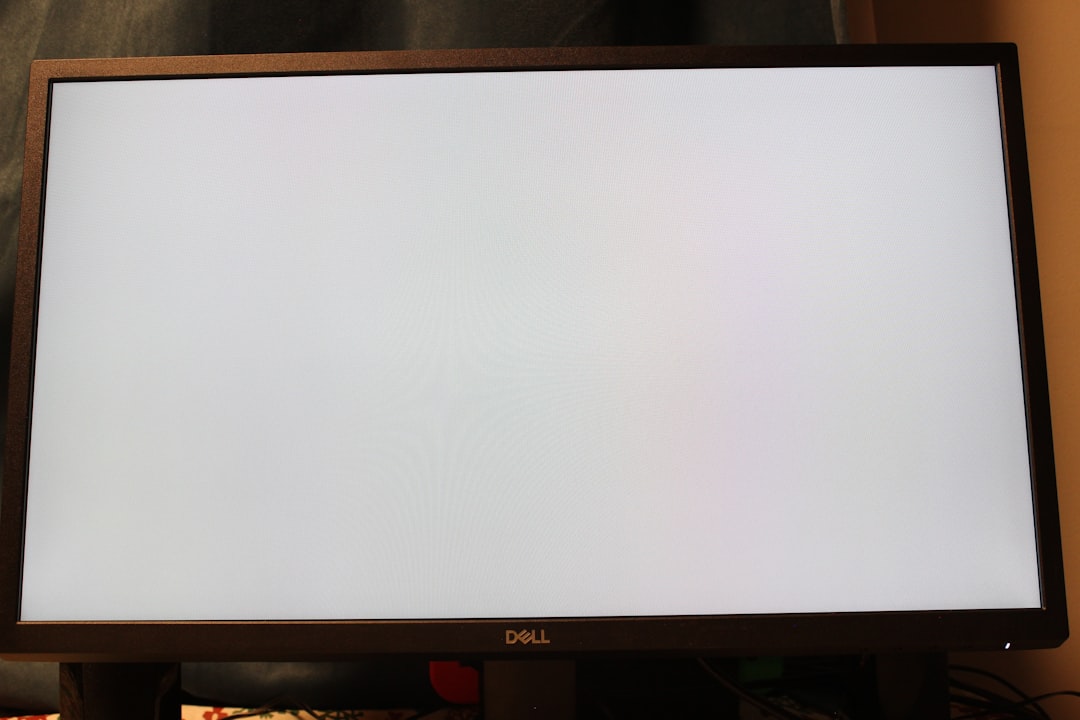
5. Clear Cache and Reboot Your PS5
Corrupted cache files may be impacting your system’s ability to perform efficiently. Follow these steps to clear it:
- Turn off your PS5 completely (not Rest Mode)
- Unplug the power cable and wait for 30–60 seconds
- Reconnect and restart the console
This resets temporary system files, which can solve minor lag issues.
6. Close Background Applications
If you’ve left media apps or downloads running in the background, shut them off during gameplay. These can hog bandwidth or system resources and impact performance.
7. Adjust NBA 2K25 Video Settings
Although rare on PS5, adjusting graphics settings can help. Within the game’s settings:
- Disable unnecessary visual effects
- Set the game to performance mode if available
- Limit replays or auto highlights
Bonus Tip: Set Up Port Forwarding
Opening specific ports on your router for NBA 2K25 may provide a more stable online connection. The common ports used by 2K games on PS5 are:
- TCP: 1935, 3478–3480
- UDP: 3074, 3478–3479
Check your router’s manual or support page to learn how to forward these ports.
When to Contact Support
If you’ve tried all of these methods and lag issues persist, reach out to 2K Support or PlayStation’s technical team. Provide them with network logs and speed test results. In rare cases, server-side issues or account flags could be interfering with performance.
Final Thoughts
NBA 2K25 deserves to be experienced without lag disrupting the game flow. Thankfully, most lag issues can be resolved with a combination of better connectivity, simple console settings, and proactive network management. By following the steps in this guide, you can drastically improve your game’s responsiveness on the PS5.
Don’t let lag dictate your win-loss record—take control and get back to dominating on the virtual court.



