If your phone or tablet shows a message like “Enter password to unlock – 30/30 attempts remaining,” don’t panic—but don’t guess randomly either. This warning usually appears on Android devices with encrypted storage or Samsung phones secured with Knox.
You’re looking at a real system security layer, not a scam. It protects your device from brute-force attacks. But once all 30 attempts are used, your device might reset, lock permanently, or require your account credentials to access anything again.
Let’s break down what this means and what you should do next—without losing your data.
What the “30/30 Attempts Remaining” Warning Means?
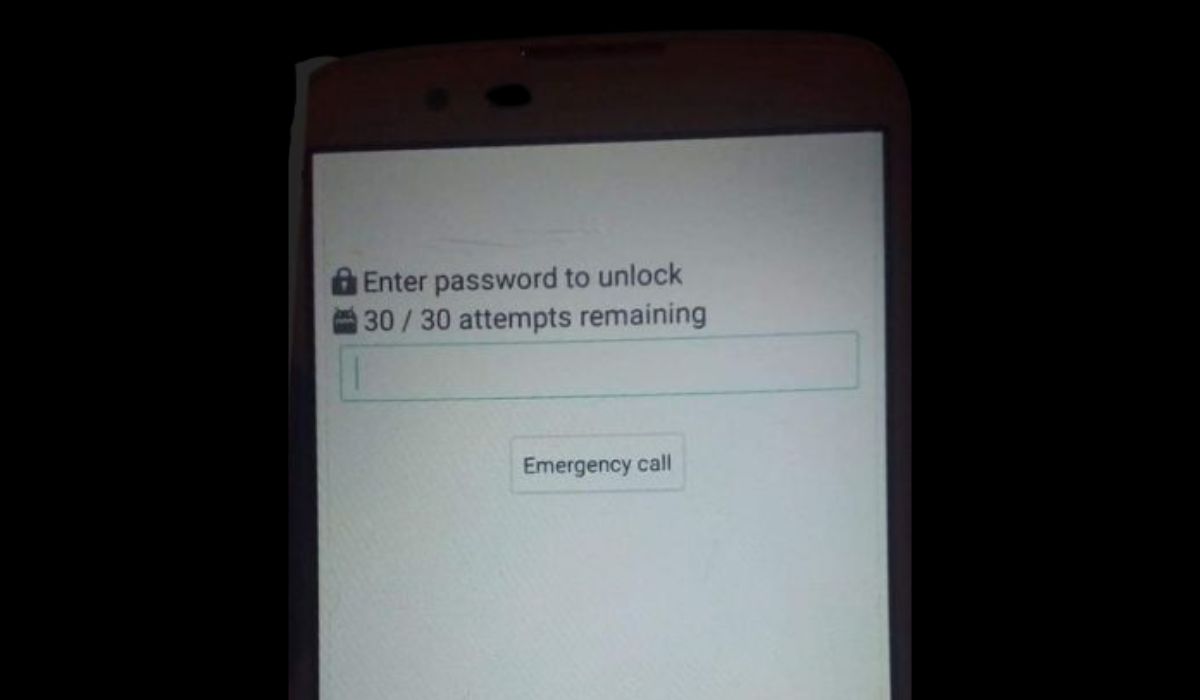 This isn’t a random glitch or malware. It’s your operating system reminding you:
This isn’t a random glitch or malware. It’s your operating system reminding you:
You only have 30 tries to unlock the phone using the correct password, PIN, or pattern. If you’re on Android with full disk encryption, this limit is enforced to protect private content.
Phones from Samsung, Pixel, OnePlus, or others running modern Android versions show this when the device is encrypted and rebooted without unlocking first.
Sometimes, a modified version may show 10/10, 5/5, or 15/15 depending on your setup. The fewer the remaining tries, the closer you are to a total wipe or lockout.
What Happens If You Use All 30 Attempts?
The result depends on the device and settings:
- On Android with encryption, all data may be erased after the final attempt
- Samsung Knox devices might do a security reset
- iPhones show escalating time delays between tries but may also wipe after 10 failed codes (if set in settings)
- FRP (Factory Reset Protection) will trigger after a reset and require your Google login
For most users, once attempts are used up, access is lost unless recovery steps are available.
Don’t Keep Guessing – Here’s When to Stop
Seeing a message like “30/30 attempts remaining” might tempt you to keep trying. But if you’ve already entered four or five wrong passwords and nothing works—it’s time to pause. Guessing too many times can trigger a factory reset, permanent lockout, or even full data loss, depending on your device.
Most modern Android phones and tablets enforce password attempt limits—especially when encryption or security systems like Samsung Knox or Google’s Factory Reset Protection (FRP) are active. Every wrong guess moves you closer to zero attempts. And after a certain point, there’s no undo.
Here are a few things to consider before using up more attempts:
- Did you recently change your screen lock type?
Maybe you switched from a PIN to a pattern or password. Try remembering what type of lock you were using before the last update. - Are you confusing it with another password?
Sometimes, users mix up their phone lock with passwords for apps like file vaults, encrypted photo apps, or even email logins. Don’t mistake one for the other. - Is your phone using Smart Lock?
If you had Smart Lock set up, your device might not always ask for the regular password. You might be prompted for your Google Account password instead of the screen lock PIN. Check if that could be the case.
How to Recover or Unlock Without Losing Data
If you’ve forgotten the correct password or PIN, don’t go straight to reset. These are safer alternatives:
Android (General)
- Try signing into the device with your Google Account
- Visit Find My Device
- If available, tap Unlock or Secure Device and follow the prompt
- Some versions may allow PIN reset remotely
Samsung Devices
- Go to Samsung Find My Mobile
- Sign in with your Samsung ID
- Select the locked device and tap Unlock
iPhone
- Visit iCloud.com → Find My iPhone
- Choose your device and erase it
- After erasing, restore from backup using Apple ID
If your device is rooted, you may also use ADB (Android Debug Bridge), but this requires technical knowledge and USB debugging to be already enabled.
Before You Hit 0: Try These Steps
- Stop guessing unless you’re 90% sure
- Recall previous passwords, PINs, or patterns
- Check if you saved login info with Google Password Manager
- Review past saved passwords on your browser or synced devices
- Write down all tries so you don’t repeat failed ones
Last Resort: Factory Reset (And What It Means)
If you’ve tried everything and still can’t unlock your phone, doing a factory reset might be the only way left. But be careful—this will erase everything.
When you reset your phone:
- All personal data on the device will be deleted
- You’ll need the original Google or Apple account used on the device
- Factory Reset Protection (FRP) will activate—don’t forget your credentials
- SD card data may remain unless wiped manually
To reset:
- On Android: Power off → Hold Volume Up + Power → Select Wipe Data/Factory Reset
- On iPhone: Use iTunes/Finder or recovery mode to reset
Never buy second-hand devices that are locked this way. You won’t be able to bypass them legally or without risk.
Could It Be Fake? What to Watch For
In rare cases, malware overlays may mimic system screens—especially on Android.
How to tell it’s fake:
- Screen appears over apps and doesn’t lock phone usage
- You can swipe away the prompt or press Home
- You never encrypted your device or set a lock, yet it demands one
If anything feels off, reboot in Safe Mode and scan your device using Play Protect, Malwarebytes, or uninstall suspicious apps manually.
Final Thoughts: Protect Your Access Next Time
Once you regain access (or get a new device), here’s what to do:
- Enable biometric login like fingerprint or Face ID
- Use a trusted password manager
- Always sync your Google or Samsung account
- Turn on Smart Lock so your device unlocks automatically at home
- Keep regular cloud backups
For now, stop guessing, breathe, and go step by step. You’ve got options—and 30 attempts isn’t the end if you use them wisely.


