Screen recording has become an essential tool for professionals, educators, content creators, and everyday users alike. Whether documenting browser behavior for troubleshooting, capturing online tutorials, or saving a streaming session, Microsoft Edge users have various tools at their disposal. With the introduction of powerful extensions and native browser enhancements, 2025 offers several reliable methods to record screens efficiently within Edge.
Top Methods to Screen Record Microsoft Edge
There are several ways to record your screen while using Microsoft Edge. The right method depends on user needs like advanced features, simplicity, or compatibility with existing workflows.
1. Built-in Windows Tools (Xbox Game Bar)
Windows 10 and 11 users can take advantage of the built-in Xbox Game Bar for basic screen recording. Although originally designed for gamers, this tool can easily be used to record web content from Microsoft Edge.
- Open Edge and navigate to what you want to record.
- Press Windows + G to bring up the Xbox Game Bar.
- Click the “Capture” widget and hit Start Recording.
- When finished, click Stop. The video is saved in the Videos > Captures folder.
This method is excellent for casual users who don’t need advanced editing options.
2. Microsoft Clipchamp (Free & Premium Options)
As of 2025, Microsoft Clipchamp has become deeply integrated into the Windows ecosystem. It’s a browser-based video editor with built-in screen recording features.
- Visit Clipchamp and sign in.
- Click “Create a New Video” and choose Record Something.
- Select Screen, Microphone, or Webcam depending on your preference.
- Follow the prompts and start recording your Microsoft Edge activity.
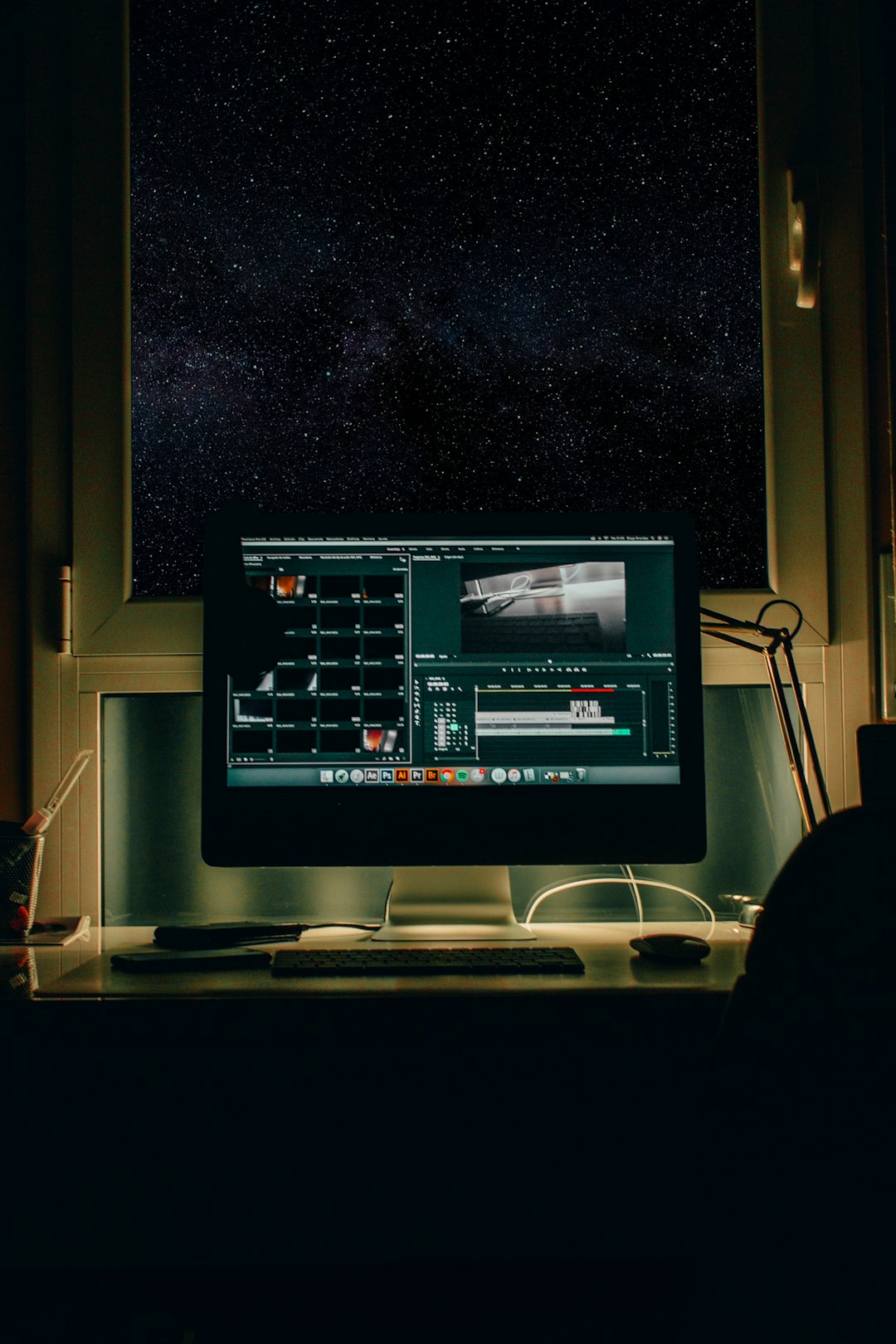
Clipchamp allows direct uploads to OneDrive, SharePoint, YouTube, and more, making it ideal for professionals and educators looking for quick distribution tools.
3. Using Google Chrome Extensions Compatible with Edge
Since Microsoft Edge is based on Chromium, most Chrome extensions are compatible. Several top-rated Chrome screen recording extensions are easily accessible via the Edge Addons store or Chrome Web Store.
Popular extensions include:
- Loom – Easily record yourself and your screen, perfect for sharing quick videos with teams or clients.
- Screencastify – Offers annotation tools, webcam overlay, and real-time drawing.
- Awesome Screenshot & Recorder – Combines screen recording with screen capture functionality.
To install one:
- Go to the Edge Add-ons Store.
- Search for the desired extension.
- Click Add to Edge.

These tools excel at capturing specific browser activity and often include cloud storage for easy collaboration and editing.
4. Desktop Screen Recording Software
For users needing advanced features like annotations, multi-source recording, or higher resolution, desktop programs are the way to go.
Top choices in 2025 include:
- OBS Studio – Open-source and highly customizable, great for live streaming or complex recording setups.
- Camtasia – Offers powerful editing tools, transitions, and quizzes, ideal for tutorial videos.
- Bandicam – High compression rate, making it a favorite for long-duration recordings with minimal file size.
These applications can record the entire screen or just the Edge window, offering flexibility and control.
Choosing the Right Tool in 2025
The best screen recording solution for Microsoft Edge depends on use case and required features.
- For simplicity: Xbox Game Bar or Loom.
- For education and tutorials: Clipchamp or Screencastify.
- For professional video content: Camtasia or OBS Studio.
By leveraging Edge’s compatibility with Chrome extensions and Windows 11 native apps, users now have more flexible and powerful options than ever before.
Frequently Asked Questions (FAQ)
- Q: Can I record audio while using Edge screen recorders?
A: Yes, most tools like Clipchamp, Loom, and OBS allow system and microphone audio recording. - Q: Are Edge extensions safe for screen recording?
A: Extensions from the official Edge Add-ons Store are generally safe. Always review permissions before installing. - Q: How long can I record with Xbox Game Bar?
A: There is no strict time limit, but recordings over 2 hours may impact performance or storage. - Q: Does recording with these tools use a lot of system resources?
A: Lightweight tools like Loom or Clipchamp are efficient. OBS or Camtasia may require more power, especially during editing. - Q: Can I record only Microsoft Edge and not the entire desktop?
A: Yes, many extensions and apps allow window-specific capture. Select “Window” or “Tab” during setup.
With the right tools, screen recording in Microsoft Edge has never been easier or more versatile. Whether recording for fun, work, or teaching, users can now find features tailored to any goal in 2025.



