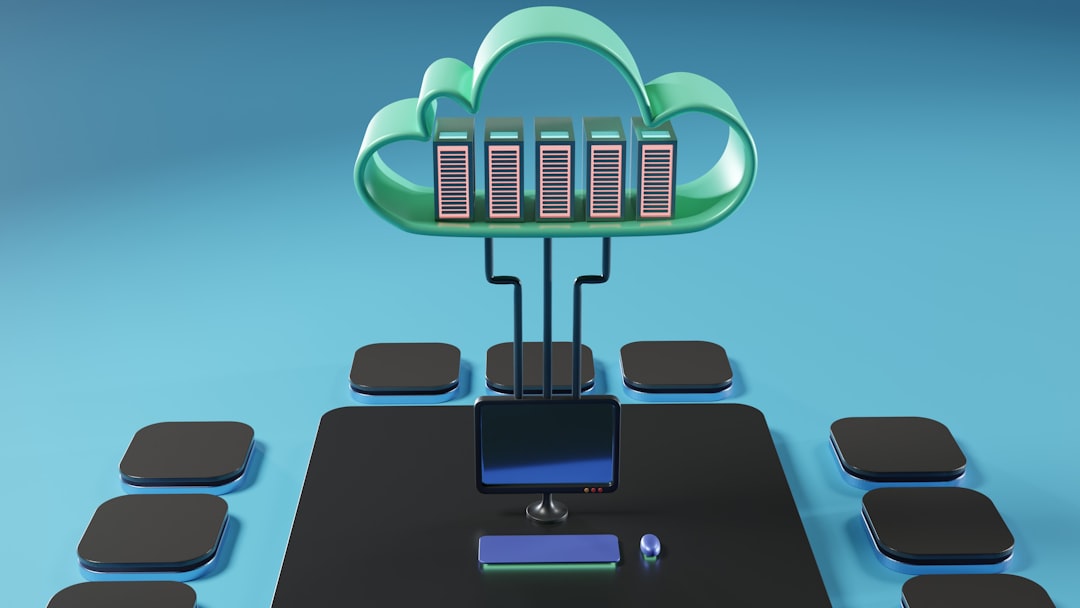For many students and educators using the Canvas Learning Management System (LMS), uploading multimedia content like videos is a common task. With the increasing reliance on cloud storage platforms, especially Microsoft OneDrive, users often wonder how these two platforms can work together—particularly when dealing with large files such as MP4 videos. This article explores the question: Can you upload MP4 files to Canvas via OneDrive? It also provides step-by-step instructions, pros and cons, and solutions to common pitfalls.
TL;DR (Too Long; Didn’t Read)
Yes, MP4 files can be shared on Canvas through OneDrive, but usually not by direct upload from OneDrive to Canvas. Instead, users need to use link sharing or embed options from OneDrive into Canvas. It’s a workaround that avoids uploading large video files directly to Canvas and helps save storage space. However, optimal compatibility and performance may vary based on browser settings and user permissions.
Understanding MP4 Files and Canvas
MP4 is a widely-used video format compatible with most devices and platforms, including learning management systems like Canvas. Educators frequently use MP4 files to upload lecture recordings, tutorials, and supplementary content. Canvas supports direct video uploads, but there is usually a file size limit (often between 500 MB to 1 GB, depending on institutional settings).
Direct uploading of large MP4 files can consume storage quotas quickly. This is where cloud services like Microsoft OneDrive become beneficial.
Microsoft OneDrive: A Quick Overview
OneDrive is a cloud storage platform offered by Microsoft, commonly bundled with educational Office 365 accounts. It allows users to store, share, and collaborate on files online. OneDrive is integrated into Microsoft Teams and other Office apps, making it a natural choice for educational environments.
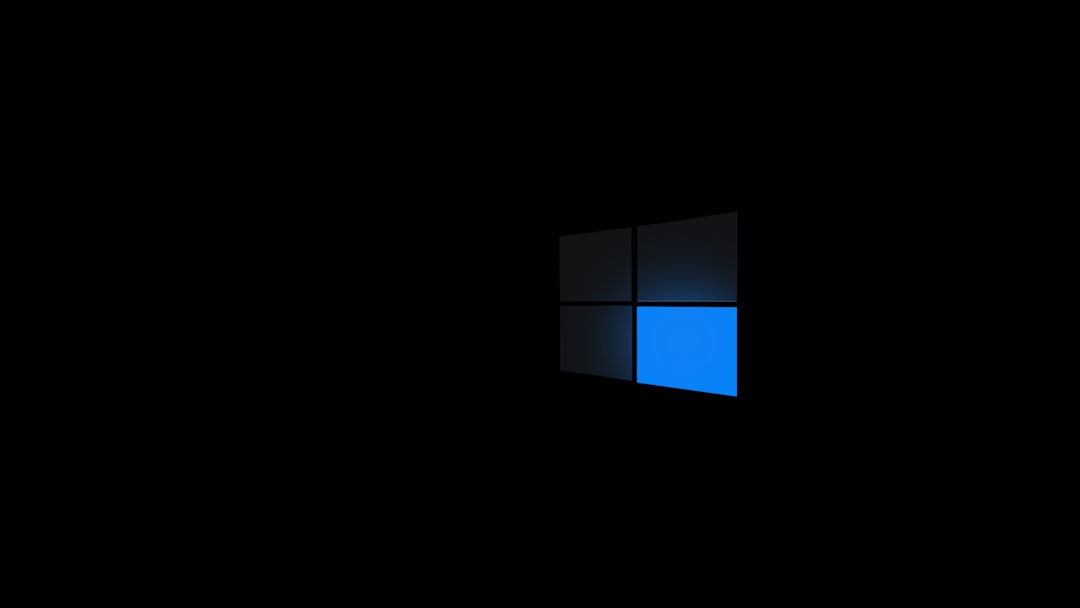
Instead of uploading MP4 files directly to Canvas, students and educators can upload the videos to OneDrive and then link or embed the videos inside Canvas. This method:
- Conserves Canvas storage space.
- Provides a centralized storage location.
- Offers easier video management and updating.
Can You Upload MP4 Files to Canvas via OneDrive?
The short answer: Not directly. Canvas does not currently support direct file extraction from OneDrive. However, it offers a few indirect but effective ways to incorporate MP4 files hosted on OneDrive into Canvas courses. The most common methods include:
- Sharing a View Link: Upload the MP4 video to OneDrive, generate a shareable link, and paste the link inside your Canvas assignment, page, or discussion.
- Embedding the Video: If the MP4 file is stored in OneDrive and the embed code is obtained, it can be inserted into an HTML editor in Canvas.
Step-by-Step: How to Share an MP4 from OneDrive in Canvas
Method 1: Shareable Link
- Sign in to OneDrive using your Microsoft account.
- Upload the MP4 file to a designated folder (e.g., “Course Videos”).
- Right-click the video file and select “Share.”
- Set permissions to “Anyone with the link can view” or the appropriate sharing setting allowed by your institution.
- Copy the generated URL.
- Log in to Canvas, go to the course, and open the area where you want to include the video (e.g., assignments, modules, or pages).
- Paste the link and save. Canvas will recognize it as a hyperlink.
Method 2: Embed Code
- In OneDrive, find the uploaded MP4 video and open it.
- Look for an option to “Embed” (this may vary depending on your permissions).
- Copy the embed code (an HTML iframe snippet).
- In Canvas, open the Rich Content Editor (in any module, page, or assignment).
- Switch to HTML Editor (usually denoted by a </> icon).
- Paste the embed code where you want the video to appear.
- Save the content and preview to ensure the video displays correctly.

Benefits of Using OneDrive with Canvas
Here are some notable advantages of integrating OneDrive in your Canvas video strategy:
- Storage Efficiency: Avoids consuming Canvas course storage limits.
- Quick Syncing: Updating the file on OneDrive automatically reflects in Canvas if linked or embedded.
- Access Control: Easily change who can view or edit videos via link settings.
- Organization: Central repository for all course-related videos.
Common Challenges and Solutions
While using OneDrive with Canvas has its perks, users may encounter some hurdles. Here’s how to handle them:
- Permission Issues: If students can’t access the video, double-check share settings in OneDrive to ensure public or course-level access.
- Unsupported Embed Codes: Some embed codes may not render in Canvas. Try using a basic iframe or check if the file permissions allow embedding.
- Playback Errors: Ensure the video format is compatible and the file isn’t corrupted. MP4 is generally well-supported.
- Link Expiration: Some links may expire after a set duration if institutional settings dictate expiry rules. Regularly check link validity.
Alternative Approaches
If you’re running into performance issues with OneDrive, consider these alternatives:
- Use Canvas Studio: A built-in video platform for uploading, editing, and captioning videos directly in Canvas.
- Host on YouTube or Vimeo: Upload your MP4 to a video-sharing site and then embed or link it within Canvas.
- Google Drive: Another cloud storage solution that integrates similarly to OneDrive.
Best Practices for Video Sharing in Canvas
- Compress Large Files: Use video compression tools before uploading to OneDrive to reduce load times.
- Create Folders for Each Module: Keeps your OneDrive files organized and easy to find.
- Test Before Publishing: Always test your video links or embeds to ensure they work across different browsers and devices.

Conclusion
Although Canvas does not offer native support for direct uploads from OneDrive, using shared links or embed codes offers a reliable and efficient workaround for integrating MP4 videos into a Canvas course. By combining the strengths of both platforms, educators and students can create a seamless multimedia experience that is sustainable, accessible, and easy to manage.
FAQ
-
Can I upload an MP4 file directly from OneDrive into Canvas?
No. You can’t directly upload files from OneDrive into Canvas. However, you can share or embed links to videos stored in OneDrive. -
Is the MP4 format supported by both OneDrive and Canvas?
Yes, MP4 is fully supported by both platforms. You can play and share MP4 videos without needing to convert to another format. -
Will my video be accessible to everyone if I use a shareable link?
That depends on the permission settings you choose in OneDrive. Make sure you select “Anyone with the link can view” or the appropriate setting. -
What should I do if the embed option is not available in OneDrive?
Your organization may have disabled embedding. In that case, rely on sharing the link instead. -
Can I update the video on OneDrive after embedding it in Canvas?
Yes. If you’re using a shared link or embed code, updating the video file in OneDrive will reflect in Canvas automatically.