Microsoft Surface devices are renowned for their sleek design, portability, and versatile performance. However, like any piece of technology, they can encounter occasional hiccups. Whether it’s a screen that won’t respond, a keyboard that refuses to connect, or battery life that drains mysteriously fast, these issues can quickly turn productivity into frustration.
TLDR: If you’re experiencing issues with your Surface device, from battery and display problems to keyboard and touchscreen glitches, this guide offers step-by-step solutions. Many problems can be resolved with simple restarts, firmware updates, or tweaking hardware settings. Identifying whether the problem is software- or hardware-related is crucial. Continue reading for a comprehensive breakdown on diagnosing and fixing common Surface issues.
Common Surface Issues and How to Fix Them
1. Surface Won’t Turn On
This is one of the most frequent and alarming issues. Fortunately, it’s often resolved with basic troubleshooting steps.
- Force a shutdown and restart: Hold the power button for 30 seconds. Release, then press and hold Power + Volume Up for 15 seconds. Wait 10 seconds, then turn it back on.
- Check the power supply: Make sure the charger light is on. If not, try a different outlet or charger if available.
- Perform a two-button shutdown: Available on most Surface models, performing this reset can clear out temporary software issues.
2. Touchscreen Is Unresponsive
If your touchscreen seems to have lost its ‘touch’, it may be a driver issue or a stuck process.
- Clean the screen: Dirt or smudges can affect responsiveness. Use a microfiber cloth and screen-safe cleaner.
- Restart your device: It sounds simple, but it solves more issues than you’d think.
- Update touchscreen driver: Go to Device Manager > Human Interface Devices and locate HID-compliant touch screen. Right-click and select Update driver.
- Calibrate the touchscreen: Navigate to Control Panel > Hardware and Sound > Tablet PC Settings and select Calibrate.

3. Type Cover or Keyboard Isn’t Working
Surface Type Covers can sometimes stop responding due to physical or software issues.
- Detach and reattach: Remove the Type Cover and reconnect. Restart the device with it attached.
- Check connection points: Clean the magnetic strip and ports with a soft dry cloth.
- Update keyboard driver: Go to Device Manager > Keyboards, right-click on the Type Cover driver and select Update driver.
- Test with another keyboard: This helps determine if it’s a hardware issue or something repairable via software.
4. Connectivity Problems: Wi-Fi and Bluetooth
Internet and device pairing issues can severely limit Surface functionality.
- Restart your Surface and router: This is often enough to resolve connectivity problems.
- Forget and reconnect: Go to Settings > Network & Internet, forget the current network and reconnect with the password.
- Update Wi-Fi/Bluetooth drivers: Check Device Manager > Network adapters or Bluetooth section to update the drivers.
- Toggle Airplane mode: Turn it on, wait 5 seconds, then turn it off to reset wireless radios.
5. Surface Battery Drains Quickly
Battery longevity may decrease over time, but significant drops in performance often indicate something fixable.
- Lower brightness: Auto-brightness can help adjust the screen according to ambient light.
- Turn off background apps: Go to Settings > Privacy > Background apps and disable non-essential ones.
- Battery report: Run
powercfg /batteryreportin CMD to generate a diagnostic and view usage history. - Update firmware: Microsoft releases firmware updates that address power issues regularly.
6. Screen Flickering or Display Glitches
A flickering display can make a Surface difficult to use. Causes range from loose connections to driver issues.
- Adjust refresh rate: Navigate to Settings > Display > Advanced display and set the refresh rate to the recommended setting.
- Update graphics driver: Use Device Manager > Display adapters to update the GPU driver.
- Disable adaptive brightness: Found in Settings > System > Power & sleep > Additional power settings.
- Test on an external monitor: Determine if it’s a hardware screen issue or graphics-related.
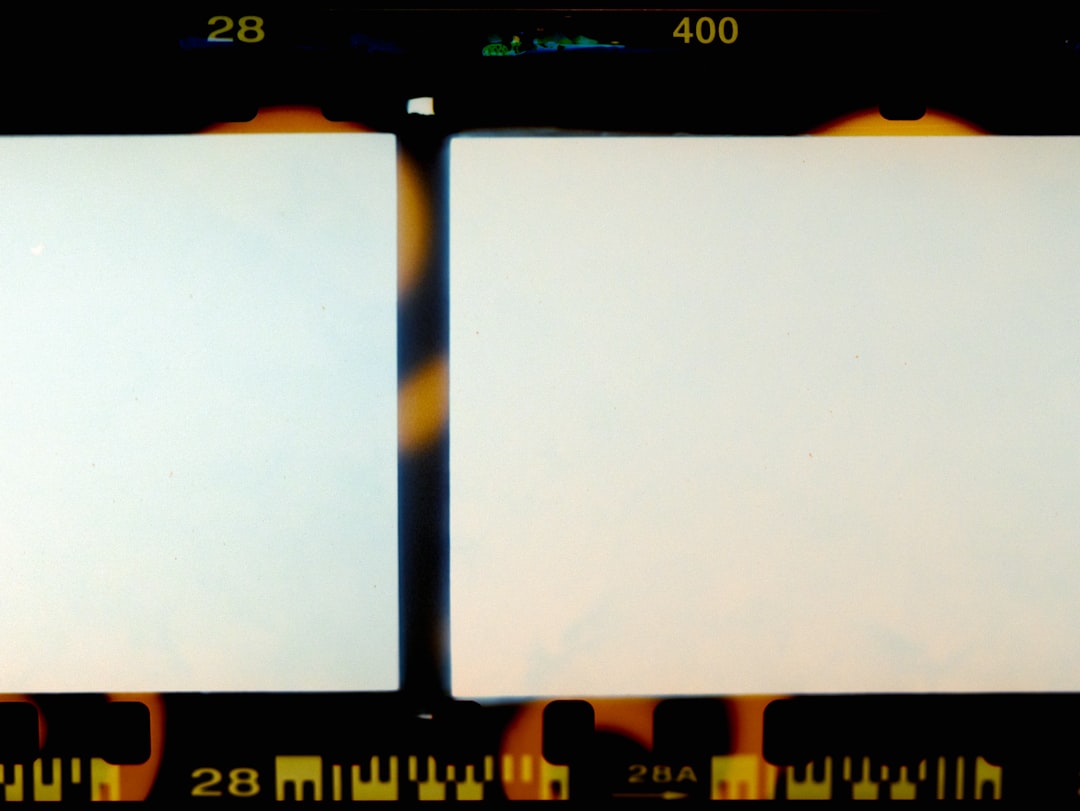
7. Audio Not Working or Poor Quality
From no sound to choppy audio, several factors can cause microphone and speaker malfunctions.
- Run Windows Troubleshooter: Go to Settings > System > Sound and click on Troubleshoot.
- Check output device: Ensure your Surface is outputting audio to the correct speaker or headphones.
- Update audio drivers: In Device Manager > Sound, video and game controllers, update all drivers available.
- Reinstall drivers: Uninstall the driver, reboot, and Windows will reinstall it automatically.
8. Surface Pen Not Responding
The Surface Pen enhances productivity, especially for artists and note-takers. When it stops working, it can be due to battery or syncing problems.
- Replace the battery: If the top button doesn’t register in Bluetooth settings, try a new AAAA battery.
- Pair via Bluetooth: Hold the top button for 5-7 seconds to enter pairing mode, then re-pair it in Bluetooth Settings.
- Check for updates: Make sure your firmware and Pen drivers are up to date via Windows Update.
- Use the Surface Diagnostic Toolkit: Microsoft offers diagnostics tools that recognize pen issues automatically.
9. Overheating Surface
Some warmth is normal, but if your Surface gets uncomfortably hot, it can impact performance significantly.
- Close unused apps: Background apps consume CPU and GPU cycles, generating heat.
- Use on hard surfaces: Soft surfaces block vents; use a table or stand to allow proper ventilation.
- Check Task Manager: Look for high usage under CPU or Memory and close resource-intensive tasks.
- Install thermal management firmware updates: Available through Windows Update periodically.
Preventive Measures to Avoid Common Problems
- Keep software up-to-date: Regularly install OS and firmware updates.
- Back up data routinely: Use OneDrive or external drives to preserve data.
- Use protective cases and covers: Prevent physical damage to the screen and ports.
- Avoid extreme temperatures: Both severe heat and cold can affect battery and display.
Frequently Asked Questions (FAQ)
- How do I know if my Surface problem is hardware or software related?
- Start by performing software troubleshooting such as updates or resets. If issues persist post-reset or in the UEFI environment, it’s likely hardware-related.
- Can I replace the Surface battery myself?
- No. Surface batteries are not user-replaceable due to the sealed design. It’s recommended to contact Microsoft Support for battery service.
- Why won’t my Surface recognize my Type Cover?</strong



