Your HP laptop is acting up. It won’t boot. It’s stuck in an endless loop. Round and round it goes. Power on, logo, black screen… and then back again. Frustrating, right?
Don’t worry. We’ve got your back. A factory reset can save the day. In this guide, we’ll walk you through the process. Step by step. Simple. Easy. Even a tech beginner can do it!
But First… What’s a Boot Loop?
A boot loop is when your laptop starts to load, but can’t finish. So it restarts. Then tries again—and again—and again. It’s like your computer is stuck in traffic with no exit.
Your screen might flash. The HP logo shows up. But it never makes it to Windows. That’s when it’s time to think about hitting the reset button.
Important: Backup if You Can
Warning: A factory reset will wipe EVERYTHING. That means photos, documents, apps—gone! If you still have a way to access files (maybe Safe Mode works?), back them up.
- Use a USB drive
- Cloud storage like Google Drive or OneDrive
- External hard drive
If you can’t access anything at all, and you’ve already tried other fixes, it’s time to go for the reset.
Why Use a Factory Reset?
A factory reset will bring your HP laptop back to the way it was when you first got it. Like fresh out of the box!
- It removes corrupted software
- It deletes malware or buggy updates
- It clears any weird settings messing with your system
Think of it like a digital detox for your laptop.

Method 1: Use HP Recovery Environment
This is the most common way. HP laptops have a built-in recovery tool. Here’s how to access it—even if your laptop isn’t booting correctly:
- Turn off your laptop completely. If it’s in a loop, hold the power button until it shuts down.
- Press the power button to turn it back on. Then, immediately press the F11 key repeatedly, about once per second.
- This should bring up the HP Recovery Manager screen.
If F11 doesn’t work, don’t panic. Some models use the ESC key, then select System Recovery.
Once you’re in the Recovery Manager:
- Select Troubleshoot.
- Choose Reset this PC.
- Click Remove everything if you want a full reset.
- Follow the on-screen instructions.
The reset will take a while. Be patient. Your laptop may restart a few times.
Method 2: Use Windows Recovery Media
If the internal recovery tool doesn’t work, you can use a USB recovery drive. You’ll need another working PC to create one.
What You’ll Need:
- A USB flash drive (8GB or more)
- Microsoft’s Media Creation Tool
Steps:
- On a working computer, go to the Microsoft Windows Download page.
- Download the Media Creation Tool.
- Run it and select Create installation media.
- Follow the steps to put Windows 10 onto your USB drive.
Now bring that USB to your stuck HP laptop.
- Insert the USB into your laptop.
- Turn it on and immediately start tapping ESC.
- Select Boot Device Options and choose your USB stick.
Now you’ll see the Windows installation screen. Choose your language, click Next and select Repair your computer at the bottom left.
Go to:
- Troubleshoot → Reset this PC
From here, you can choose to remove everything and reinstall Windows.
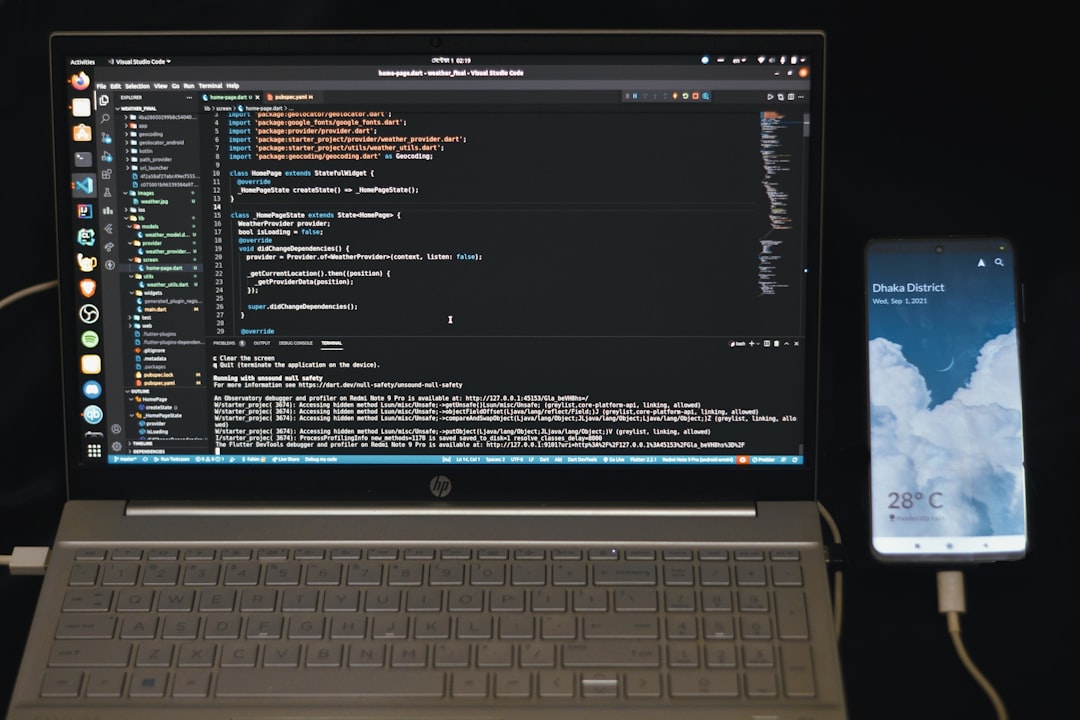
What If Your Keyboard Doesn’t Work?
Sometimes, during a boot loop, the keyboard stops responding too. How unfair! Here are some quick tips:
- Try a different USB port
- Use an external USB keyboard
- Use a wired keyboard instead of wireless
Once you have keyboard access, retry the steps above. The F11 or ESC trick should work.
After the Reset
Once your laptop finishes resetting, you’ll be welcomed by the Setup screen. It’s like meeting your laptop for the first time again. 😊
Here’s what to do next:
- Pick your language and region
- Connect to Wi-Fi
- Sign in with your Microsoft Account
- Set your privacy settings
Now your laptop is squeaky clean. Boot loop? What boot loop?
Pro Tips to Avoid Future Boot Loops
- Always shut down properly
- Update Windows regularly
- Install trusted software only
- Use reliable antivirus protection
- Don’t interrupt updates or forced shutdowns
Avoid sketchy downloads and random pop-up ads too. Malware loves those!
Still Stuck? Don’t Give Up
If resetting doesn’t work, the problem could be hardware-related. A failing hard drive or bad RAM can cause boot loops too.
In that case, it’s best to let the experts take a look. Call HP customer service or visit an authorized service center.
But don’t worry! In most cases, a factory reset like the one we just walked you through does the trick.
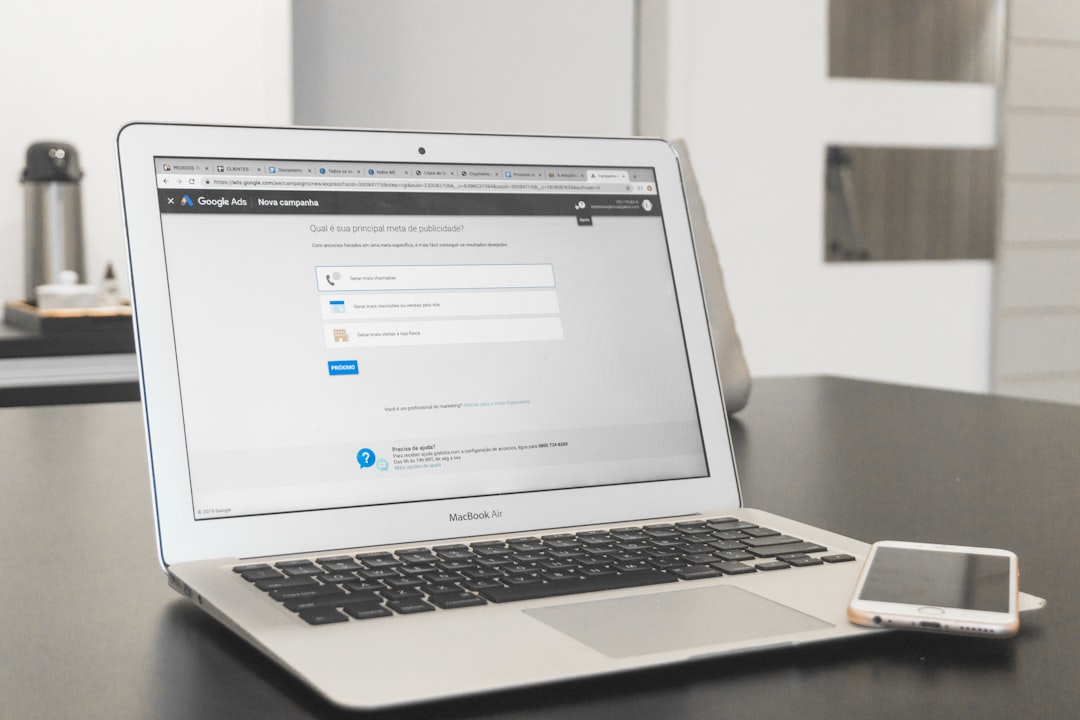
Final Thoughts
Resetting a stuck HP laptop isn’t as scary as it sounds. Just follow the steps, stay calm, and take it slow. Before you know it, your laptop will be up and running again—like it just had a brain massage.
Next time your laptop tries to pull the “boot loop blues” again, you’ll know exactly what to do. 😉



