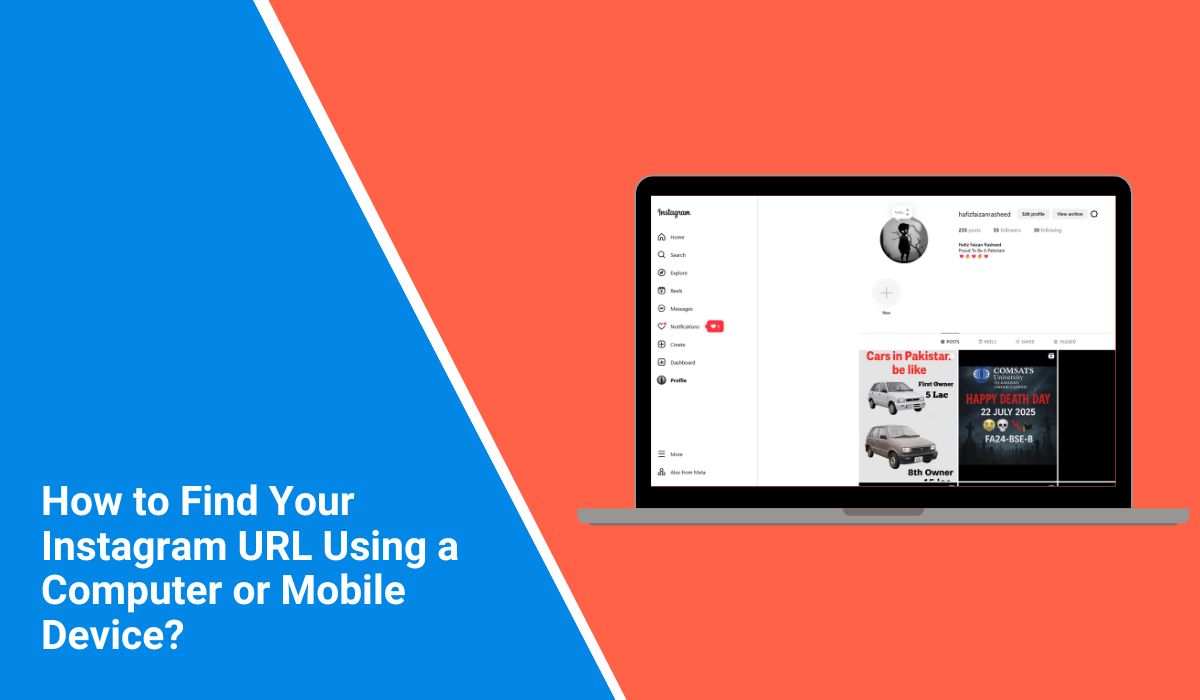Want to share your Instagram profile with someone? Maybe you’re adding it to your website, your bio, or even a business card. First, you’ll need your Instagram link. It’s easy to get — you just have to know where to look, whether you’re on your phone or using a computer.
Let’s walk through it step by step.
What Does Your Instagram Profile URL Look Like?
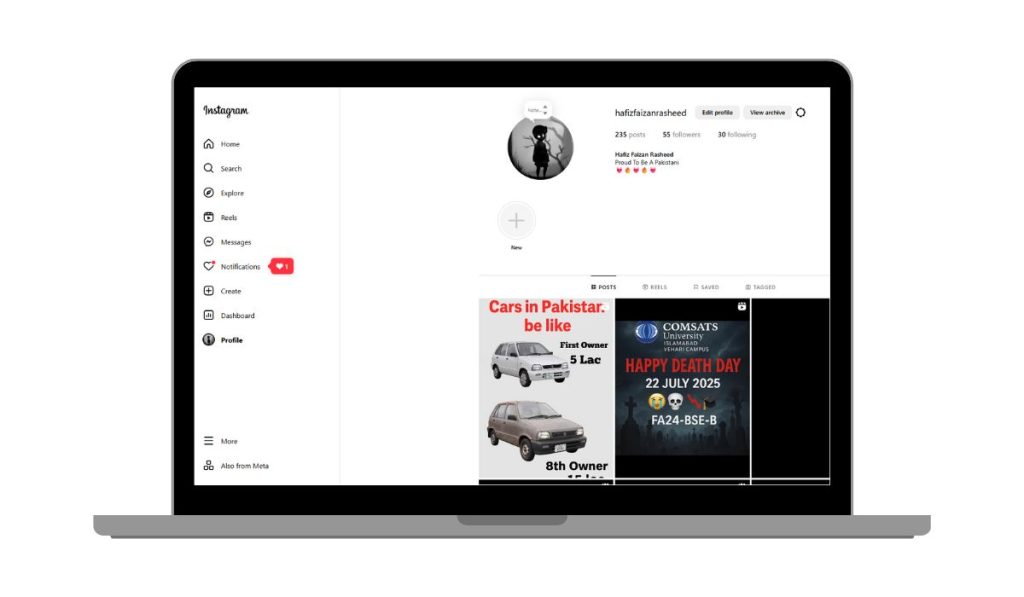
Your profile link is always the same format. It’s just Instagram’s website plus your username at the end. That’s it.
So if your username is david_cooks, your URL will be:
instagram.com/david_cooks
There’s no www in front. You don’t need to add anything else. Just type your username exactly as it is. No spaces. No extra dots.
How to Find Your Instagram URL on a Computer?
Using a computer is the easiest way to grab your Instagram profile link. Here’s how you can do it:
- Open a web browser like Chrome, Safari, or Firefox
- Go to instagram.com and log into your account
- Click on your profile icon in the top-right corner
- This takes you to your profile page
- Look at the address bar at the top of your browser
- That full link is your Instagram URL
- Right-click and copy it just like any other link
Now you can paste it wherever you need — in a message, on your resume, or in your bio.
How to Find Your Instagram URL on a Phone?
This is where most people get confused. You can’t see the full URL like on a computer, but the app still lets you copy it.
Just do this:
- Open the Instagram app
- Tap your profile icon in the bottom-right corner
- Tap the three lines in the top-right corner
- Select Share Profile
- Tap Copy Link
Now the link is saved to your clipboard. You can paste it into a message, email, or notes app.
This works the same way on both Android and iPhone.
Can You Just Build the Link Yourself?
Yes, absolutely. If you know your username, you already know your link. Just add it to this:
instagram.com/yourusername
It works even if you’re not logged in. You can even test it in a browser first to make sure it goes to the right place.
Just don’t forget that it’s case-sensitive. Use the exact spelling of your username. No typos.
Sharing vs Copying Your Link Instagram URL
Instagram lets you copy your link or share it with someone else through a message or email.
Copying the link gives you full control. You can paste it anywhere you want. That’s best for bios or websites.
Sharing your profile sends the link using Instagram’s built-in options like WhatsApp, Messenger, or text. That’s better for casual sharing.
You can even generate a QR code that points to your profile if you want to be fancy.
What If Your Profile Is Private?
If your account is private, people won’t be able to see your posts even if you give them your link. They’ll land on your page but they’ll see a lock icon and a request button.
That doesn’t change your URL, though. The link is still the same. The only difference is what someone sees when they open it.
Common Mistakes People Make While Copying Instagram URL
Sometimes people copy the wrong link. Or they try to get it from someone else’s phone.
Here’s what not to do:
- Don’t copy the link from someone else’s browser unless it’s your profile
- Don’t use fake usernames or guess the spelling
- Don’t send the link without testing it first
- Don’t assume your account is public if it’s not
Always check that the link works by opening it in a browser first.
Where to Use Your Instagram Link?
Once you’ve got your URL, you can use it in a lot of places.
- Your bio on other social platforms
- Your resume if you’re applying for creative jobs
- A personal or business website
- Email signature
- Business cards or flyers
- Link-in-bio tools like Linktree
Just paste the link wherever you want people to find your Instagram profile.
Final Thoughts
Finding your Instagram URL doesn’t take more than a minute. Whether you’re using a phone or a computer, it’s simple once you know where to look.
Save your link somewhere handy. Paste it into your notes. Keep it on your clipboard if you’re sharing it a lot. And always double-check it before sending it to someone else.
That little link is your online calling card. Make sure you know how to grab it when you need it.