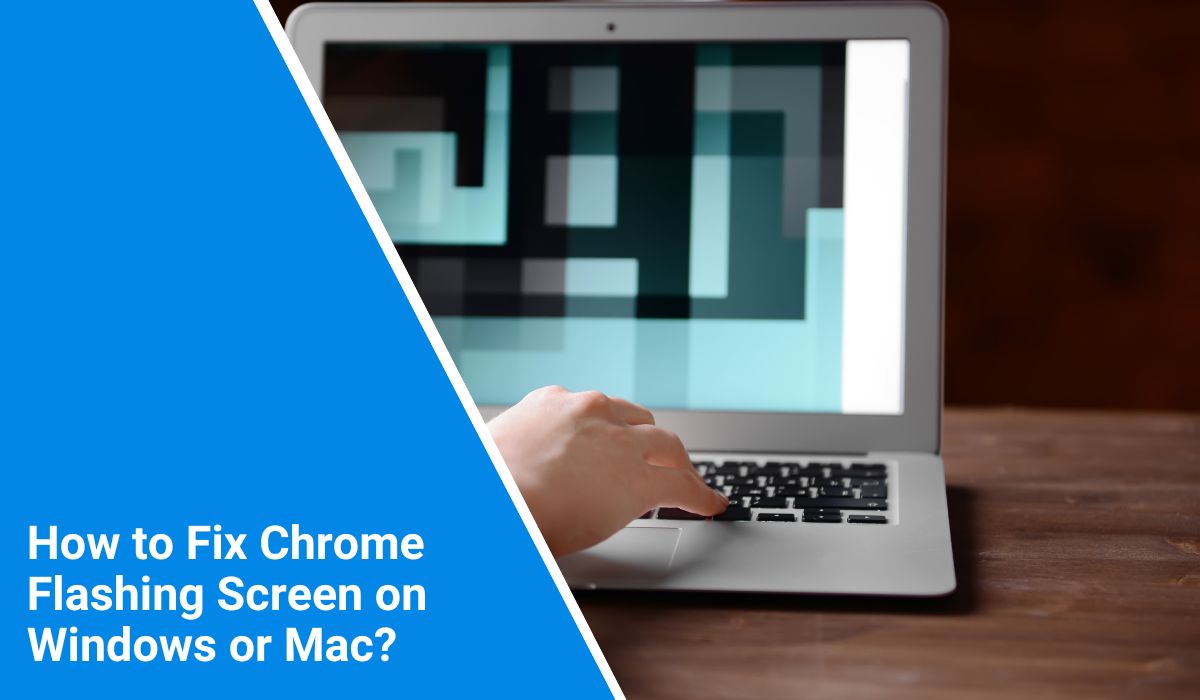Is your Google Chrome screen flashing, blinking, or flickering out of nowhere? It’s a frustrating problem. One moment, you’re scrolling through a website. Next, the whole screen blinks white, or everything looks shaky.
This kind of issue isn’t always easy to explain, but many Chrome users run into it. The good news? You’re not alone, and there are clear ways to fix it. But before we go straight to the solutions, let’s talk about what’s happening behind the screen.
What Is the Chrome Flashing Screen Bug?
 A Chrome flashing screen occurs when your browser window starts to flicker, either with a white flash, a full-screen blink, or sometimes just parts of the page disappearing and coming back.
A Chrome flashing screen occurs when your browser window starts to flicker, either with a white flash, a full-screen blink, or sometimes just parts of the page disappearing and coming back.
It usually happens when you scroll down a site, switch tabs, or load a new page. Some people see it during video playback, while others say it appears after opening Chrome for a few minutes.
It’s not a virus. It’s not something you did wrong. Most of the time, it’s a bug related to how Chrome interacts with your system’s graphics. And yes, it’s fixable.
Common Causes of Chrome Screen Flickering
There isn’t just one reason for this bug. It can come from a few different sources. Sometimes, Chrome tries to work too closely with your graphics card. That’s called hardware acceleration, and while it helps performance, it can cause problems on specific systems.
Other times, it’s your graphics drivers if they’re old or buggy, Chrome might not work right. Even Chrome’s own flags and dark mode settings can cause the flashing. On some screens, even your monitor’s refresh rate can make a difference.
So the causes could include:
- Hardware acceleration conflicts
- Outdated display or GPU drivers
- Chrome dark mode bugs
- OS-level display issues
- Hidden Chrome experiments (flags)
- External monitors or high refresh rates
No matter which one is causing yours, we’ll help you fix it step by step.
How to Fix Chrome Flashing Screen?
If your Chrome screen keeps flashing or blinking, don’t panic. This is a common bug, and the good news is—it usually has a simple fix.
The solutions below start from the easiest and most common ones. Some will take just a few clicks, others might need a system tweak. Try each one in order, and check Chrome after every step to see if the problem goes away.
Let’s get started.
Fix #1: Restart Chrome and Your Computer
 Let’s start simple. If Chrome is flickering, try closing it entirely (not just the tab) and opening it again. If the flicker comes back, restart your whole computer. This clears temporary bugs in the browser or system memory that might cause display glitches. It sounds basic, but it works more often than you’d think.
Let’s start simple. If Chrome is flickering, try closing it entirely (not just the tab) and opening it again. If the flicker comes back, restart your whole computer. This clears temporary bugs in the browser or system memory that might cause display glitches. It sounds basic, but it works more often than you’d think.
Fix #2: Turn Off Hardware Acceleration
This is one of the top reasons for screen flashing in Chrome. Hardware acceleration lets Chrome use your GPU to run things faster. But sometimes, your graphics card doesn’t play nice with it. That’s when flickering begins.
Steps:
- Open Chrome
- Click the three dots in the top-right
- Go to Settings
- Click System on the left
- Turn off “Use hardware acceleration when available”
- Restart Chrome
If the flickering stops, this was likely the cause.
Fix #3: Update Chrome to the Latest Version
Sometimes the problem is Chrome itself, especially if you’re using an outdated version. Updates often fix bugs that cause flashing. So make sure you’re using the newest version.
Just go to:
- chrome://settings/help
Then let Chrome check for updates and restart.
Fix #4: Disable Chrome Flags (If You Use Them)
If you’ve ever turned on experimental flags in Chrome, they could be causing the issue. These features aren’t always stable and may mess with how pages display or how your screen reacts. If you changed any flags, go to:
- chrome://flags
Then click “Reset all to default” at the top.
Restart Chrome and see if the flicker stops.
Fix #5: Update Your Graphics Drivers
Flickering screens often come from outdated or broken GPU drivers. Your graphics card might be trying to work with Chrome in a way it can’t handle anymore. A quick update can fix that.
If you’re on Windows:
- Right-click Start, then go to Device Manager
- Expand Display adapters
- Right-click your GPU, click Update driver
Or visit your graphics card maker’s site (like NVIDIA or Intel) to get the latest driver.
Fix #6: Change Your Display Refresh Rate
In some rare cases, your monitor’s refresh rate doesn’t match what Chrome expects. This can lead to flickering, especially on high refresh rate screens (like 144Hz or 165Hz). To test this, go to your Display settings, find Advanced display, and set your refresh rate to 60Hz just to see if the flickering stops. You can always switch it back later if needed.
Fix #7: Turn Off Dark Mode
This one surprises people. Chrome’s dark mode sometimes causes weird display bugs on specific systems or with older monitors. If you recently switched to dark mode and noticed flickering, try switching back.
On Windows:
- Go to Settings > Personalisation> Colours
- Change “Choose your colour” to Light
Then restart Chrome and see what happens.
Fix #8: Create a New Chrome User Profile
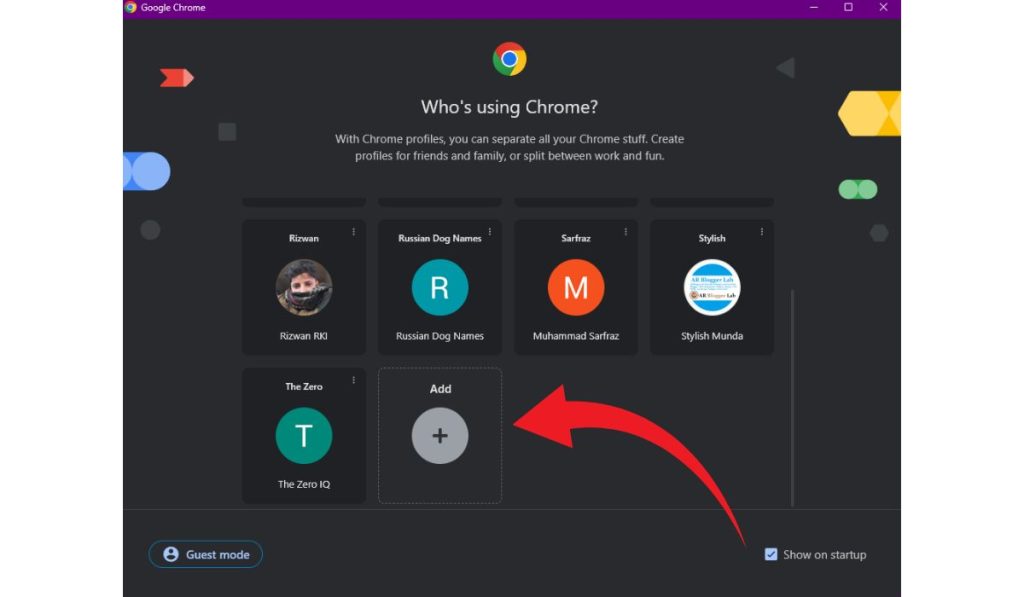 Sometimes your user profile inside Chrome gets corrupted. You don’t need to delete anything. Create a new one and test if the issue persists. Click your profile icon in the top-right of Chrome, then choose Add and create a new user. Try browsing for a while and watch for flickering. If it’s gone, your old profile had the issue.
Sometimes your user profile inside Chrome gets corrupted. You don’t need to delete anything. Create a new one and test if the issue persists. Click your profile icon in the top-right of Chrome, then choose Add and create a new user. Try browsing for a while and watch for flickering. If it’s gone, your old profile had the issue.
Fix #9: Reinstall Chrome (Last Resort)
If nothing else worked, uninstalling Chrome completely and installing it fresh can remove deeper bugs or broken files. Just be sure to back up your bookmarks and login info first if you don’t sync them.
Then:
- Uninstall Chrome from your system
- Download the latest version from Google’s official site
- Install and test
Fresh installs fix more issues than most people expect.
When It’s Not Chrome’s Fault (OS-level Flicker)
If you’ve already tried a few things and Chrome is still blinking, the problem might not be inside the browser. It could be your operating system or even your hardware. Windows, for example, sometimes runs into a glitch with its desktop window manager (DWM). That’s the part of the system that handles how things appear on your screen — windows, popups, menus, and so on.
If that system bug happens, Chrome just shows the symptoms, but the root cause is somewhere else. The same goes for Mac users. There are known issues on some macOS versions that cause apps like Chrome to flicker, especially when using an external display.
That’s why it’s crucial to test Chrome on different devices, or even test another browser. If Firefox also flickers, you know it’s not just Chrome.
Tips to Prevent Chrome Flickering in the Future
Once you’ve fixed the issue, here’s how to keep it from coming back:
- Keep Chrome updated — don’t skip updates
- Avoid enabling experimental Chrome flags
- Don’t overload your browser with too many extensions
- Clear the cache every few weeks to keep things clean
- Keep your graphics card driver updated
- Restart your browser often if you use it for hours
- Stick to stable versions of Chrome, not Beta or Canary
- If you use dark mode, switch to light mode if flickering returns
- Avoid heavy themes or custom UI tweaks
Conclusion
A flashing screen on Chrome is annoying and, in some cases, it’s enough to make you stop browsing altogether. But most of the time, it’s something small: a setting, a driver, a tiny glitch. And once you find it, the fix is simple.
In the next section, we’ll walk you through each fix, step by step. Start with the easy ones and go from there. You’ll be back to normal browsing in no time.