Google Chrome is known for its speed and reliability, but it can occasionally run into minor issues that affect user experience. One common annoyance is when Chrome keeps opening multiple new tabs during startup — an issue that not only clutters the screen but may also slow down system performance. Fortunately, this problem can be resolved through a series of straightforward troubleshooting and configuration steps.
Why Chrome Opens New Tabs at Startup
Before jumping into solutions, it’s important to understand why this happens. There are several possible reasons:
- Chrome is set to reopen previous tabs or specific websites on startup.
- A browser extension is causing abnormal startup behavior.
- Browser hijackers or malware have modified startup settings.
- Corrupted Chrome user profile.
Identifying the root cause is essential for applying the right fix to your situation.
How to Fix Chrome Opening New Tabs on Startup
1. Check Chrome’s Startup Settings
The most likely cause is Chrome’s startup configuration. To review and change these settings:
- Open Chrome and click the three-dot menu in the upper-right corner.
- Select Settings.
- Scroll down to the On startup section.
- If “Open a specific page or set of pages” is selected, click ‘Set pages’ and remove any unwanted URLs.
- Recommended Setting: Select “Open the New Tab page”.

2. Disable or Remove Suspicious Extensions
Some browser extensions can override your default startup behavior. Follow these steps to check your extensions:
- Go to Chrome’s menu > More Tools > Extensions.
- Review each extension and disable any that seem suspicious or unnecessary.
- If disabling fixes the problem, remove the extension to prevent future issues.
It’s also advisable to keep only essential extensions to minimize conflicts.
3. Scan for Malware and Browser Hijackers
Malware or browser hijackers can manipulate Chrome to open tabs automatically. Performing a system scan can help eliminate these threats:
- Use a reputable antivirus program to scan your computer.
- You can also use Chrome’s built-in cleanup tool by typing chrome://settings/cleanup in the address bar and pressing Enter.
- Click Find to detect and remove harmful software.
Make sure your antivirus software is updated to catch the latest threats effectively.
4. Create a New Chrome User Profile
Sometimes, a corrupted user profile can be the reason behind this issue. Creating a new profile can help restore Chrome’s default behavior:
- Go to Chrome Settings > You and Google > Manage your Google Account.
- Select Add or Create a new profile.
- Set up the new profile and check if Chrome starts normally without opening new tabs.
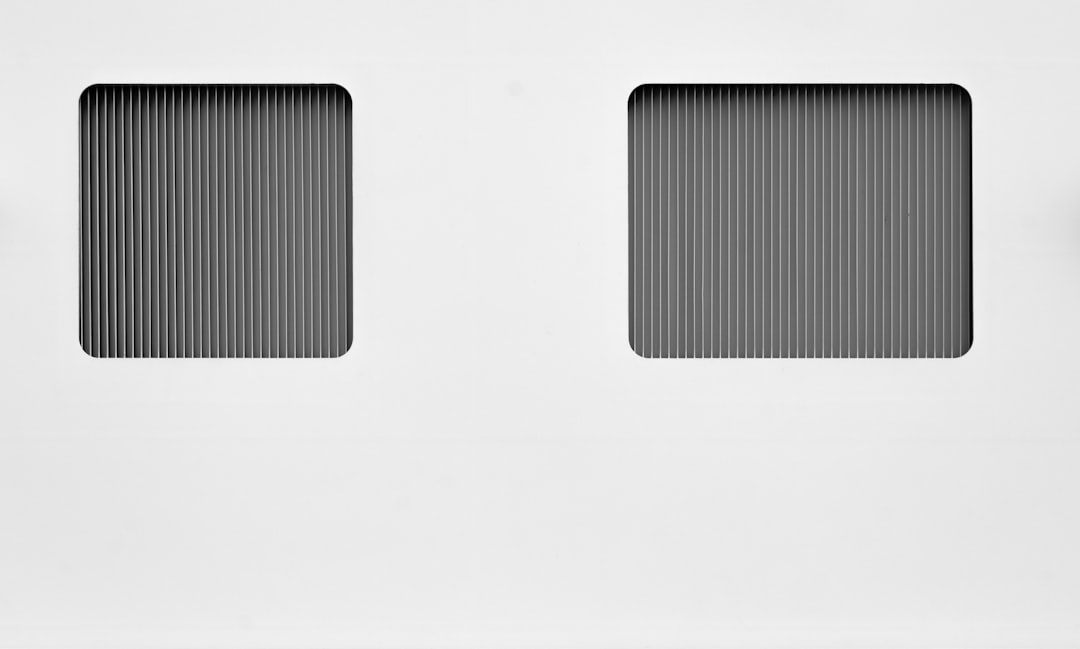
5. Reset Chrome Settings to Default
If none of the above steps work, resetting Chrome can help:
- Go to Settings > Advanced > Reset and clean up.
- Click Restore settings to their original defaults.
- Confirm by clicking Reset settings.
This action will reset your startup pages, pinned tabs, and disable extensions while preserving your bookmarks and saved passwords.
Final Thoughts
While occasionally frustrating, the issue of Chrome opening new tabs at startup is generally easy to fix. By methodically checking settings, extensions, and scanning for malware, users can restore normal browser functionality. Regular maintenance, like updating browsers and reviewing installed extensions, can further prevent such issues in the future.
FAQ
- Q: Why does Chrome keep opening tabs I never visited?
A: This behavior is often caused by malicious extensions or browser hijackers. Running a malware sweep is recommended. - Q: Will resetting Chrome delete my bookmarks?
A: No, resetting Chrome restores settings to default but keeps bookmarks, saved passwords, and history. - Q: Can a corrupted Chrome profile cause this problem?
A: Yes, corrupted user profiles can cause abnormal behavior. Try creating a new profile to diagnose this issue. - Q: What if the issue persists even after trying all steps?
A: If none of the solutions work, consider uninstalling and reinstalling Chrome or contacting Google Support for further assistance.



