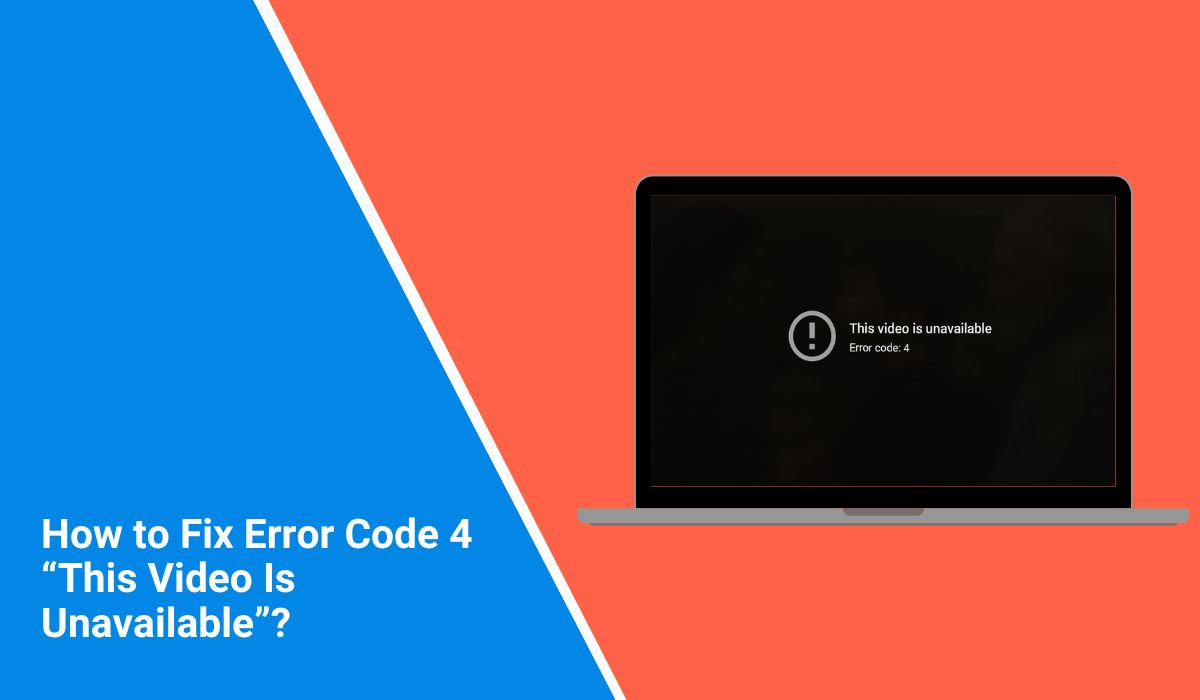You click play, and instead of your video loading, you get a message: “This video is unavailable. Error Code 4.” It stops your video cold, whether you’re on a laptop, phone, or desktop. This error shows up on many sites using JW Player or other HTML5 video players. In this guide, you’ll see what Error Code 4 means, why it appears, and how to prevent it from showing again.
What is Error Code 4 “This Video Is Unavailable”?
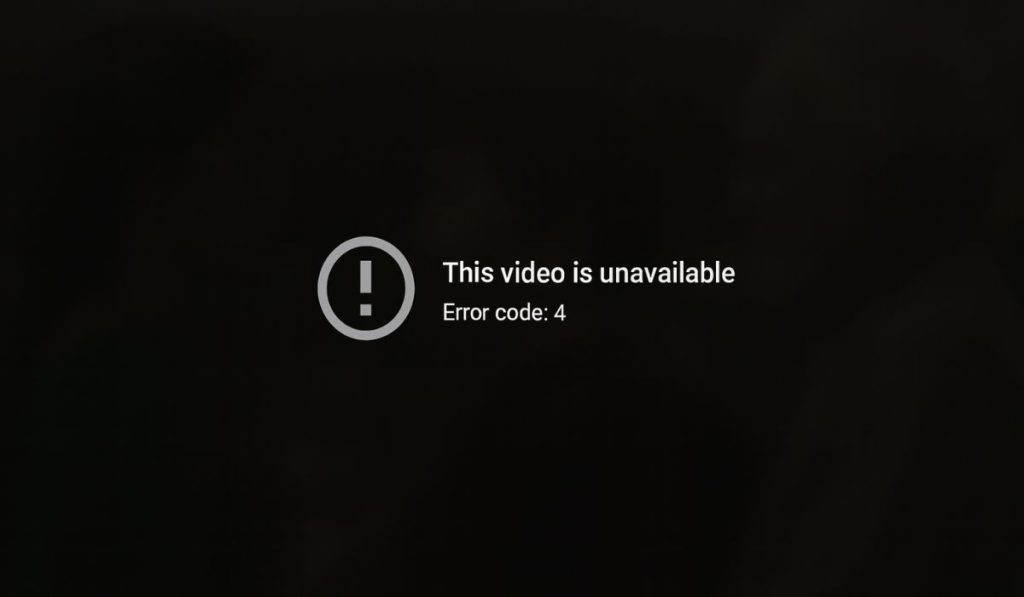
Error Code 4 is a video playback error. It usually means the video file can’t be loaded or decoded by the player. The player asks for the file, but the server or browser can’t deliver it in a format the system understands.
Most people see this error on Chrome, Safari, Firefox, or Microsoft Edge when watching a video embedded on a site. It happens on both Windows and macOS, and sometimes on iOS and Android browsers.
Common Causes of Error Code 4
This error can come from both your side and the website’s side. Here are the most common reasons:
- The video file is in an unsupported format or uses the wrong codec.
- Hosting server has the wrong MIME type for the video file.
- Browser cache or cookies are blocking playback scripts.
- You’re using an outdated browser with missing codec support.
- A browser extension like an ad-blocker is interfering.
- The CDN or server path to the file is broken or the file was removed.
- Regional blocks or ISP restrictions stop the video from loading.
How to Fix Error Code 4 “This Video Is Unavailable”?
Fixes depend on whether you are watching the video or hosting it. Try the viewer fixes first. If you own the site, check the server-side steps.
Fix #1: Refresh Page and Restart Browser
Many playback errors, including Error Code 4, are temporary. Refresh the page and see if the video loads. If not, close the browser completely and reopen it. This resets the player session with the server.
Fix #2: Clear Browser Cache and Cookies
Cached files sometimes block JW Player scripts or HTML5 video streams.
Steps for Chrome:
- Open Chrome.
- Press
Ctrl + Shift + Delete(Windows) orCommand + Shift + Delete(Mac). - Select “Cookies and other site data” and “Cached images and files.”
- Choose “All time” as the range.
- Click Clear data.
- Restart browser and reload the video.
(Similar steps work for Firefox, Safari, and Edge.)
Fix #3: Update or Switch Browser
Old browsers often lack the latest codec support for MP4, H.264, or AAC. Update Chrome, Safari, Firefox, or Edge to the latest version. If the video still fails, try a different browser.
Fix #4: Disable Browser Extensions
Ad-blockers, privacy add-ons, or script filters can break playback.
Steps for Chrome:
- Type
chrome://extensions/in the address bar. - Toggle off ad-blocker and privacy extensions.
- Restart the browser.
- Try playing the video again.
If it works, re-enable extensions one at a time to find the cause.
Fix #5: Check Firewall, Antivirus, and VPN
Security software may block video streams or CDN servers. Disable your VPN temporarily and test again. In Windows Firewall, add your browser to the list of allowed apps. In antivirus software like Norton or Avast, allow video streaming scripts.
Fix #6: Update Graphics Drivers and Codecs
Video playback depends on GPU drivers and codecs.
Steps for Windows:
- Right-click Start → Device Manager.
- Expand “Display adapters.”
- Right-click your GPU (Intel, NVIDIA, AMD) → Update driver.
- Restart your PC.
On macOS, install the latest system updates through System Preferences → Software Update.
Fix #7: Try Another Device or Network
Sometimes the issue is with your ISP or network restrictions. Test the same video on mobile data, another Wi-Fi, or a different device. If it works elsewhere, the problem is with your network or system.
Fix #8: Re-encode Video to Supported Format (For Site Owners)
If you’re hosting the video, make sure it’s in a browser-friendly format. Use:
- MP4 container
- H.264 video codec
- AAC audio codec
Encoding tools like HandBrake or FFmpeg can convert video files.
Fix #9: Configure Correct MIME Types on Server (For Site Owners)
If your server sends the wrong MIME type, browsers reject the video. Configure your web server (Apache, Nginx, IIS) to serve .mp4 files with video/mp4. Also confirm the file path is correct.
Fix #10: Check CDN or Hosting Provider Logs (For Site Owners)
If the file path is valid and the format is correct, the error may be at the CDN or hosting level. Log in to your provider’s dashboard, check logs, or contact support. Delivery failures often cause Error Code 4.
Prevention Tips to Avoid Error Code 4: “This Video Is Unavailable”
You can reduce the chance of Error Code 4 happening again with some simple steps:
- Keep your browser updated to the latest version.
- Clear cache and cookies every few weeks.
- Avoid using too many extensions that block scripts.
- Use widely supported formats like MP4 (H.264 video, AAC audio) for uploads.
- Configure the correct MIME types if you host videos.
- Use a reliable CDN to deliver video files without interruption.
- Test videos on multiple browsers and devices before publishing.
Conclusion
Error Code 4 means your video couldn’t be played. Most times it’s caused by format issues, browser conflicts, or server delivery errors.
If you’re watching a video, fixes often involve browser and cache settings. If you’re hosting, the fix is usually re-encoding the file or adjusting server configurations. With the prevention steps above, you’ll see fewer playback problems and smoother video streams.