Encountering issues when trying to download files from Google Drive on Windows 10 can be frustrating, especially if you’re working under tight deadlines or trying to access critical data. This common problem may be caused by a variety of factors—from browser settings and system conflicts to Google Drive itself. Fortunately, there are several reliable solutions you can apply to resolve the issue efficiently.
Common Reasons Why Google Drive Won’t Download Files
Before diving into the fixes, it’s useful to understand the potential causes behind Google Drive not letting you download files. Some of the most frequent reasons include:
- Browser-related issues such as corrupted cache and cookies
- Download quota limits enforced by Google due to excessive file access
- Third-party software interference like antivirus or firewall settings
- Insufficient permissions for shared files
- Corrupt or incomplete Google Drive cookies or extensions
Understanding these factors is key to implementing an effective solution tailored to your specific situation.
Steps to Fix Google Drive Download Issues on Windows 10
If you’re unable to download files from Google Drive, try the following verified steps. Work through them sequentially to determine what works best in your scenario.
1. Check Your Internet Connection
This may seem basic, but an unstable or slow internet connection can cause downloads to fail. Make sure your connection is stable by running a speed test or switching networks.
2. Use an Updated Modern Browser
Google Drive works best on modern, up-to-date web browsers. If you’re having trouble downloading files, try one of the following:
- Google Chrome
- Mozilla Firefox
- Microsoft Edge
Ensure that your browser is fully updated. Outdated versions may be incompatible with Google Drive’s latest features.
3. Clear Browser Cache and Cookies
Cached data is useful for speeding up browsing but can interfere with Google Drive’s functionality if it becomes corrupted. To clear cache and cookies in Chrome:
- Open Chrome and click the three-dot menu in the upper right corner.
- Select Settings > Privacy and security.
- Click Clear browsing data.
- Check options for Cookies and other site data and Cached images and files.
- Choose All time as the time range and click Clear data.
After clearing the cache, restart your browser and try downloading again.
4. Disable Browser Extensions
Some extensions, particularly ad blockers or privacy-focused tools, can disrupt Google Drive’s operations. Try disabling all extensions temporarily:
- Go to your browser’s extensions page (e.g., chrome://extensions for Chrome).
- Toggle each extension off or click Remove.
- Restart the browser and attempt the download again.
If downloading works with extensions disabled, re-enable them one by one to identify the problematic one.

5. Log Out and Back Into Your Google Account
Session-related anomalies with your Google Account can impact file downloads. Signing out and signing back in can resolve these glitches:
- Click on your profile icon in the top right corner of Google Drive.
- Select Sign out.
- Close the browser, reopen it, and log back into your account.
6. Try Incognito or Private Browsing Mode
Opening Google Drive in Incognito Mode prevents existing cache and extensions from affecting functionality. In Chrome, you can open an Incognito window by pressing Ctrl + Shift + N. Navigate to Google Drive and attempt the download again.
7. Check Google Drive Download Quotas
If you’re downloading a publicly shared file that has been accessed frequently in a short amount of time, Google may temporarily limit downloads. The error may not be obvious. In such cases:
- Wait 24 hours and try again.
- If possible, ask the file owner to re-upload the file to generate a new download link.
8. Verify File Permissions
If you’re trying to download a file shared by someone else, ensure that you have permission to do so. If you see a message like “You need access“, click the Request access button or ask the file owner to grant you viewing or editing rights.
9. Use Backup and Sync or Drive for Desktop
As an alternative to browser-based access, you can download and install the official Google Drive for Desktop client on Windows 10:
- Download it from the official Google Drive page.
- Install and run the application.
- Sign in with your Google Account and sync the desired files locally.
This method is especially useful for downloading large files that might fail in-browser.
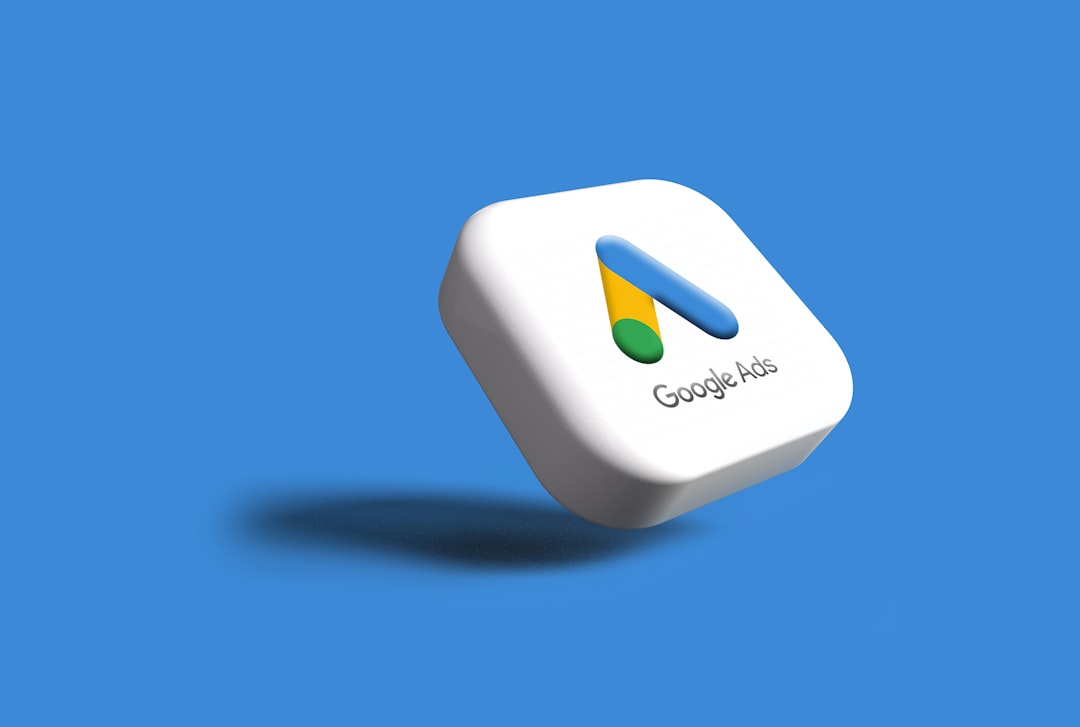
10. Temporarily Disable Antivirus or Firewall
Security software can sometimes block download operations. Temporarily disabling your antivirus or firewall can help narrow down the issue:
- Go to Control Panel > System and Security > Windows Defender Firewall.
- Select Turn Windows Defender Firewall on or off.
- Turn off your firewall for both private and public networks.
- Try to download the file.
Important: Always turn your antivirus/firewall back on after testing. If the problem lies here, consider adding Google Drive to the program’s whitelist or exclusions list.
11. Reboot Your Windows 10 PC
Occasionally, a simple reboot can resolve software glitches, memory allocation issues, or temporary system bugs that may be interfering with file downloads.
Click on the Start menu > Power icon > Restart and check your download functionality after the system restarts.
12. Use a Different Account or Device
To rule out account-specific or device-specific issues, try accessing the same file from another Google Drive account or on a different device. This helps isolate whether the problem is local or broader.
Advanced Troubleshooting
If none of the above methods work, consider the following advanced steps:
- Run a malware scan using tools like Malwarebytes or Windows Defender Offline Scan.
- Ensure your Windows 10 system is up to date by visiting Settings > Update & Security > Windows Update.
- Try using a VPN if your local network has restrictions that might block Google Drive downloads.
Conclusion
Not being able to download files from Google Drive can be a serious obstacle, particularly when you rely on it for daily productivity or collaboration. Fortunately, in most cases, the issue can be resolved with a few changes to your browser, system settings, or network conditions.
Always begin with the simplest steps such as clearing your cache, trying a different browser, or restarting your computer. If the issue persists, more targeted solutions like adjusting firewall settings or using the desktop client can provide lasting results.
By following the comprehensive solutions outlined in this guide, you stand a strong chance of restoring full download functionality to your Google Drive on Windows 10.



