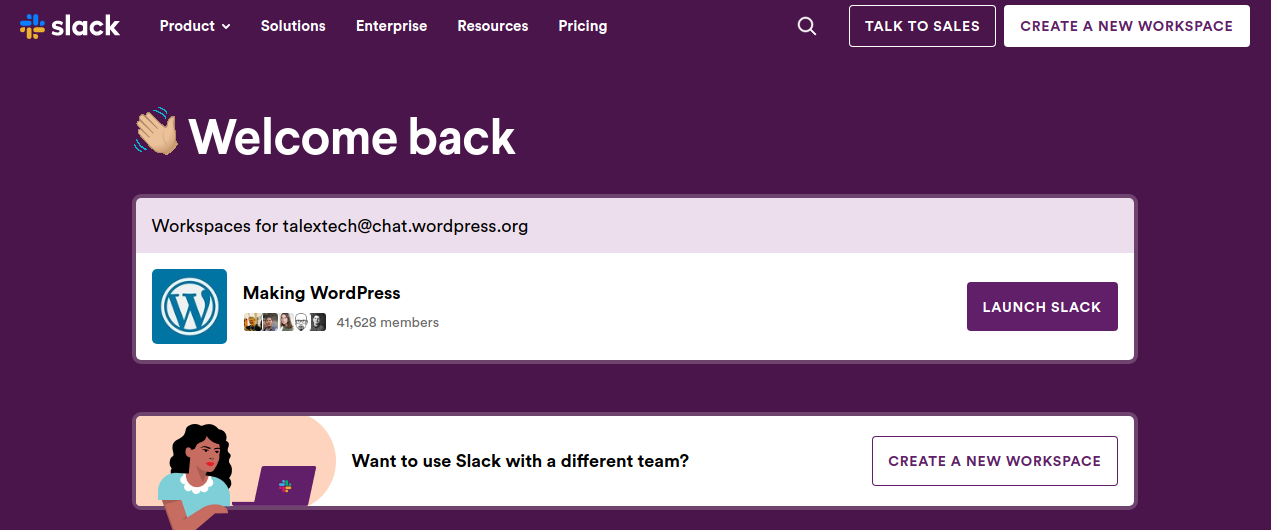We’ve all been there. You’re waiting for that one urgent message on Slack and… crickets. No ping, no buzz. Just silence. If Slack notifications aren’t working on your desktop or mobile, don’t worry. We’ll have them back in action in no time!
Let’s take a look at some easy, quick fixes to get those notifications bouncing again—because missing messages is just not an option in Slack-land!
1. Check Notification Settings in Slack
This might seem obvious, but it’s the best place to start.
- Open Slack.
- Click on your profile picture and choose Preferences.
- Go to Notifications.
- Make sure you’re not set to “Nothing” (unless you really want peace and quiet).
Tip: Turn on “Notify me about direct messages, mentions & keywords”. That way, you won’t miss important stuff.

2. Check Do Not Disturb Mode
Slack has a Do Not Disturb (DND) feature. It’s great when you’re deep in work—but not so great if it’s silently blocking notifications.
- Look for a little “Z” by your name in Slack.
- Click your profile picture → Pause notifications.
- If it’s on, turn DND off.
Fun fact: You can set auto DND times. Handy for weekends… not Mondays!
3. Are You Even Logged In?
Sounds silly, but if you’re not logged into Slack properly on mobile or desktop, you won’t get a single beep. Log out, then log back in. Sometimes going old school works best!
4. Restart the App
Slack might just be feeling lazy. Give it a quick nap and wake-up call:
- Close the Slack app completely.
- Wait a few seconds (nice deep breath time!).
- Reopen it.
This can fix minor bugs and get things running smoothly again.
5. Check System Settings (Desktop)
Slack might be doing its best—but your computer could be the problem child.
On Windows:
- Go to Settings → System → Notifications.
- Find Slack in the app list and make sure it’s allowed to send you notifications.
On macOS:
- Open System Preferences → Notifications & Focus.
- Click on Slack and check if “Allow Notifications” is ON.

6. Check App Settings (Mobile)
Our phones like to stay quiet sometimes… especially if we’ve accidentally told them to!
On iPhone:
- Go to Settings → Notifications → Slack.
- Make sure Allow Notifications is enabled.
On Android:
- Go to Settings → Apps → Slack → Notifications.
- Ensure all appropriate channels are enabled.
Bonus tip: Don’t forget to check Battery Saver settings. These can stop Slack from working in the background.
7. Try Reinstalling
When in doubt… uninstall and reinstall!
- Delete the Slack app completely.
- Restart your device.
- Download Slack again from the official app store.
Fresh starts often do wonders for stubborn notification issues.
8. Update Slack
Using an old version of Slack? That might be the problem. Outdated apps can misbehave.
- Go to the App Store (iPhone) or Google Play Store (Android).
- Search for Slack and hit Update if available.
- Using desktop? Visit slack.com/downloads.
9. Check Workspace-Specific Settings
If you’re in multiple workspaces, each one can have different notification rules.
- Switch between your workspaces at the top left of the screen.
- Make sure notifications are enabled for each workspace individually.
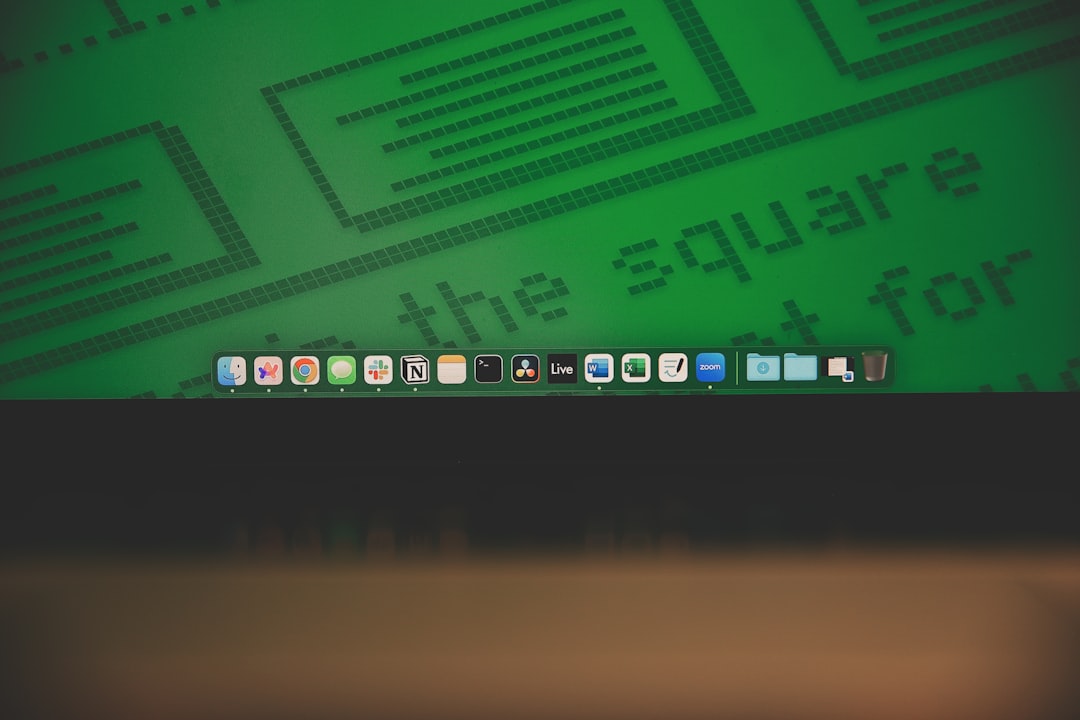
10. Still No Luck?
Try getting help from Slack support. They’re weirdly nice, super helpful, and pretty fast. You can contact them from the app or visit slack.com/help.
Now Ring That Notification Bell!
There you go! Whether it was a sneaky system setting or a rogue Do Not Disturb, you’ve now got all the tricks to fix Slack notifications on both desktop and mobile.
So kick back and wait for those “ping!” sounds to roll in again. Your virtual office life just got a lot noisier—yay!