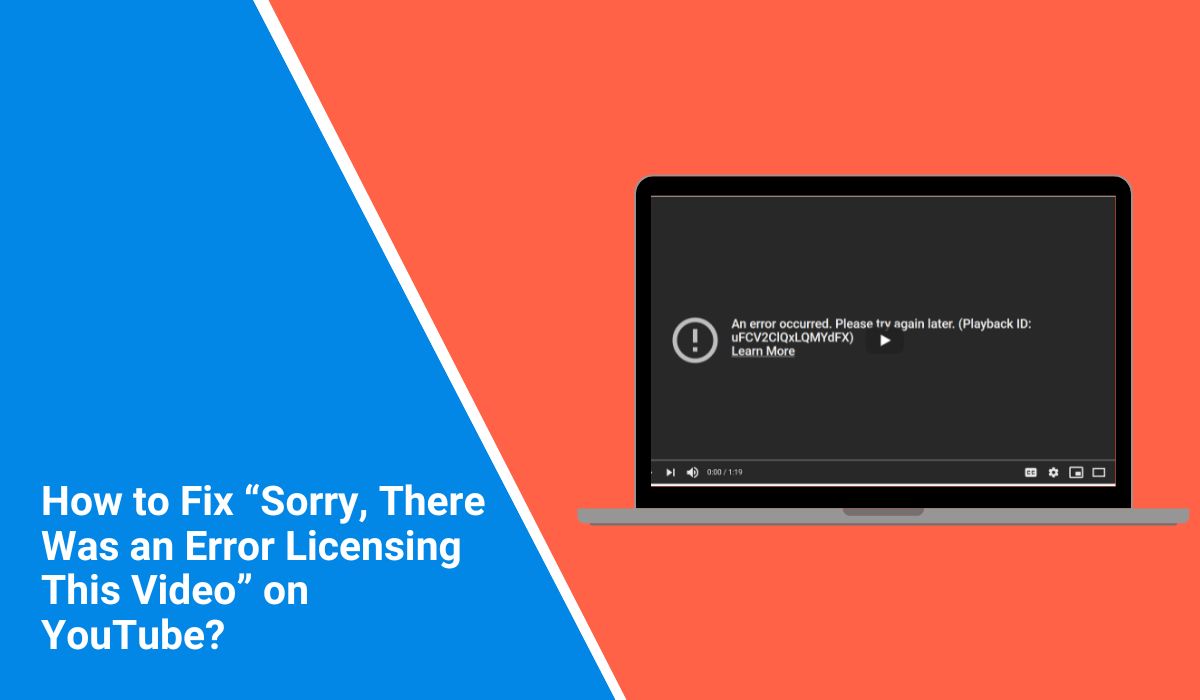You open a video on YouTube, hit play, and suddenly it stops. The screen goes dark. A strange message pops up:
“Sorry, there was an error licensing this video.”
No clear reason. No fix suggested. Just confusion.
This is one of YouTube’s more frustrating errors. It can happen on Android, iPhones, computers—even Smart TVs. Here’s what that message means, what causes it, and exactly how to fix it.
What Does This Licensing Error on YouTube Mean?
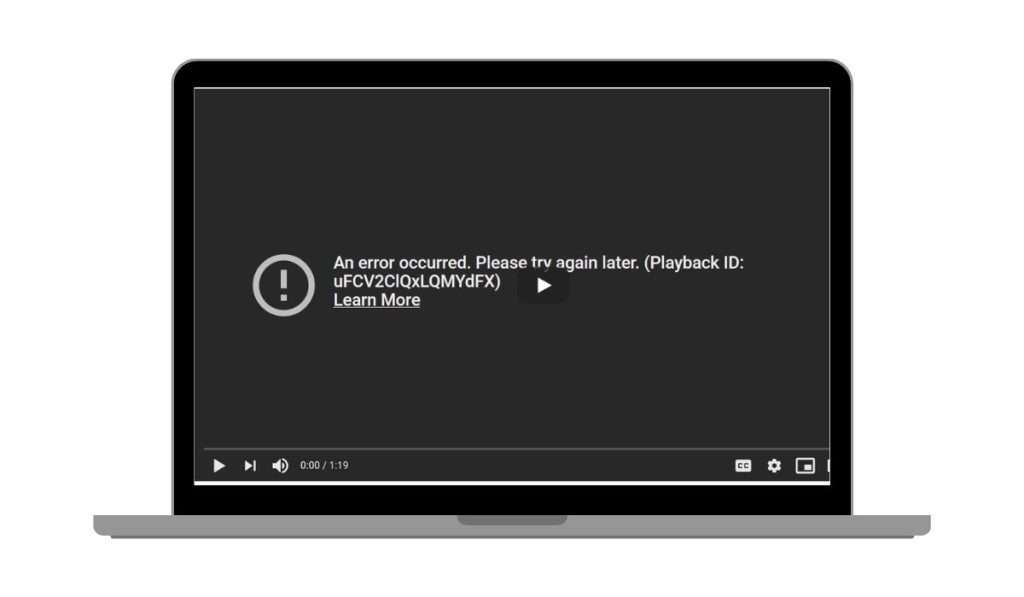 This error usually shows when YouTube can’t confirm your device or account has permission to play the video. It’s often linked to video rights, content restrictions, or a problem with the app or network.
This error usually shows when YouTube can’t confirm your device or account has permission to play the video. It’s often linked to video rights, content restrictions, or a problem with the app or network.
In simple terms: YouTube tries to check if you’re allowed to view a video. That check fails—so it blocks playback.
This isn’t always one issue. A few different things can trigger it:
- The video is blocked in your country or region.
- You’re using a VPN or proxy that hides your real location.
- Your YouTube app is outdated or has a bug.
- Cached data inside the app/browser is broken.
- You’re not signed in correctly to your Google account.
- YouTube’s licensing system failed to verify content rights.
- The video was taken down or set private after you clicked it.
- Your internet disconnected briefly during loading.
How to Fix “Sorry, There Was an Error Licensing This Video” on YouTube?
If you’re getting the message “Sorry, there was an error licensing this video” on YouTube, you’re not alone. It happens on phones, tablets, browsers—even Smart TVs. The error usually means something went wrong when YouTube tried to check if your device or account had permission to play the video.
Below are simple fixes that work for most people, no tech skills needed. Try them one at a time to see which one solves it for you.
1. Clear YouTube App Cache or Browser Cookies
Cached data can break how YouTube checks your account and rights.
On Android:
- Open your Settings app.
- Tap Apps > YouTube > Storage.
- Tap Clear Cache.
- Close the app completely, then reopen it.
On Browser:
- Go to your browser settings (Chrome, Firefox, etc.).
- Find Privacy and Security → Clear browsing data.
- Select Cookies and Cached images/files.
- Choose “All time” as the range.
- Click Clear data, then restart your browser.
2. Update the YouTube App
Old app versions can glitch when checking for video licenses.
Go to the Play Store or App Store, search “YouTube,” and tap Update if it’s available. Reopen the app once it’s done.
3. Sign Out and Sign Back Into Your Google Account
A broken session or login mismatch can block licensing checks.
Open the YouTube app or website. Tap your profile picture, choose Switch account, and sign out. Then sign back into your main Google account and try loading the video again.
4. Restart Your Device
It sounds simple, but a full reboot clears memory issues and refreshes system processes. Just power your phone or computer off, wait 10 seconds, and restart. Try YouTube again after.
5. Turn Off VPN or Proxy
If you’re using a VPN, YouTube might think you’re in a region that doesn’t have rights to show the video. That triggers the licensing error.
Disable your VPN or proxy tool, refresh the video, and see if it plays normally. Use your home connection if possible.
6. Use Mobile Data or a Different Network
If your Wi-Fi has DNS filters or bad routing, YouTube may block access to licensed content.
Turn off Wi-Fi and switch to mobile data. Then reopen the YouTube app or browser and retry the video. If it works, the problem was with your network.
7. Reinstall the YouTube App
If all else fails on mobile, delete the YouTube app and reinstall it clean. Hold down the YouTube icon > tap Uninstall, then go to the Play Store or App Store, reinstall it, and log back into your Google account.
Still Not Working? Try These Final Steps
If the video still won’t play, try a few more things. First, restart your phone or computer again. Try watching with a different YouTube account. Use another internet connection, like mobile data instead of Wi-Fi. You can also open the video on YouTube’s mobile site or desktop version. If you have another device, like a tablet or Smart TV, check the video there too.
Search for the video title—maybe it was uploaded again by someone else. If nothing works, visit YouTube Help or ask on the YouTube Community forum. Sometimes the video is removed or blocked, and no fix can help.
Final Words
Errors like this feel personal—but most of the time, they’re not. YouTube’s system handles millions of rights checks per minute. Sometimes things glitch. Other times, the problem is a quick fix like clearing data or switching accounts.
If this helped you, share it with someone else who’s stuck. And if you found a different fix, drop it in the comments. It might save someone else 15 minutes of frustration.
Want a printable checklist or mobile-optimized version next? Just say the word.