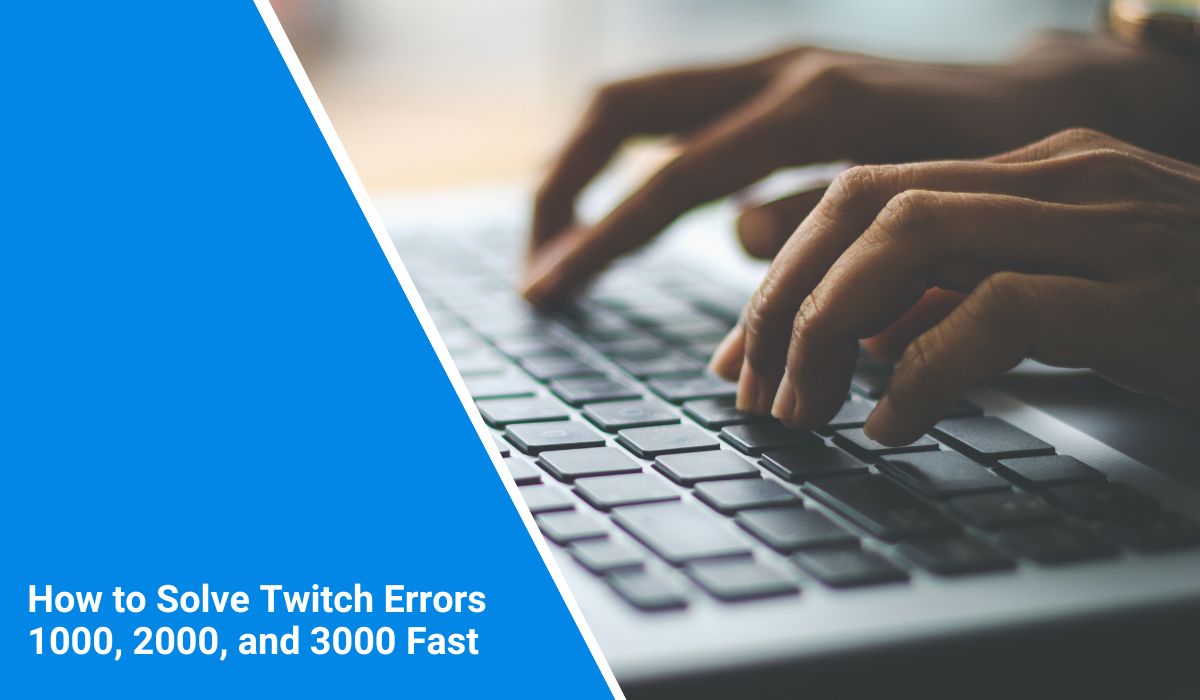Twitch is the go-to platform for watching live streams, but sometimes errors pop up and interrupt playback. If you’re seeing messages like “Error #1000”, “Error #2000”, or “Error #3000”, you’re not alone. These are common and usually easy to fix. In this guide, we’ll explain what each error means, why it happens, and how to fix it, whether you’re just watching streams or managing your channel.
What Do Twitch Errors 1000, 2000, and 3000 Mean?
Each of these Twitch errors points to a different problem:
- Error 1000 happens when a video download or stream fails or is cancelled. It usually relates to browser cache or temporary data corruption.
- Error 2000 is a network error caused by connection failures or security blocks like VPNs, firewalls, or ad blockers.
- Error 3000 is a video decoding error in your browser, most often due to HTML5 playback issues or hardware acceleration conflicts.
Fixing Twitch Error 1000: Video Download Cancelled
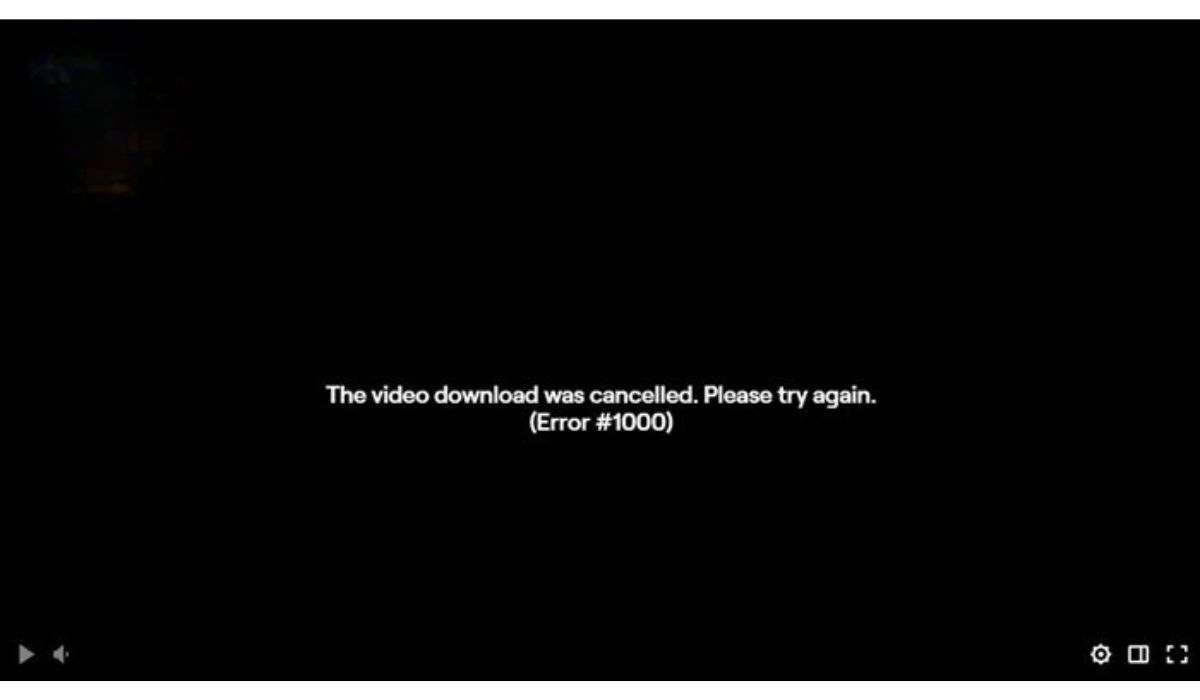 This error means your browser couldn’t complete loading the stream. It’s usually due to outdated cache, too many background tabs, or browser extensions interfering.
This error means your browser couldn’t complete loading the stream. It’s usually due to outdated cache, too many background tabs, or browser extensions interfering.
1. Clear Your Browser Cache and Cookies
This is one of the most effective ways to remove temporary glitches in the Twitch player. Cached files can conflict with live stream content, and clearing them ensures a clean start.
- Open your browser settings.
- Navigate to “Privacy and Security”
- Click on “Clear Browsing Data”
- Choose “All Time” as the time range
- Check the boxes for cache and cookies
- Hit “Clear Data” and restart your browser
2. Close Background Tabs and Unused Apps
Your browser can slow down if too many tabs are open. Twitch relies on available memory to stream smoothly. Having lots of tabs running, especially ones with video or ads, eats up resources fast. Even apps running in the background, like Discord or Steam, can affect how Twitch performs.
Close unnecessary tabs first. Focus only on your Twitch stream. After that, shut down other memory-heavy apps that don’t need to be open. If your system still feels slow, give your browser a complete restart or reboot your computer. This often clears up hidden memory issues.
3. Disable Download Managers and Extensions
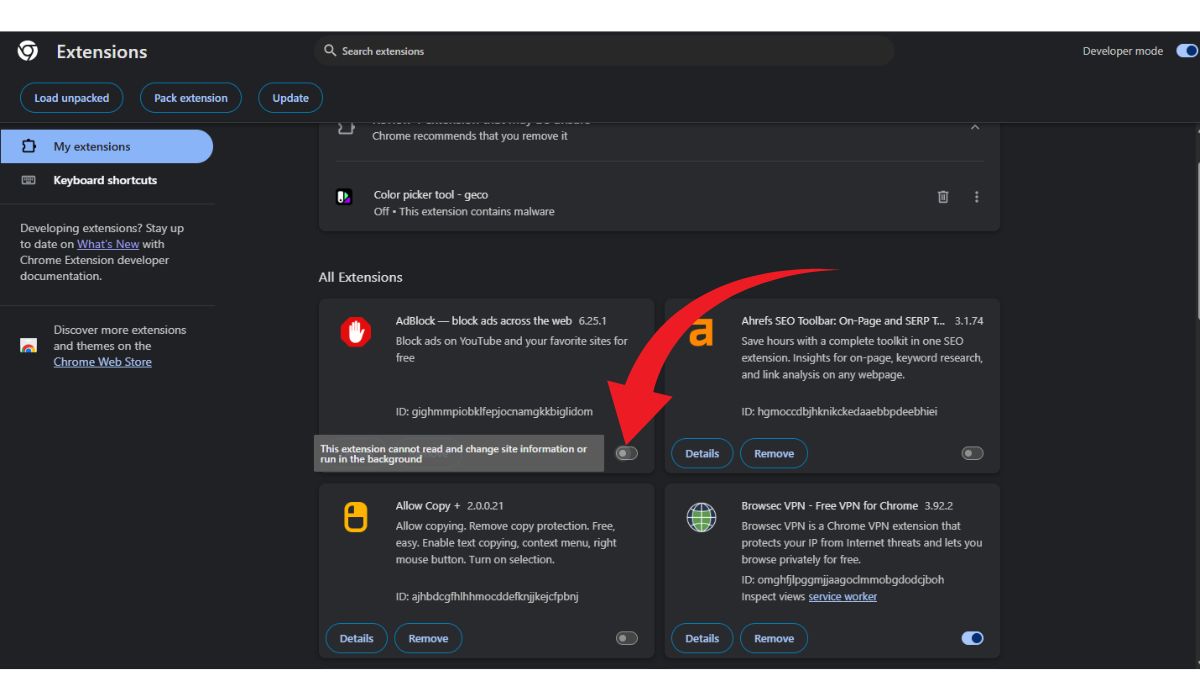 Some browser extensions interfere with how Twitch loads. Download managers or blockers like uBlock Origin or even some antivirus plugins can stop Twitch streams from loading correctly.
Some browser extensions interfere with how Twitch loads. Download managers or blockers like uBlock Origin or even some antivirus plugins can stop Twitch streams from loading correctly.
To check if an extension is the cause, go into your browser’s extension settings. Turn off anything related to downloads, security, or ad blocking. After that, restart the browser and test Twitch again. If things start working, you’ve found the issue. Keep those extensions off or whitelist Twitch so it’s not blocked.
4. Update or Switch Your Browser
Using an outdated browser can cause significant issues. Twitch regularly updates its streaming tech, and if your browser can’t keep up, you’ll run into errors. First, go to the official site for your browser and grab the latest version.
If you’re already updated and Twitch still gives trouble, try a different browser altogether. Firefox, Edge, or Brave are good alternatives. Sometimes, one browser handles video streams better than another, depending on how it interacts with your system.
5. Restart Your PC
Sometimes the problem isn’t your browser. It’s your system. If your PC has been running for too long without a restart, it can start lagging and affect streaming. A reboot can clear memory, fix temporary issues, and reset your internet stack.
Before you restart, save anything you’re working on. Then shut down the PC completely or use the restart option. When it comes back on, open Twitch again and see if things are back to normal.
6. Test in Another Browser
If nothing else works, use a different browser. Sometimes your main one is just buggy or has a corrupted profile. You don’t need to uninstall it — just download another one like Chrome, Firefox, Opera, or Edge.
Install it, log into Twitch, and try playing the same stream. If the error’s gone, your original browser is likely the cause. Stick with the one that works best for you, or consider resetting the broken one to default settings later.
Fixing Twitch Error 2000: Network Error
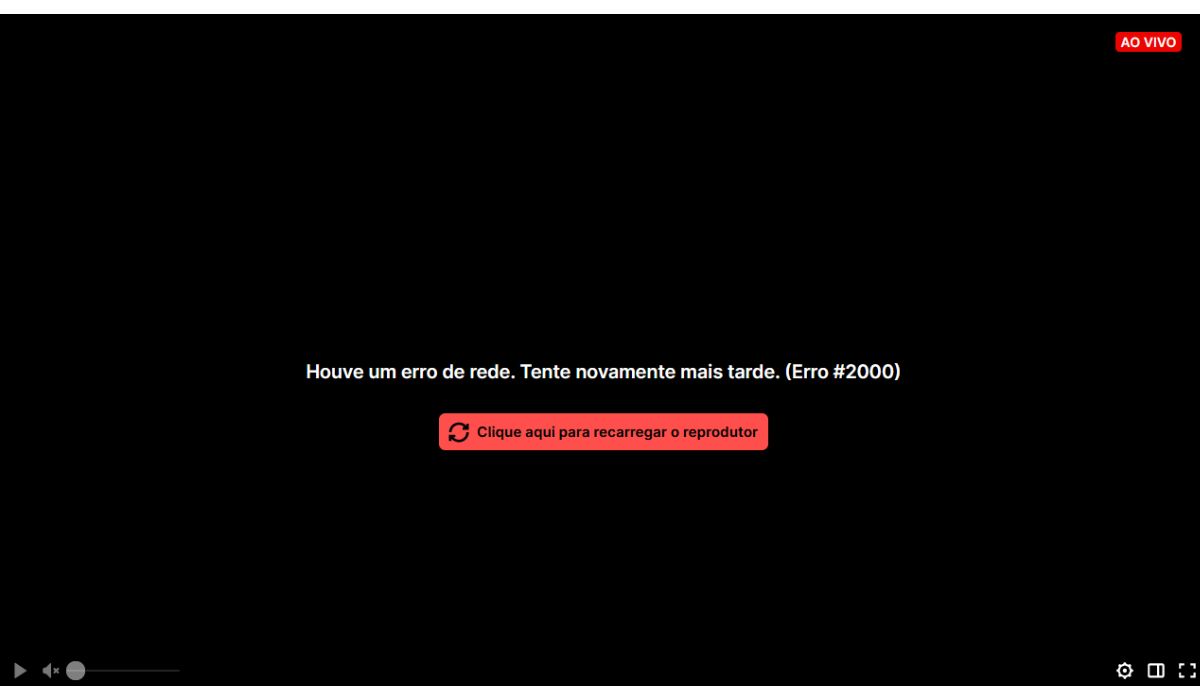 This is one of the most frequent errors. Twitch can’t make a secure connection to its servers. Security settings or third-party tools often cause it.
This is one of the most frequent errors. Twitch can’t make a secure connection to its servers. Security settings or third-party tools often cause it.
Start with your internet. Restart your router or switch to a different network if available. Then, try turning off any VPNs or proxies that might be blocking access to Twitch.
Some antivirus software treats Twitch’s secure streams as unsafe. Try disabling real-time protection briefly and refresh the page. Also, open Twitch in incognito or private mode to rule out cookie conflicts.
Extensions like AdBlock or uBlock Origin often interfere with video ads and cause Error 2000. Disable these and reload Twitch. If it works, keep them off or whitelist Twitch.
If the issue persists, try using a different browser entirely. Firefox, Edge, or Brave can bypass whatever issue Chrome might be facing.
Fixing Twitch Error 3000: Video Decoding Issue
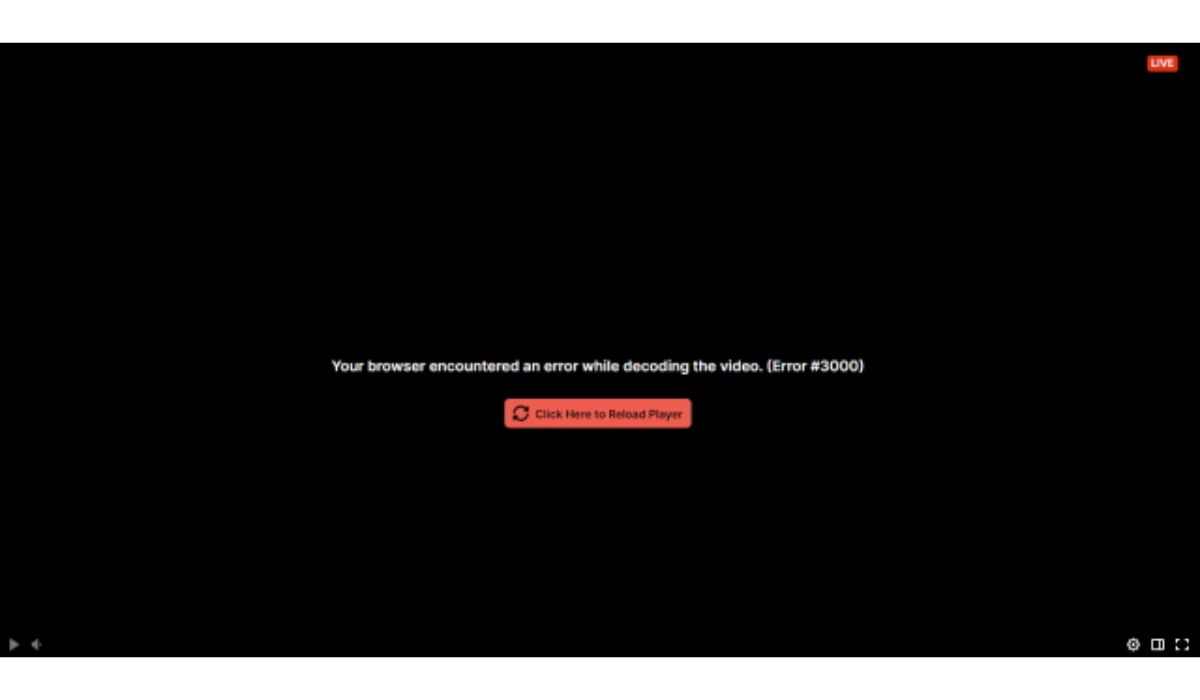
This one usually appears in Google Chrome. It’s tied to how your browser processes the video stream, especially with HTML5.
To fix it, try these options:
- Enable or disable hardware acceleration (toggle it under Chrome settings).
- Clear your browsing history and cookies.
- Make sure your graphics drivers are updated.
- Try another browser like Firefox or Opera.
- Close other high-load apps like video editors or games.
- Disable media-affecting extensions like video enhancers.
This error may also show up if you have more than one Twitch tab open. Stick to one player at a time.
General Twitch Troubleshooting
If you’re getting random errors on Twitch, it might be a temporary issue on their side. Visit Twitch’s Twitter or official status page to see if there’s a known outage.
You can also:
- Log out and back into your Twitch account.
- Restart your device.
- Try switching between mobile app and desktop site.
- Use a different DNS provider (like Google DNS).
Tried everything and still stuck? Contact Twitch support. Send them a screenshot, describe your setup (browser, OS), and list everything you’ve already tried. It speeds up their response.
Final Thoughts
Twitch errors 1000, 2000, and 3000 are annoying, but not unfixable. They usually come down to browser cache, network problems, or blocked scripts. With a few quick changes, you can get back to enjoying your streams without interruptions.
Try each solution one by one — most users find the fix in less than 10 minutes.