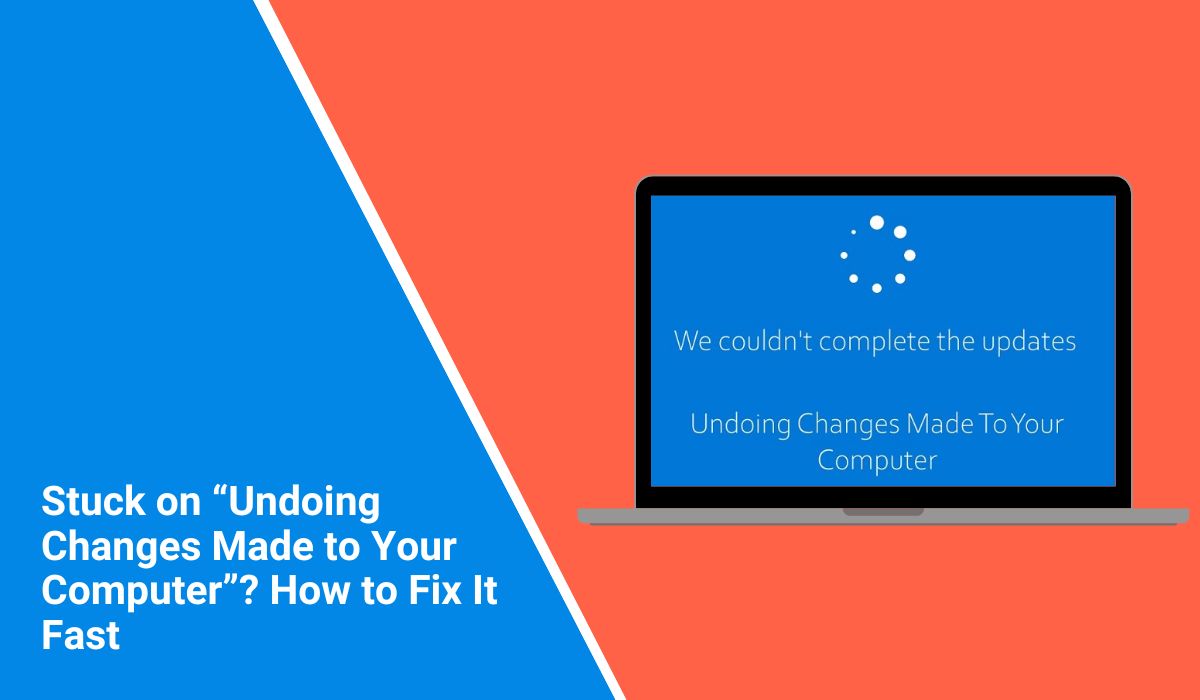You turn on your computer, and instead of your desktop, you see a screen that says “Undoing changes made to your computer. Please wait.” And then it just sits there. It’s not loading Windows, not crashing, just… stuck.
If this has happened to you, you’re not alone. It usually comes up after a Windows update goes wrong. The good news? It doesn’t always mean something is broken. But it does mean Windows hit a problem and is trying to fix it. Let’s walk through what this message really means, how long it should take, and what to do if it takes forever.
Understanding the “Undoing Changes” Message on Windows Startup
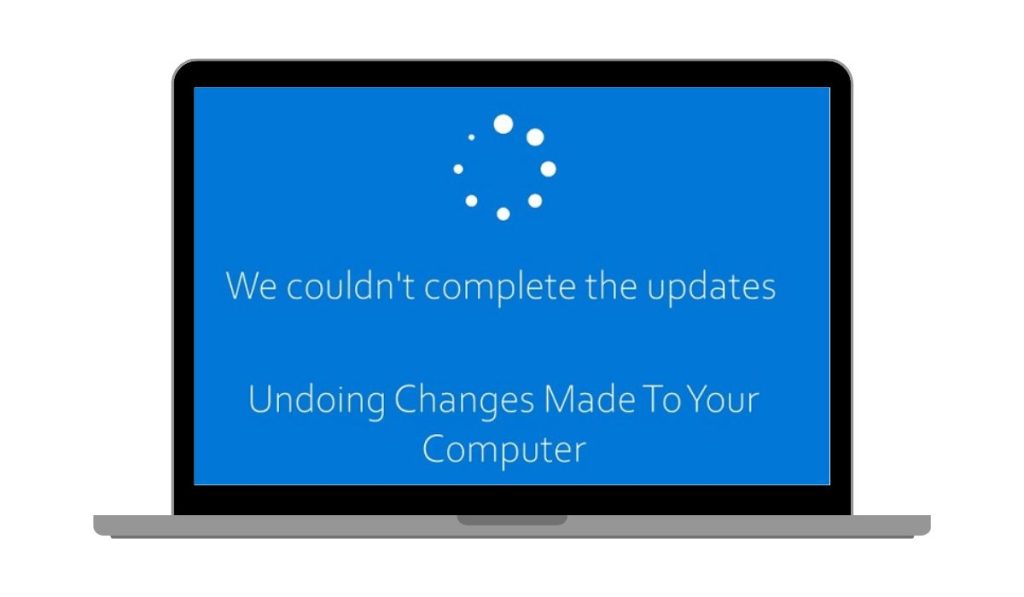 Windows tried to update your system. It didn’t go as planned. So now it’s reversing the changes. Think of it like an “undo” button — your computer is rolling things back to how they were before the update started.
Windows tried to update your system. It didn’t go as planned. So now it’s reversing the changes. Think of it like an “undo” button — your computer is rolling things back to how they were before the update started.
It’s part of the built-in recovery process. That message is Windows trying to protect your files and settings. It’s not a full crash. It’s more like a recovery checkpoint.
How Long Should “Undoing Changes” Take on Your PC?
Usually, not that long. Most people wait around 5 to 30 minutes, maybe 45 if your PC is slower. If you’ve got a spinning icon and some fan noise, that’s a good sign it’s working.
But if nothing changes after an hour? And it’s been sitting like that for two hours or more, with no movement, no noise, no signs of life? Then yeah, it might be stuck.
Common Reasons Your PC Gets Stuck “Undoing Changes”
There’s no single reason this happens, but it usually starts with a failed update. Here’s what commonly causes it:
- Your PC lost power in the middle of the update
- There wasn’t enough free space to finish the install
- A driver didn’t work with the new update
- Something in the system files was already damaged
- The update itself had a glitch
When that happens, Windows hits the brakes and tries to go backward instead of forward. That’s when you see the “undoing changes” screen.
What to Do When “Undoing Changes” Takes Too Long?
At first, give it time. If you hear the fan or the drive moving, let it run. Some slower systems just need more time to finish.
But if it’s totally quiet and stuck for more than two hours? You can do a hard reboot. Just press and hold the power button until it shuts down. Wait a few seconds, then turn it back on.
If the message comes back? That’s okay. But if it keeps happening again and again, it’s time to try some deeper steps.
How to Fix a PC Stuck in an “Undoing Changes” Loop?
If you’re seeing the same message every time you restart, your system is in a boot loop. It can’t get past the failed update. But don’t worry — Windows has a few built-in tools that can help break the loop.
Here’s what usually works:
- Turn the PC off
- Turn it on, then turn it off again as soon as you see the Windows logo
- Do that 2 or 3 times — Windows should then enter recovery mode automatically
- From there, choose Advanced Options
- Select Startup Repair to let Windows try fixing it on its own
- Or go into Safe Mode, open Settings, and uninstall the last update
- If you have a restore point, you can roll back your system that way too
- And if nothing works, boot from a Windows USB drive and use System Repair Tools
Most of these steps don’t delete your files — they just undo whatever update caused the mess.
Preventing “Undoing Changes Made to Your Computer” Issues in the Future
Yes. You don’t need special software or settings. Just a few good habits:
- Don’t shut down your PC in the middle of updates
- Keep your laptop plugged in when installing big updates
- Free up space before major system updates
- Use Disk Cleanup once in a while
- Let updates install when your PC is idle — not when you’re trying to shut down in a hurry
- Back up important stuff, just in case
- If you’re nervous about a new update, wait a few days before installing it
These little steps can help you avoid a lot of frustration down the road.
Final Thoughts
That “undoing changes made to your computer” screen might look scary, but it doesn’t always mean disaster. Most of the time, Windows is just trying to fix itself. It got stuck during an update, and now it’s backing out and trying again.
If it works, great. If it doesn’t, you’ve got steps you can take. You don’t need to be a tech wizard. Just some patience, maybe a restart or two, and a little guidance.
And now that you know what it means and how to deal with it, what will happen next time? You’ll be ready.