Getting the VAN 9100 error in Valorant can be frustrating, especially when you just want to play a quick match. This error usually means Riot Vanguard, the game’s anti-cheat system, failed to start or connect to Riot’s servers. Don’t worry — most of the time, it’s easy to fix at home. In this guide, you’ll learn what the VAN 9100 error means, what causes it, and how to fix it step by step so you can jump back into your game quickly.
What Is VAN 9100 Error in Valorant?
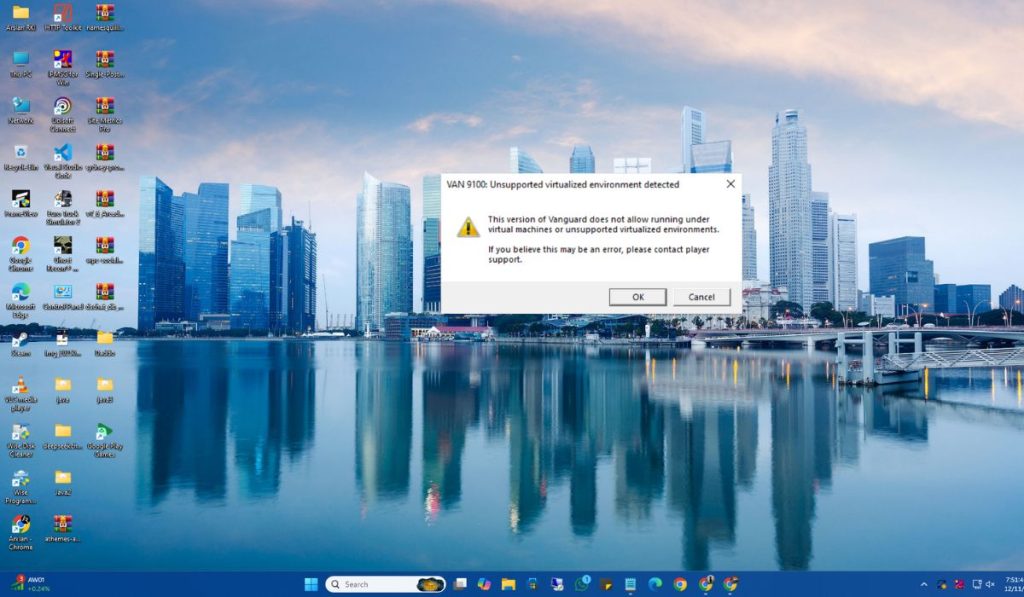
The VAN 9100 error happens when the Riot Vanguard service doesn’t load correctly or can’t connect to Riot’s servers. Vanguard is Valorant’s security software that runs in the background to protect against cheats. If it stops working, the game blocks access until the issue is fixed.
You’ll usually see this error when trying to open the Riot Client or launch the game. It may say “Vanguard not initialized” or “Connection error — please restart your PC.” This can happen after a Windows update, hardware change, or when Vanguard is disabled accidentally.
Common Causes of VAN 9100 Error
This error is often caused by small software conflicts or system settings. Here are the main reasons it appears:
- Riot Vanguard service isn’t running.
- TPM 2.0 or Secure Boot is turned off in BIOS.
- Firewall or antivirus blocks the Riot Client or Vanguard.
- DNS or internet settings are corrupted.
- Outdated Riot Client or Windows version.
- Vanguard installation is damaged.
- Riot servers are under maintenance.
Once you find the cause, fixing it takes only a few minutes.
How to Fix VAN 9100 Error in Valorant?
Most VAN 9100 errors can be fixed by restarting Vanguard or adjusting system settings. Try the following solutions one by one until the problem is gone.
Fix #1: Restart Your PC and Launch Valorant Again
Sometimes, a simple restart solves the issue. Rebooting your computer reloads Vanguard and reconnects to Riot’s servers. After restarting, open the Riot Client and launch Valorant again. This alone fixes the problem for many players.
Fix #2: Check Riot Server Status
Before changing anything, make sure it’s not a Riot server issue. If servers are under maintenance, no local fix will work.
Visit status.riotgames.com and select Valorant from the list. If the servers are down or under repair, wait until they’re back online before trying again.
Fix #3: Make Sure Vanguard Is Running
If Vanguard is disabled, Valorant won’t start. You can manually check if it’s running.
Follow these steps:
- Press Ctrl + Shift + Esc to open Task Manager.
- Go to the Services tab.
- Look for VGC or vgc.exe in the list.
- If it’s stopped, right-click it and choose Start.
- Restart your PC afterward.
Once Vanguard is active again, open Valorant and see if the error disappears.
Fix #4: Enable Secure Boot and TPM 2.0 in BIOS
Valorant requires Secure Boot and TPM 2.0 to run Vanguard properly. If these are disabled, VAN 9100 may appear.
Follow the steps below carefully:
- Restart your computer and enter BIOS (usually by pressing F2, F10, or Delete while it boots).
- Find Secure Boot and TPM settings under Security or Boot options.
- Enable both settings.
- Save and exit BIOS.
After restarting, open Valorant again. Enabling these features ensures Vanguard can verify your system correctly.
Fix #5: Restart Vanguard Service Manually
If Vanguard is running but still not connecting, restarting the service may help.
Here’s how to do it:
- Press Windows + R, type services.msc, and press Enter.
- Find VGC in the list of services.
- Right-click it and select Restart.
- If it’s disabled, right-click, choose Properties, set Startup type to Automatic, then click Apply.
- Restart your PC.
This refreshes Vanguard’s background process and reestablishes its connection with Riot servers.
Fix #6: Repair or Reinstall Riot Vanguard
Corrupted files in Vanguard can trigger the VAN 9100 error. Repairing or reinstalling it often fixes the issue.
Follow these steps:
- Open the Control Panel.
- Go to Programs > Uninstall a Program.
- Find Riot Vanguard in the list.
- Right-click and select Uninstall.
- Restart your PC, then open the Riot Client.
Riot Client will automatically reinstall Vanguard the next time you start Valorant. Once it’s reinstalled, the game should launch normally.
Fix #7: Update Windows and Riot Client
Outdated software can cause compatibility issues. Make sure both Windows and the Riot Client are updated.
Go to Settings > Windows Update and click Check for updates. Then open the Riot Client, click the gear icon, and check for updates. Once everything’s up to date, restart your PC and launch the game again.
Fix #8: Flush DNS and Reset Network Settings
Network issues or DNS cache can block Valorant from connecting. Resetting them helps refresh your network configuration.
Follow these steps:
- Press Windows + R, type cmd, and run it as Administrator.
- Enter these commands one by one:
ipconfig /flushdnsipconfig /releaseipconfig /renew
- Close Command Prompt and restart your computer.
This resets your network adapter and clears old DNS records. After rebooting, try opening Valorant again.
Fix #9: Contact Riot Support
If none of the fixes work, it might be a deeper issue related to your Riot account or Vanguard configuration. Contact Riot Support for direct help.
Here’s how:
- Visit support.riotgames.com.
- Log in with your Riot account.
- Select Valorant and choose Technical Issues > VAN 9100.
- Submit a ticket with your system details and explain what you’ve tried.
The support team will review your setup and provide personalized steps to resolve the issue.
Prevention Tips to Avoid Errors in Valorant
You can prevent VAN 9100 from showing again by following these simple tips:
- Keep Riot Vanguard and Windows updated regularly.
- Don’t disable Secure Boot or TPM 2.0.
- Avoid force-closing Vanguard from the Task Manager.
- Restart your PC after updates or driver installations.
- Add Valorant and Vanguard to your antivirus exceptions.
These steps help keep Vanguard running properly every time you play.
Conclusion
In short, the VAN 9100 error in Valorant usually happens when Vanguard isn’t running correctly or can’t verify your system. Most of the time, restarting Vanguard, enabling Secure Boot, or reinstalling the Riot Client fixes it quickly.
Try the easy steps above first. If nothing works, Riot Support can help you directly. Once fixed, Valorant should launch smoothly and let you return to your matches without interruption.



