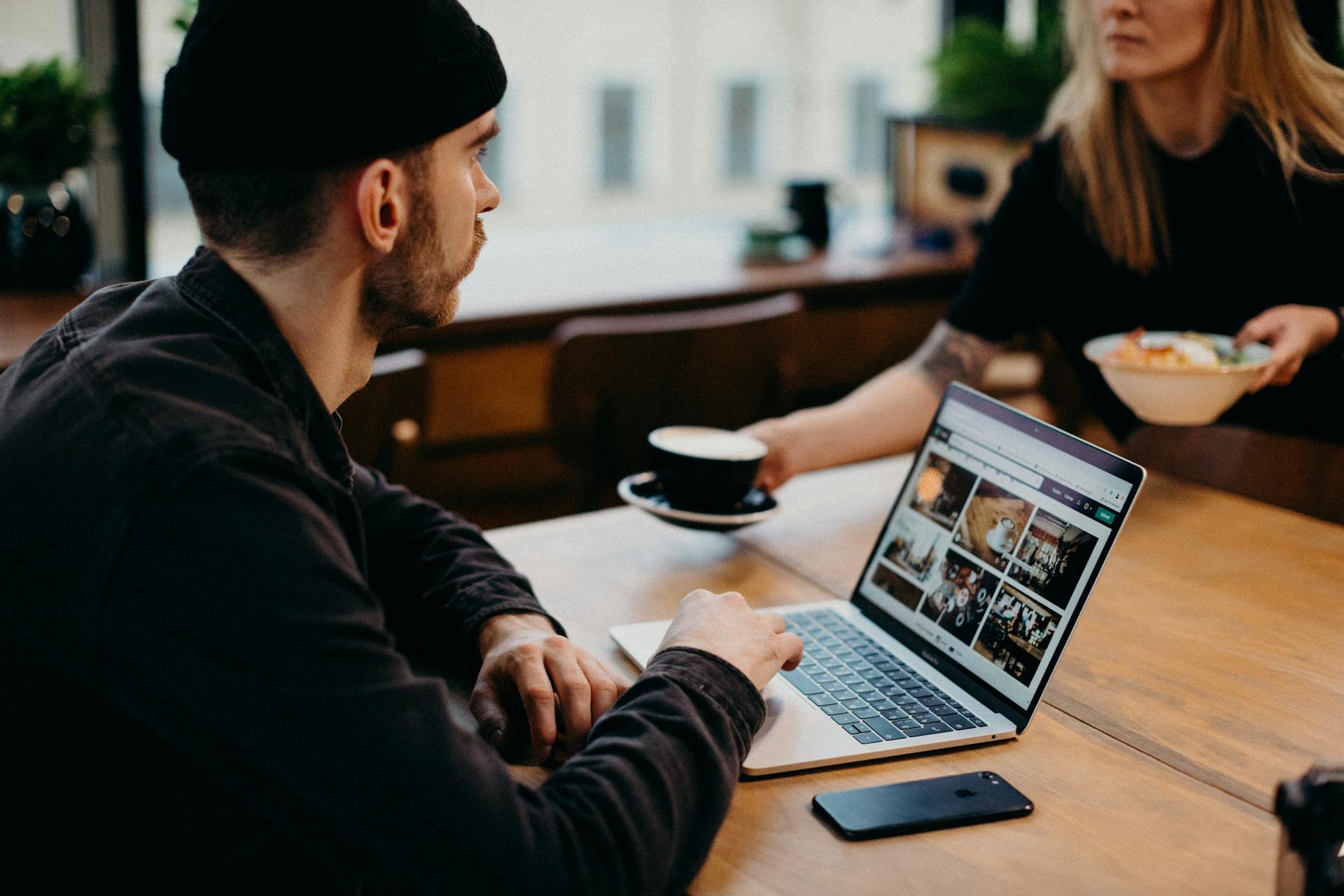Proxy settings in WordPress aren’t a feature that most users interact with directly, but they can play a crucial role in how your website connects to the internet. Whether you’re installing plugins, pulling content from external APIs, or running update checks, proxy configurations can influence the way WordPress communicates with the outside world. In some managed hosting environments or during local development, these proxy settings are used to route traffic through a specific channel for security or logging purposes. However, they can also be the source of unexpected connectivity issues. That’s when turning off the proxy settings becomes necessary.
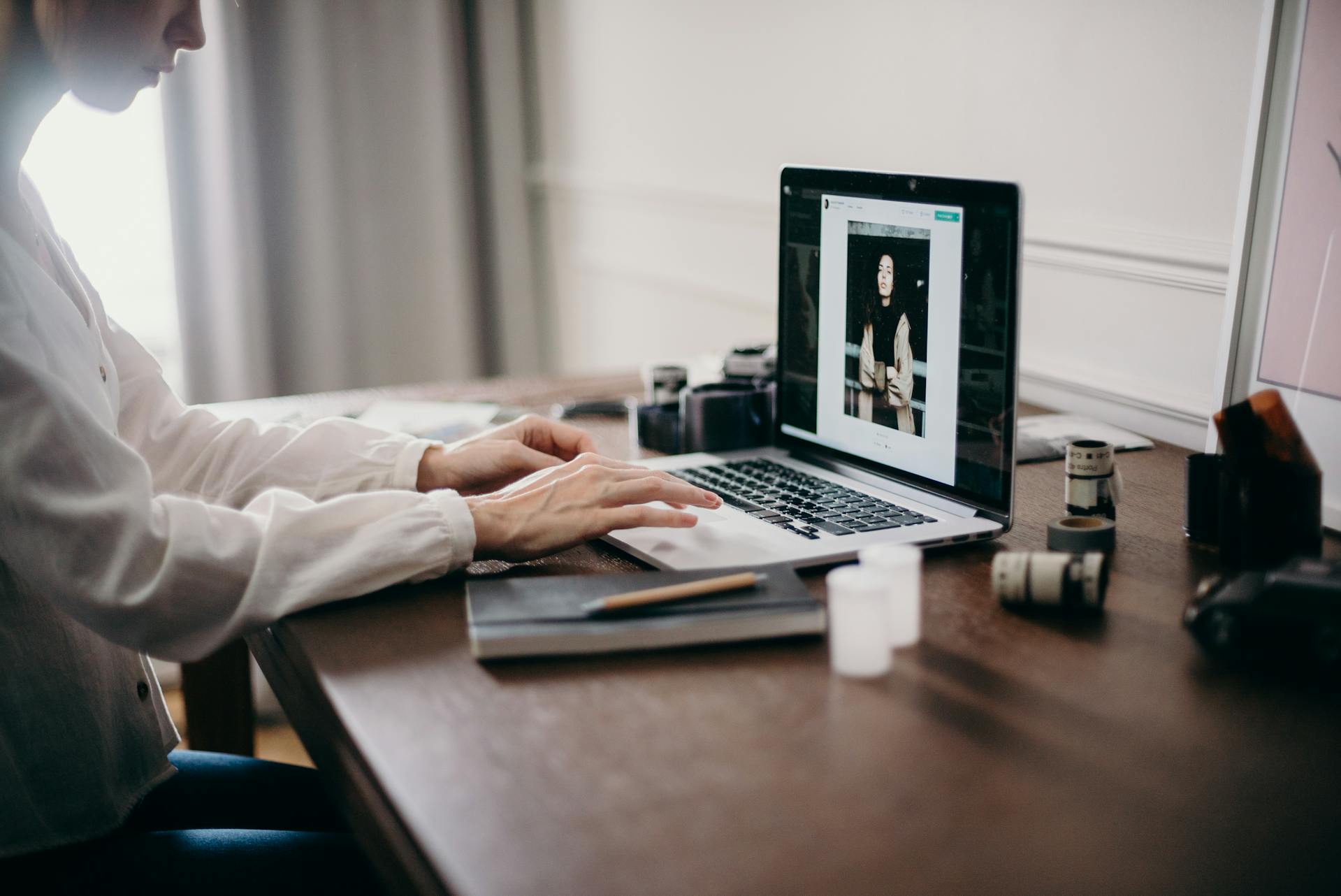
Common Reasons to Disable Proxy Settings in WordPress
Why would anyone want to turn off proxy settings? The reasons can range from plugin update errors to issues retrieving remote content or even failing REST API calls. If you’re noticing timeouts or strange network behavior within your admin panel, there’s a solid chance that WordPress is trying to send requests through a proxy server that’s either misconfigured or no longer needed. Another common scenario arises during website migration or when switching hosting environments — the old proxy details may persist and conflict with new server rules, leading to frustrating bugs.
Also, if you’ve inherited a site that was set up with a corporate or enterprise-level proxy — and now it’s running on a simpler server without those network layers — those leftover settings may cause more harm than good. So whether you’re troubleshooting or just cleaning up, knowing how to remove those settings is essential.
Where Proxy Settings Typically Hide in WordPress
Now let’s talk location. WordPress doesn’t come with a proxy interface built into the dashboard. If proxy settings exist, they are usually defined deep within the server environment. That could be inside the wp-config.php file, or even further down, hardcoded into server-level environment variables or PHP configuration files. In some advanced setups, developers add proxy details using define() constants or custom functions in functions.php.
One key file to check is wp-config.php. This configuration file controls many foundational settings of your site. If a proxy is being forced globally for HTTP or HTTPS connections, you’ll likely see lines like:
define(‘WP_PROXY_HOST’, ‘proxy.example.com’);
define(‘WP_PROXY_PORT’, ‘8080’);
These lines instruct WordPress to send all HTTP requests through a specified proxy host and port.
How to Disable Proxy Settings Step by Step
First things first: always back up your site and database before making any configuration changes. Once you’re ready, follow these steps:
-
Access your WordPress files using FTP, SFTP, or a file manager in your hosting control panel.
-
Open wp-config.php, located in the root directory of your WordPress installation.
-
Search for any lines related to proxy definitions, such as:
-
WP_PROXY_HOST
-
WP_PROXY_PORT
-
WP_PROXY_USERNAME
-
WP_PROXY_PASSWORD
-
WP_PROXY_BYPASS_HOSTS
-
-
Delete or comment out those lines. You can comment them out by adding // at the beginning of each line.
-
Save the file and upload it if needed.
-
Clear your cache, both in WordPress (if you’re using a caching plugin) and your browser.
-
Test functionality by trying to update a plugin or theme, or by connecting to a remote API.
These steps will ensure WordPress no longer routes its HTTP requests through a proxy server.
What If You Still Experience Issues After Removal?
Sometimes, even after you’ve disabled the settings in wp-config.php, the problem persists. That could mean the proxy is being defined somewhere else, possibly at the server level or inside environment variables. If you’re using hosting platforms like Kinsta, WP Engine, or SiteGround, reach out to their support and ask them to check server-side proxy configurations.
Another possible culprit is a security or performance plugin that includes its own proxy logic — for example, plugins that scan your site or monitor external URLs. Try disabling those plugins temporarily to isolate the issue.
And finally, check if any custom code has been added in functions.php or within a must-use (MU) plugin. These areas are sometimes overlooked but can hold persistent network configurations.
When It’s Better to Use a Reliable Proxy Provider
While some users aim to disable proxy settings, others might need to use one — but not just any random configuration. If you’re in need of a reliable, high-speed proxy for development, testing, or secure network routing, it’s always best to go with a trusted provider. One such source is https://www.proxys.io, which offers a broad range of proxy solutions tailored for developers, marketers, and enterprise clients. Choosing the right provider means fewer errors, better speed, and enhanced reliability — especially if you plan to reintegrate proxy use in a more controlled way.
Final Thoughts on Managing Proxy Settings in WordPress
Turning off proxy settings in WordPress isn’t difficult, but it does require precision. One wrong edit in your config file and your site could go down, so tread carefully. Proxy servers have their place, especially in corporate or security-heavy environments, but for most day-to-day WordPress users, removing an outdated or broken proxy can restore full functionality in seconds. Keep your environment lean, your code clean, and always double-check where those proxy values are hiding.