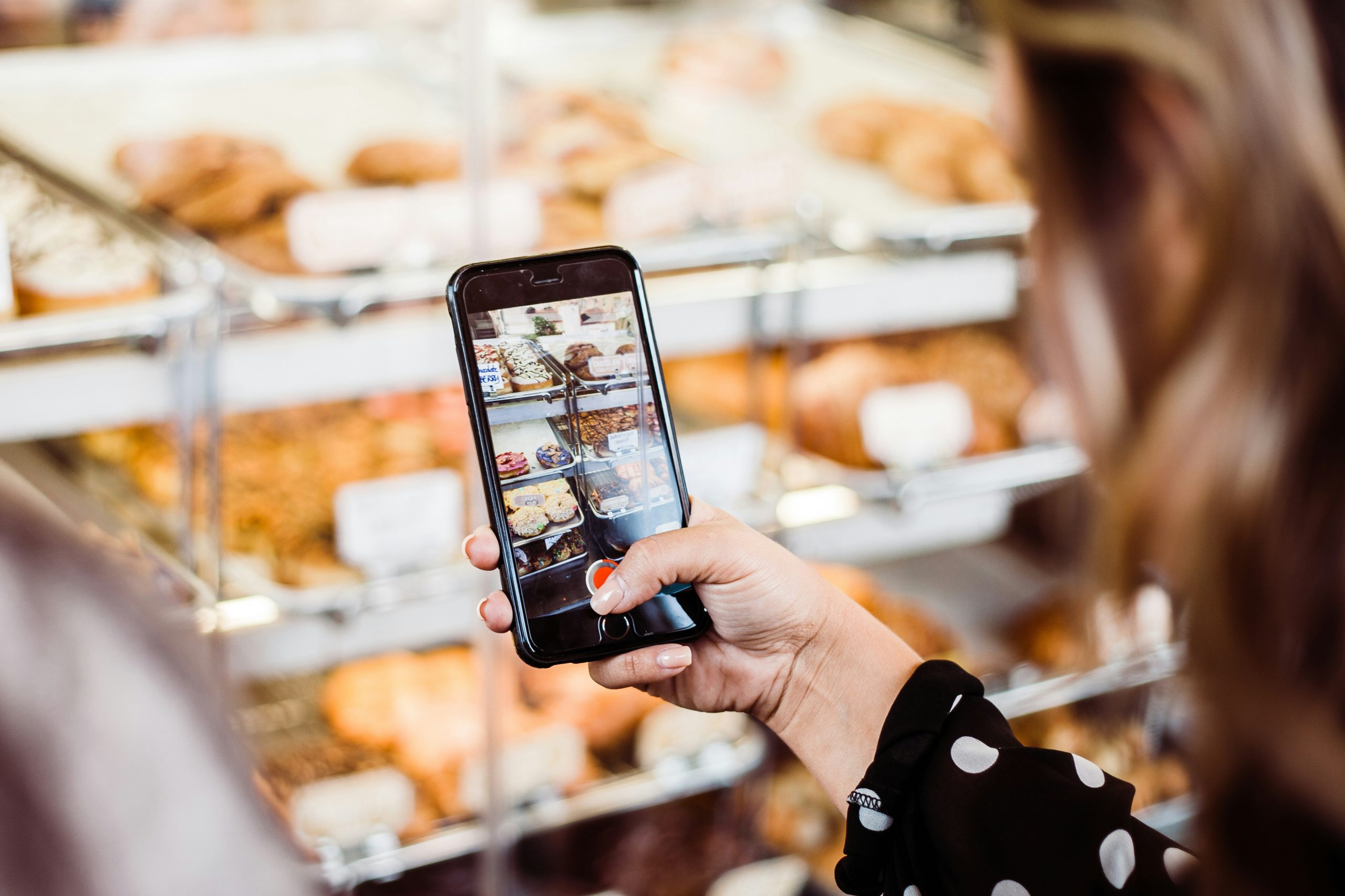Instagram is one of the most popular social media platforms, but over time, the app can accumulate a large amount of cached data. This cache stores temporary files, such as images, videos, and data from previously visited profiles or feeds, to help Instagram load content more quickly. While this is beneficial for speed, a bloated cache can slow down the app, consume valuable storage space, or even cause glitches. Clearing the cache can improve the app’s performance and free up storage. Here’s how you can clear Instagram’s cache on both iPhone and Android devices.
How to Clear Instagram Cache on iPhone
Unlike Android, iOS does not have a direct option to clear the cache of individual apps like Instagram. However, you can work around this limitation by either offloading the app or deleting and reinstalling it. Here’s how to do both:
Option 1: Offload the Instagram App
![]() Offloading an app allows you to remove the app from your phone but keep its data. It’s a safer method compared to deleting the app since it doesn’t remove your account or settings.
Offloading an app allows you to remove the app from your phone but keep its data. It’s a safer method compared to deleting the app since it doesn’t remove your account or settings.
- Open Settings on your iPhone.
- Scroll down and tap General.
- Select iPhone Storage.
- Find Instagram in the list of apps.
- Tap on Instagram and select Offload App.
- Confirm by tapping Offload App again.
Once the app is offloaded, it will be removed from your device, but your data (like photos, videos, and settings) will remain intact. To reinstall the app, just tap Reinstall App from the same screen.
Option 2: Delete and Reinstall the Instagram App
If you want to completely clear Instagram’s cache, deleting and reinstalling the app is the most effective method. Keep in mind that you’ll need to log in again afterward.
- Open Settings and tap General.
- Tap iPhone Storage.
- Find Instagram, tap on it, and select Delete App.
- Confirm the deletion.
- After the app is deleted, go to the App Store and search for Instagram.
- Tap the Download button to reinstall the app.
How to Clear Instagram Cache on Android
Unlike iPhones, Android allows you to clear the cache of individual apps directly from the settings. Here’s how you can clear Instagram’s cache on Android:
Option 1: Clear Cache from the App Settings
- Open Settings on your Android phone.
- Scroll down and tap on Apps or Apps & notifications (this may vary depending on your phone model).
- Tap See All Apps or App Info.
- Scroll down and find Instagram in the list of apps.
- Tap on Instagram, then tap Storage & Cache.
- Tap Clear Cache.
This will only delete temporary files, like images and data stored to speed up the app, but it won’t affect your login or app settings.
Option 2: Clear Data (if you want to reset Instagram completely)
If you want to completely reset Instagram, including clearing cached data and app settings, you can use the “Clear Data” option. Keep in mind that this will log you out of Instagram, and you’ll have to sign in again.
- Follow the same steps to go to Instagram app settings in Settings > Apps.
- Tap Storage & Cache.
- Tap Clear Data.
- Confirm that you want to clear the data.
Afterward, Instagram will behave like a newly installed app, and you’ll need to log in again.
Why Should You Clear Instagram’s Cache?
Clearing the cache is not something you need to do constantly, but it’s a good practice when the app starts acting sluggish or using too much storage. Here are a few reasons why you might want to clear Instagram’s cache:
- Free Up Storage: Cached files can build up over time, consuming a lot of storage. Clearing them helps reclaim space on your phone.
- Improve Performance: A bloated cache can slow down Instagram and cause it to freeze or crash. Clearing it can improve the app’s responsiveness.
- Fix Glitches: Sometimes, cached data can cause Instagram to act unpredictably, like failing to load new posts or images. Clearing the cache can resolve these issues.
- Update Content: Instagram may still show old content even after new updates. Clearing the cache ensures that the app loads fresh content from the server.
When Should You Clear Instagram Cache?
You don’t need to clear your Instagram cache regularly unless you’re experiencing specific problems. Here are some signs that it may be time to clear the cache:
- The app is running slowly or freezing.
- You’re running out of storage space.
- You notice glitches like images not loading or the feed not refreshing.
- The app is showing outdated content or profile pictures.
Conclusion
Clearing Instagram’s cache can help improve the app’s performance, free up storage, and resolve various issues like slow loading or glitches. While iPhone users have to either offload or delete and reinstall the app, Android users can easily clear the cache directly through the settings. Regularly clearing the cache is not necessary, but if you encounter performance issues or storage problems, it’s a good troubleshooting step.