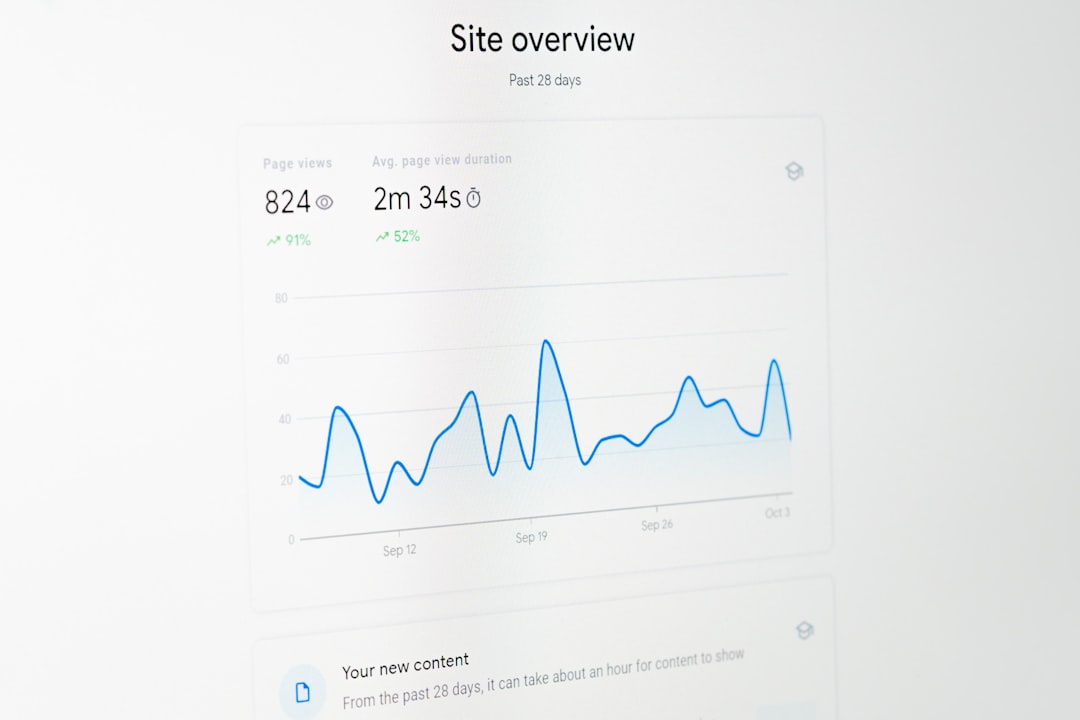Social media platforms like Facebook offer a variety of tools to engage with an audience, and one of the most interactive features is the ability to create polls. Polls serve multiple purposes: they are excellent for gathering feedback, understanding audience preferences, and igniting conversations. Whether you’re a small business owner looking to understand customer opinions, a content creator aiming to boost engagement, or simply curious about what your friends think, creating a poll on Facebook is a powerful tactic. This tutorial breaks down the process into easy steps while offering tips on maximizing engagement.
Why Use Facebook Polls?
Polls are an efficient way to solicit opinions in a fun and approachable format. Here are a few reasons why using polls on Facebook can be beneficial:
- Boost Engagement: Polls are quick and easy to participate in, often encouraging more interactions than a standard post.
- Real-Time Feedback: Get instant responses that can help with decisions, marketing strategies, or just plain curiosity.
- Visual Appeal: Simple interfaces and clickable options make them easy to consume.
- Community Involvement: Makes followers feel heard and involved with your content or brand.
Step-by-Step Guide: How to Create a Poll on Facebook
Depending on whether you’re using a personal profile, group, page, or event, the process of creating a Facebook poll can vary slightly. Below is a breakdown of how to create a poll in different contexts.
Creating a Facebook Poll in a Group
- Go to the Group: Navigate to the group where you want to post your poll. You must be a member, and in some cases, only admins or moderators can create polls.
- Click on the “Write Something…” Box: Begin a new post by clicking in the text field area at the top of the group page.
- Select “Poll”: Click the three-dot menu icon (…) to reveal more post options, then choose Poll.
- Enter Your Question: Think of a concise and engaging question that will pique interest.
- Add Poll Options: Enter at least two answer options. You can usually add more by clicking “Add Option.”
- Set Permissions: Decide whether members can add options or vote on multiple choices.
- Post the Poll: Once everything is set, click “Post.” The poll will now appear in your group with a clickable interface.
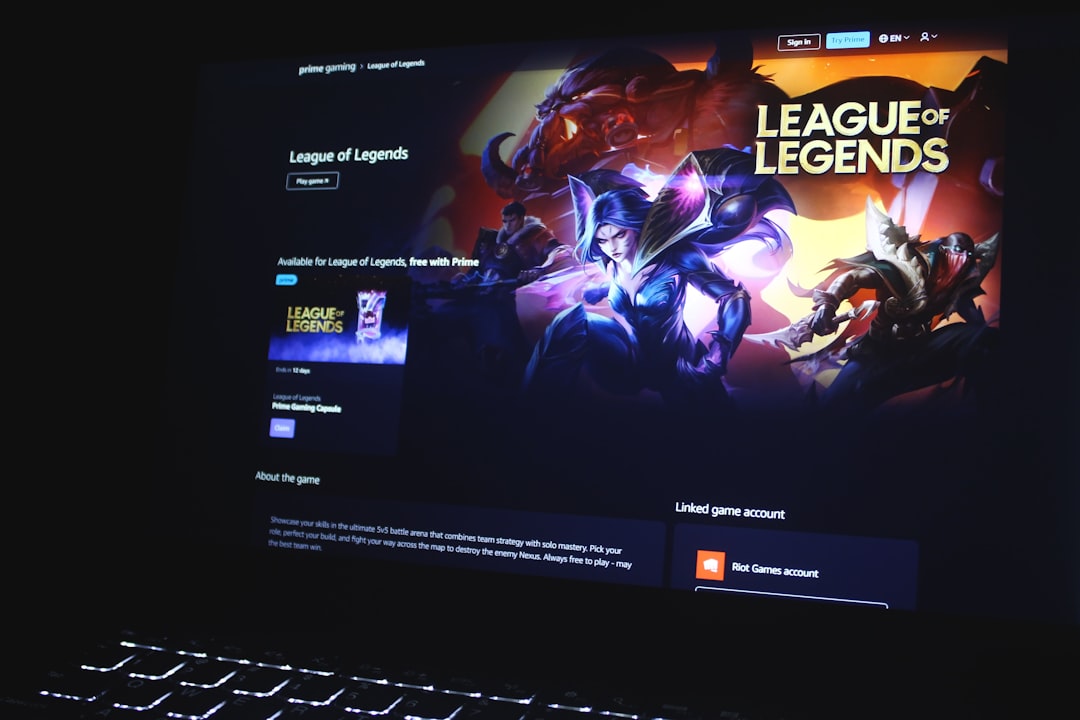
Creating a Poll on a Facebook Story
Stories are great for short-term engagement and gaining feedback in a visual format.
- Open the Facebook App: Use your mobile device to go to your Facebook home page.
- Create a Story: Tap “Create Story” and choose an image or video (or a blank background).
- Add the Poll Sticker: Tap the sticker icon at the top and then select the Poll sticker.
- Enter Your Poll Question: Keep it short and interesting. Most story polls only allow two options.
- Customize Options: Enter the two answer choices. Make them engaging to encourage voting.
- Share Your Story: Once done, click “Share to Story.” Your poll will be visible for 24 hours.
Creating a Poll in a Facebook Event
If you’re managing an event and want feedback from attendees, this is a helpful option.
- Navigate to Your Event Page: Go to the specific event you’ve created.
- Create a Post: Click the post text field titled “Say something about this event…”
- Select “Poll”: Choose the poll option from the posting choices.
- Add Question and Options: Enter your question and answer choices just as you would in a group poll.
- Post Your Poll: Click “Post” to make it live within the event discussion area.
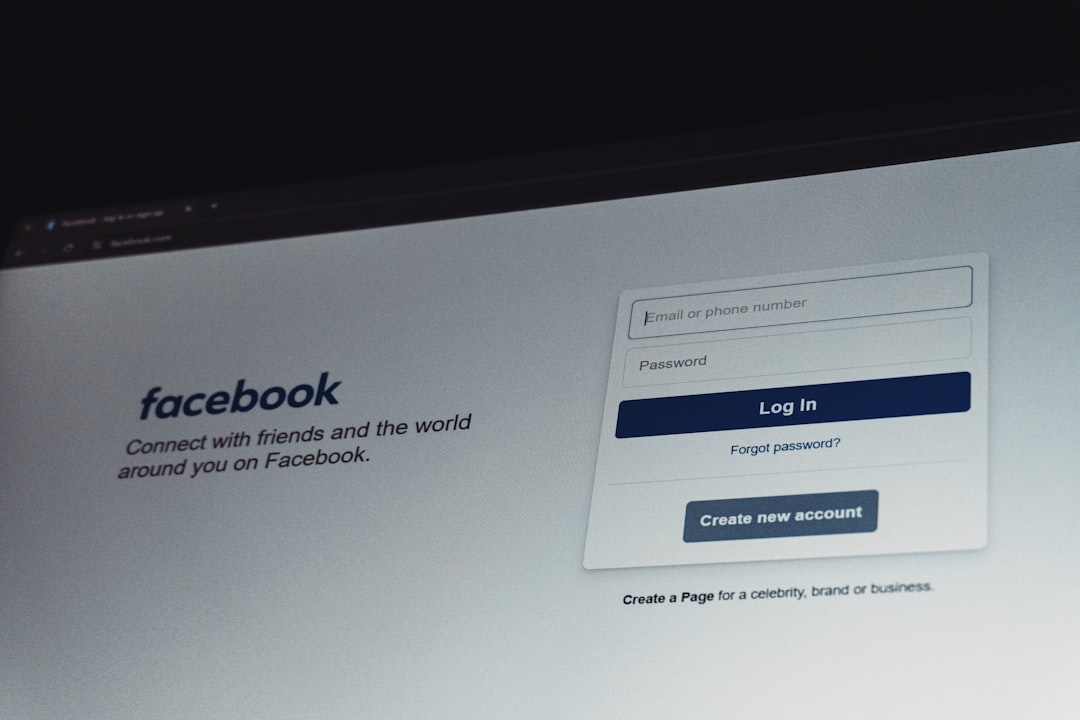
Tips for Creating Effective Polls
- Keep it Short: Clear and concise questions work best.
- Make It Visual: Use eye-catching images or emojis where appropriate, especially in stories.
- Offer Relevant Options: Keep the poll options genuine and relevant to your audience’s interests.
- Time It Right: Post when your audience is active for maximum participation.
- Follow Up: Share results or follow up with content based on the poll outcome.
Tracking Poll Results
Once your poll is live, Facebook offers real-time analytics showing who voted and what option they chose (depending on privacy settings). Group and page admins can see these details easily under the post. For stories, stats can be viewed by swiping up on the posted story.
Limitations and Considerations
- Personal Profiles: As of recent updates, creating traditional text-based polls is no longer supported directly on personal profiles. Use stories instead.
- Audience Reach: Not all followers may see the poll due to Facebook’s algorithm. Boosting posts or adding polls to groups can help.
- Two-Option Limit in Stories: For greater flexibility, use posts in groups or events rather than stories.
Conclusion
Facebook polls offer a dynamic and user-friendly way to connect with your online community. From gathering feedback to simply keeping your audience entertained, polls can be both practical and fun. By understanding where and how to create them—whether in groups, events, or stories—you’re better equipped to take advantage of one of Facebook’s most engaging tools. With creativity and strategy, a simple poll could generate meaningful dialogue and improved engagement with your content.
FAQs
-
Q: Can I create a poll on my personal timeline?
A: Facebook no longer supports traditional polls on personal timelines. However, you can still use story polls or utilize groups and events. -
Q: How many options can I add to a Facebook poll?
A: In groups and events, you can add multiple options (typically more than 2). In stories, you’re limited to two. -
Q: Can users add custom options to my poll?
A: When creating your poll in a group, there’s an option to allow members to add their own answers. -
Q: How do I delete a poll on Facebook?
A: Go to the poll post, click the three-dot menu (…), and choose ‘Delete’ if you’re the creator or have admin permissions. -
Q: Are votes on a poll anonymous?
A: No, poll creators can see who voted for what, especially in groups and events. In stories, however, results are anonymous to other viewers but visible to the creator.