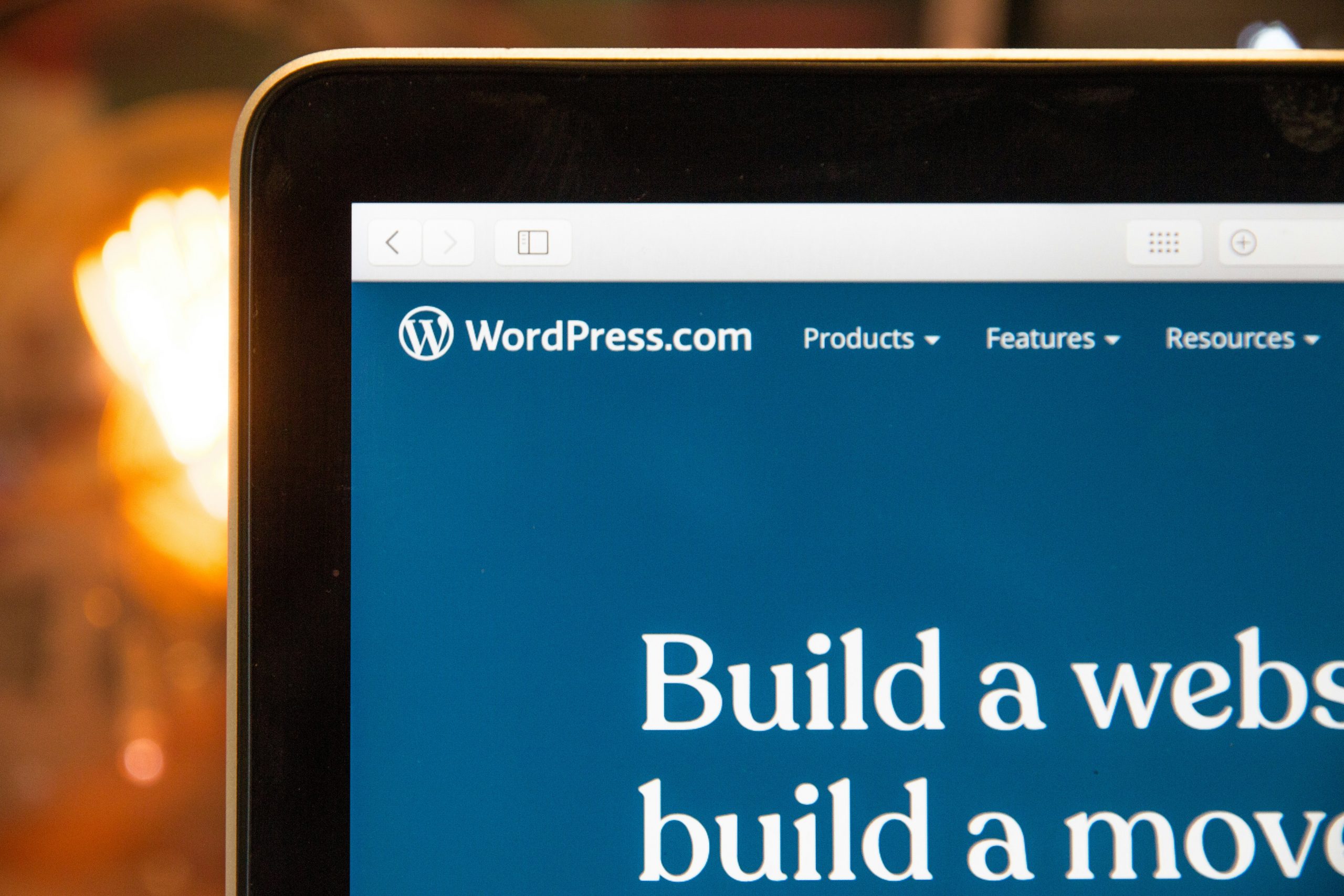Managing media files in WordPress is essential to keep a website optimized and running smoothly. Over time, a site accumulates numerous media files, some of which may no longer be in use. These unattached media files take up valuable storage and can slow down the website. Deleting them can help free up space and improve performance. This guide covers the easiest ways to find and remove unattached media files in WordPress.
What Are Unattached Media Files?
Unattached media files are images, audio, video, or other documents uploaded to the WordPress Media Library but not currently linked to any post or page. These files may have been left behind after deleting posts or replacing images without removing the older versions.
Although these files are not harmful, keeping them may lead to unnecessary storage usage, increased backup sizes, and potential performance issues. Regularly cleaning them can help maintain an optimized WordPress installation.
How to Find Unattached Media Files in WordPress
WordPress provides a simple way to locate unattached files directly through the Media Library. Follow these steps:
- Log in to the WordPress dashboard.
- Go to Media > Library.
- Switch to the List View by clicking the list icon at the top.
- Click on the All media items dropdown and select Unattached.
This view will display all media files that are not linked to any content on the site.
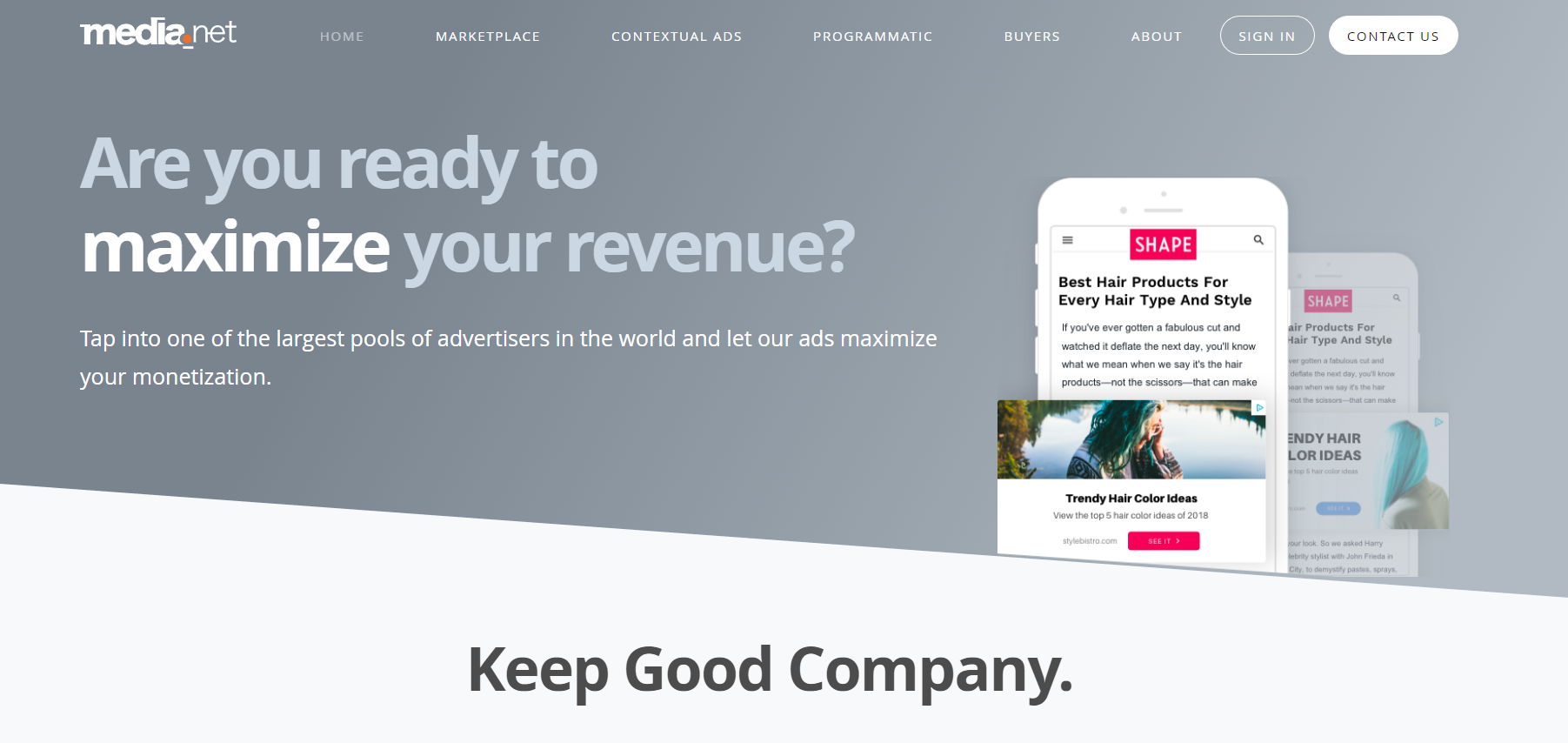
Deleting Unattached Media Files Manually
Once the unattached media files are identified, they can be removed manually. This method is suitable for websites with fewer unused media files. Follow these steps:
- In the Unattached media list, select the file to delete.
- Click Delete Permanently.
- Repeat the process for each unattached file.
Although this method works, manually deleting each file can be tedious if there are too many unused images or documents.
Using a Plugin to Bulk Delete Unattached Media Files
For faster and more efficient management, using a WordPress plugin allows bulk deletion of unattached media files. Popular plugins for this purpose include:
- Media Cleaner
- Media Library Assistant
- Clean Media Library
To use Media Cleaner, follow these steps:
- Go to Plugins > Add New in the WordPress dashboard.
- Search for “Media Cleaner” and install it.
- Activate the plugin and navigate to Meow Apps > Media Cleaner.
- Click the Scan button to detect unused media files.
- Review the results and delete unnecessary files.
Plugins ensure no essential files are accidentally removed by providing a preview list before deletion.

Deleting Unattached Media Files via Database
For advanced users with database access, unattached media files can be identified and removed via phpMyAdmin. This method requires caution.
To check unattached files:
SELECT * FROM wp_posts WHERE post_type = 'attachment' AND post_parent = 0;
Once identified, they can be manually deleted from the Media Library or removed via database queries.
Precautions Before Deleting Files
Before deleting unattached media files, consider the following precautions:
- Backup your website: Ensure a recent backup exists before making any deletions.
- Check file usage: Some files might still be needed for widgets, shortcodes, or theme elements.
- Use a staging site: Perform cleaning on a test environment before applying changes to the live site.
Conclusion
Cleaning up unattached media files in WordPress is a crucial step in maintaining an optimized and clutter-free website. While manual deletion can work for smaller websites, plugins like Media Cleaner provide a more efficient method for bulk removal. For advanced users, database queries can also help clean up unnecessary files. Implementing media management best practices ensures improved website performance and efficient storage usage.
FAQs
Can unattached media files be restored after deletion?
No, once a media file is deleted permanently, it cannot be restored unless a website backup exists.
Will deleting unattached media files affect SEO?
Deleting unused media files does not impact SEO directly. However, if any media file that is still in use on a page is mistakenly deleted, it could lead to broken images and affect user experience.
What if an unattached file is still in use?
Some files may appear unattached but could still be linked in theme files, widgets, or shortcodes. Always review file references before deletion.
Are there other ways to optimize WordPress media files?
Yes, in addition to deleting unused files, optimizing images using compression plugins like WP Smush or ShortPixel can enhance website performance.