Ever printed a flyer only to realize your logo looks fuzzy, dark, or just plain weird? It happens more than you think, especially when using cheap printing services. But don’t stress! Designing a logo that prints beautifully on budget flyers is totally doable — and fun! This guide will walk you through simple steps to make your logo pop, no matter how basic the printer.
TLDR:
Design your logo with simplicity in mind. Use high contrast, limited colors, and bold shapes. Avoid tiny details and fancy effects. Always test print before mass production!
Why Printing Matters
On screen, almost anything looks great. Glowing monitors can hide flaws. But low-cost printers? They tell the truth. If your logo is too fancy, it could look awful when printed. Ink can bleed. Colors can fade. Details can vanish!
If your logo is meant for flyers, especially the budget kind, you need to design with printing in mind from the start.
Golden Rule #1: Keep It Simple
The less complex your logo is, the better it prints. Simple logos are:
- More readable
- Easier to recognize
- Less risky when printed badly
Think of logos like Nike, Apple, or McDonald’s. Clean shapes, minimal elements. That’s what we’re aiming for.
Golden Rule #2: Go Bold with Contrast
Cheap printers often struggle with subtle shades. That light grey on screen might disappear when printed. So be bold!
Use high contrast color combinations:
- Black on white
- Dark blue on light yellow
- Red on white (but be careful — red bleeds!)
Avoid color pairs that are too similar in brightness, like light blue and pastel green. They just blur together.
Color Tips for Walking the Budget Print Line
Limit your color palette to 2 or 3 solid colors max. Every extra color means more risk, especially with cheap ink printers.
Best practice: Have a “one-color” version of your logo — like an all-black or all-white version. It’ll save your day on low-quality flyers.
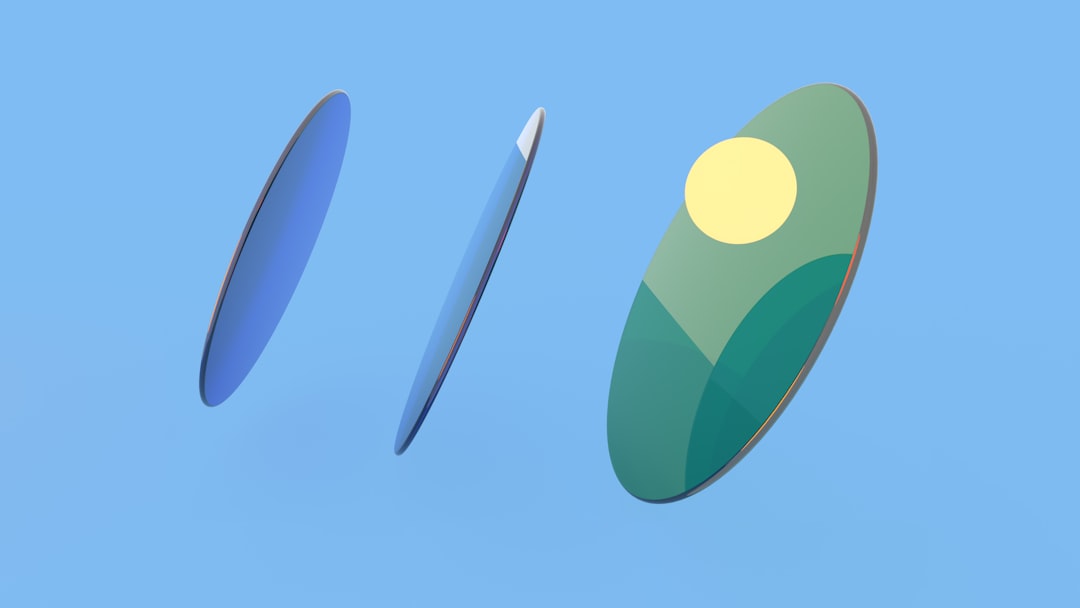
Golden Rule #3: Ditch Tiny Details
Printers on a budget don’t do tiny lines well. Thin strokes? Lost. Tiny dots? Blurry mess.
Check your logo for:
- Thin lines (under 1pt)
- Delicate fonts
- Intricate textures or shading
If you can’t see it clearly when it’s 1.5 inches wide, it’s too detailed! A good test: shrink it down and print it on your home printer. Does it still look good? If yes, you’re golden.
Pick the Right Fonts
Fonts can make or break a printed logo. Fancy scripts or skinny fonts might look great digitally, but smear or vanish when printed cheaply.
Go for bold, blocky fonts. Like:
- Montserrat
- Impact
- Bebas Neue
- Oswald
Professional and clean. Avoid fonts that are super narrow or overly decorative.
Golden Rule #4: Use Vector Format
Always design your logo as a vector. This means it can scale up or down without losing quality. Vectors keep lines sharp, which is vital for print.
Best formats: SVG, PDF, and EPS. Avoid working with only JPEG or PNG files — those get pixelated when resized.
Think Small (Because Flyers Are!)
Flyers typically don’t have a ton of space. Your logo might be tiny in the top corner or squished next to other elements.
Design for small sizes. You’re not putting your logo on a billboard — yet!
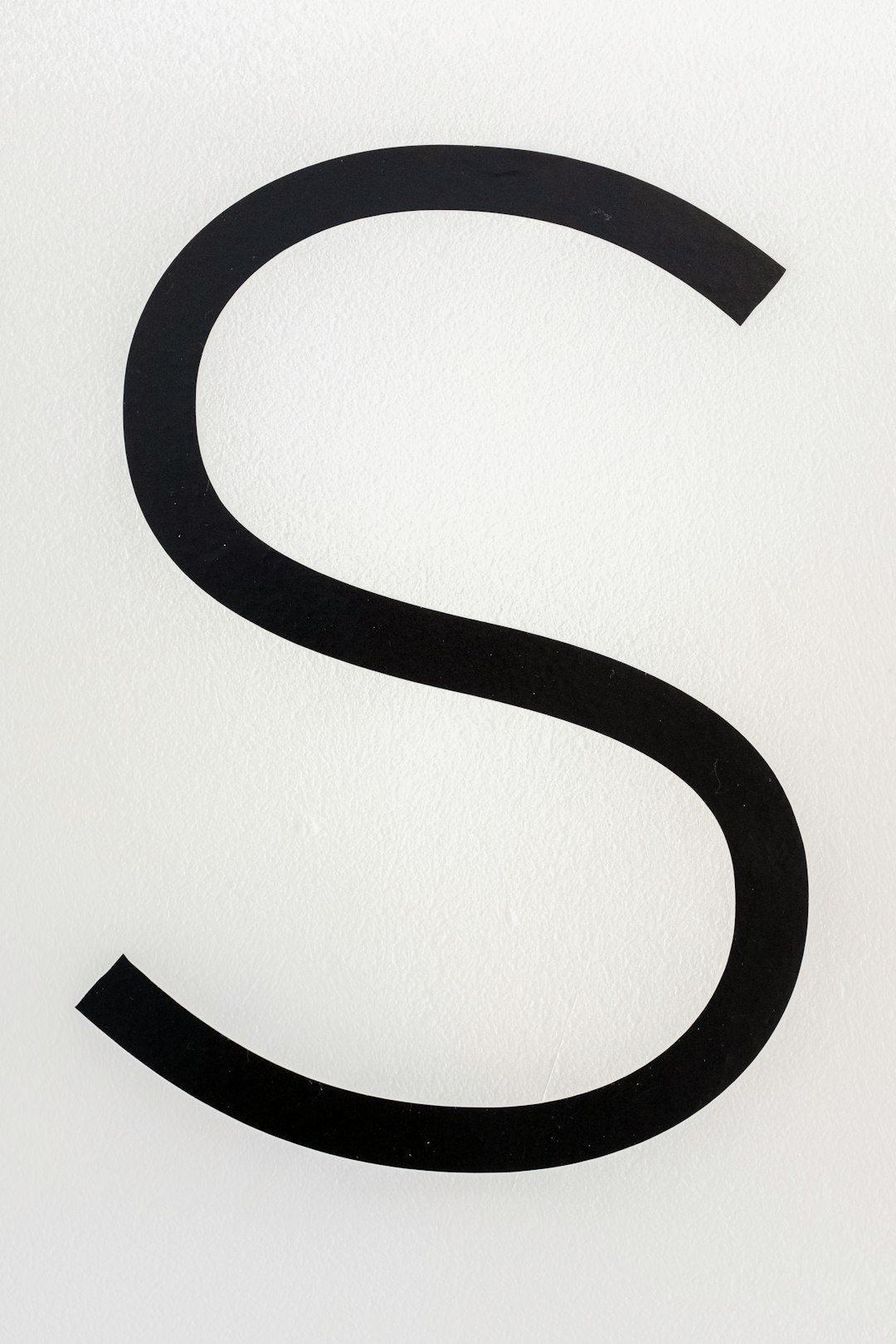
Test idea: Shrink your logo to 1 inch wide. Print it. Can you still tell what it is? Is it clear and readable? Good! If not, simplify it more.
Watch Out for Gradients and Shadows
Effects like gradients, drop shadows, and glows may look cool on screen but usually print TERRIBLY on low-end printers. You’ll likely end up with a blurry, muddy mess.
Instead, use solid shapes. Want to show depth? Try overlapping layers or using contrast instead of effects.
Don’t Forget Bleed and Margins
When preparing your flyer for print, your logo needs space. Never place it right on the edge. Ink bleeding, paper shifts — things happen!
So leave a “safe zone” around your logo (at least 0.25 inch). This way, even if the cut is off, your logo is protected.
Pro Tip: Ask your printing service what their recommended bleed and margin settings are.
Test, Test, and (Yes) Test Again
Even if your logo looks amazing on screen, always print a sample. Use your basic office printer or a friend’s printer to test.
- Test small sizes
- Test on different paper types
- Test black-and-white versions
Better to find issues now than after printing 500 flyers!
Quick Recap
- Simple is best
- High contrast rocks
- Limit colors
- Use vector formats
- Test print everything
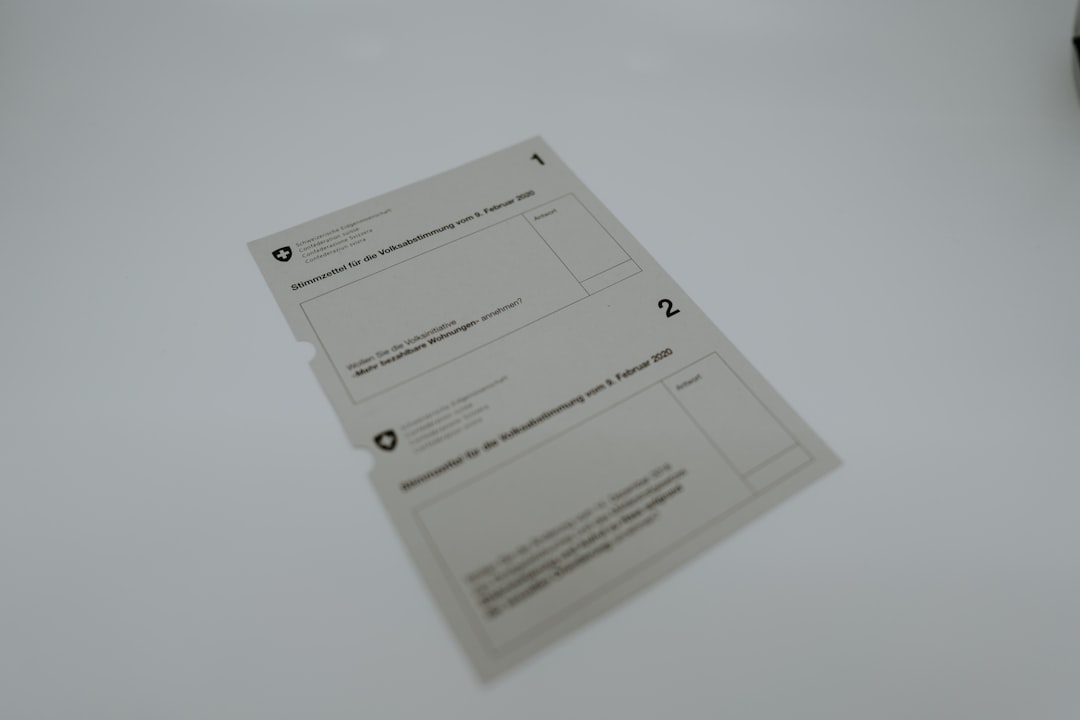
Bonus: Free Tools to Help
You don’t need fancy software to make a great print-ready logo. Try these free tools:
- Canva – Easy to build vector-style logos
- Vectr – Simple online vector editor
- Gravit Designer – More powerful, still free!
And remember — logo design isn’t just art. It’s function, too. A good logo solves a problem. In this case, printing well on flyers!
Final Thoughts
Designing a logo that prints well on cheap flyers doesn’t mean it has to be boring. You just need to be smart about it. Use bold shapes, clear text, and keep the details low. Use vectors, play with contrast, and always test before print day.
With the tips in this guide, your logo will slay on every flyer — even the ones printed on your aunt’s inkjet!
So go ahead, fire up your design tools, and start making magic — the print-friendly kind!



