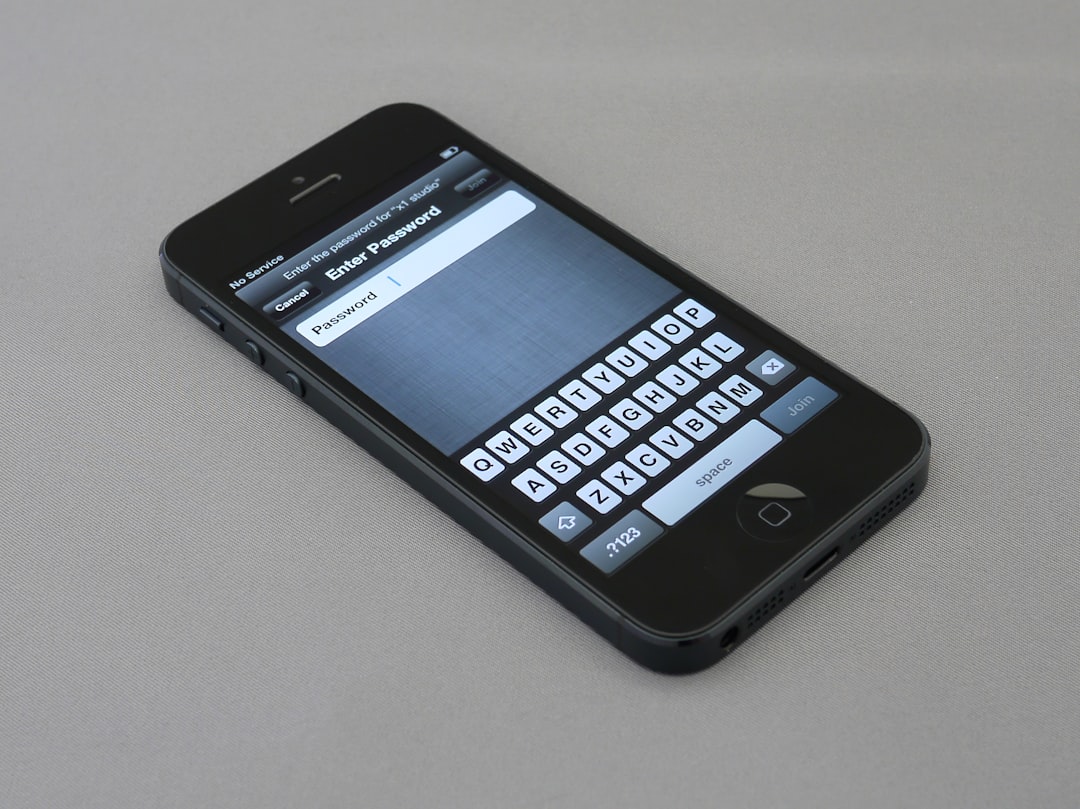We’ve all been there. You’re typing out a message and suddenly your phone decides it knows better. “I meant to say ducking? Really?” If you’ve ever laughed, cringed, or groaned at autocorrect’s edits, then you might want to know how to take control of it. Whether you love autocorrect or hate it, your Android or Samsung device gives you the power to turn it on or off at will. Let’s dive in and make your typing life just a bit smoother!
📱 What is Autocorrect Anyway?
Autocorrect is that helpful (or sometimes annoying) feature that automatically corrects your misspelled words. It’s built to save time and catch errors. But sometimes, it loves to get creative and change words you didn’t want changed.
Luckily, it’s easy to customize — and we’re going to show you how.
🔧 Quick Guide to Autocorrect on Android Devices
Most Android phones have similar settings, but there might be small differences depending on your phone’s brand and Android version. Don’t worry — we’ll keep it simple!
🕹 Steps to Enable or Disable Autocorrect on a Typical Android Phone:
- Open the Settings app.
- Scroll down and tap on System.
- Select Languages & input.
- Tap Virtual keyboard.
- Choose your keyboard (usually Gboard).
- Tap Text correction.
- Toggle the Auto-correction switch on or off.
That’s it! Now autocorrect will be your best friend — or leave you alone. 😄
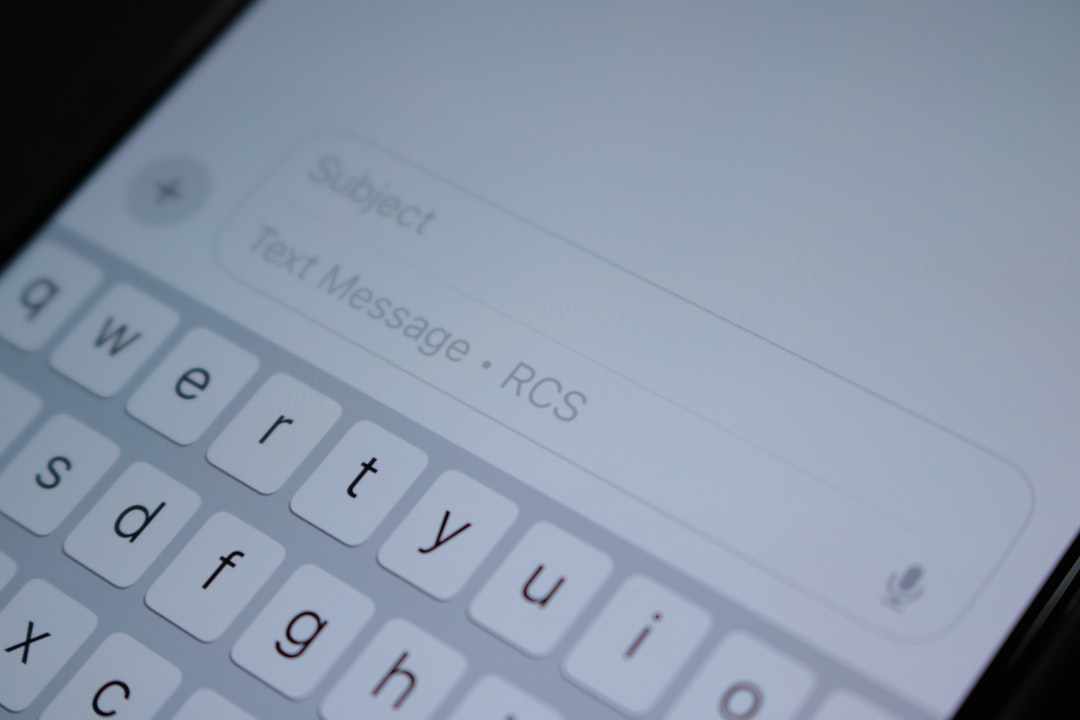
💡 Tip:
If you can’t find the exact menu names above, use the Search bar in the Settings app. Just type “autocorrect” and let Android do the digging for you!
📱 For Samsung Galaxy Users
Samsung phones are Android, but they use a special keyboard called Samsung Keyboard. It’s customized a bit, so the steps are slightly different. Let’s go through them together!
🕹 Steps to Control Autocorrect on Samsung Devices:
- Open the Settings app.
- Scroll down and tap on General management.
- Tap Samsung Keyboard settings.
- Tap Smart typing.
- Now toggle Predictive text on or off.
Ta-da! You’ve tamed the autocorrect dragon in Samsung’s land. 🐉
🤖 What’s the Difference Between Auto-Correction and Predictive Text?
Great question! They sound the same, but they’re not.
- Auto-correction changes what you’ve typed to what it thinks you meant.
- Predictive text offers word suggestions as you type. You can tap them if you want, or ignore them.
You can choose to use one, both, or neither — it’s totally up to you!
🤓 For Gboard Keyboard Fans
If you like Google’s own keyboard (Gboard), here’s how to manage autocorrect there:
- Go to Settings > System > Languages & input.
- Tap on Gboard.
- Go to Text correction.
- Switch Auto-correction on or off.
You can also control other fun features like:
- Spell check
- Show suggestion strip
- Personalized suggestions
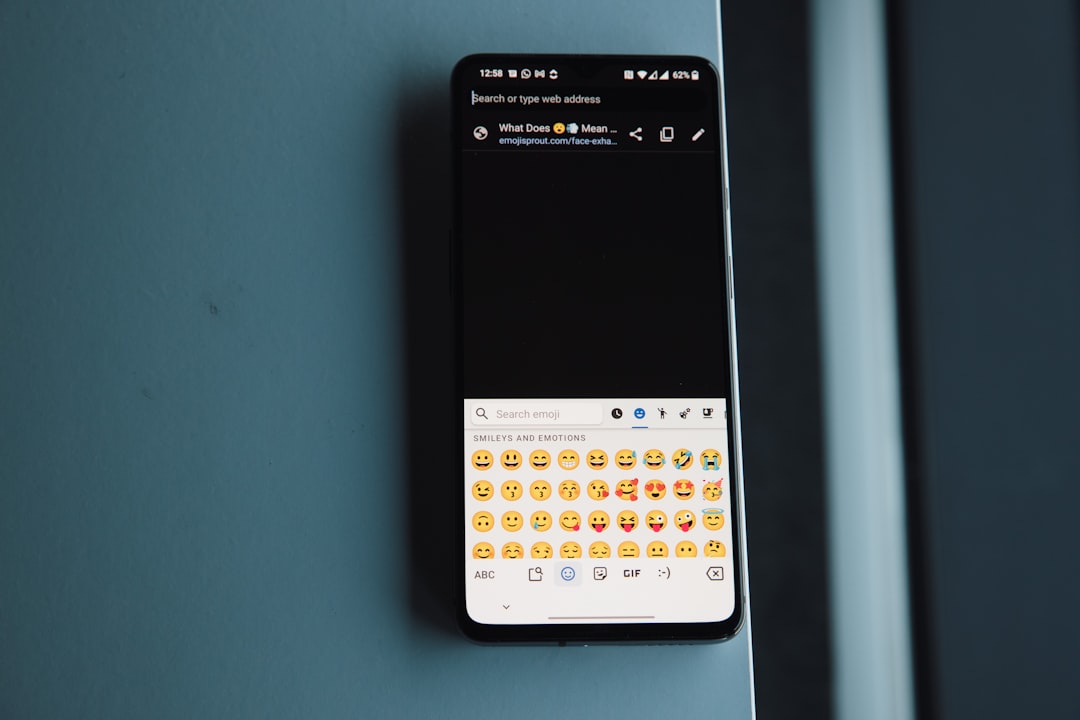
🙈 Why Disable Autocorrect?
Wondering if you should turn it off? Here are a few fun reasons people do it:
- You use slang, informal language, or code words that confuse autocorrect.
- You’re multilingual and switch languages often.
- You’re just tired of accidentally texting someone about “ducking” things.
🎉 Why Keep Autocorrect On?
On the flip side, autocorrect can be a life-saver:
- It saves time and fixes those sneaky typos fast.
- Your texts look polished and professional.
- It’s awesome if you type fast and don’t want to hit backspace 24/7.
Bottom line? Do what works best for you.
🛠 Quick Fixes if Autocorrect Isn’t Working
If your autocorrect feature isn’t showing up or working right, try these steps:
- Restart your phone (because yes, that actually helps… a lot!).
- Make sure your keyboard app is updated.
- Reset the keyboard settings back to default.
Still having trouble? You might try switching to a different keyboard app like Gboard or SwiftKey.

🎨 Want To Customize Even More?
If you like personalizing things, dive deeper into your keyboard settings. You might find settings like:
- Swipe typing
- Theme and layout
- Voice typing
- Emoji suggestions
There’s a whole world of settings to explore!
📌 Wrapping it Up
Whether autocorrect is your secret weapon or your biggest enemy, now you know how to master it. You’ve got the tools to tweak, switch, turn off, or turn on whatever you want. Just follow the simple steps, and your keyboard will follow your command.
And remember — autocorrect is just here to help. If it’s not doing that, it’s okay to show it the (back)door. 😉
➡️ One Last Tip
If you’re switching devices often, try signing in with your Google account and syncing your keyboard preferences. That way, your tech style follows you!
Now go forth and type like a pro. With or without autocorrect, you’ve got this!