YouTube has become an essential platform for streaming video content, from music and educational clips to full-length documentaries. However, one frustrating issue users often face is the YouTube black screen. Instead of seeing the video player loaded with visuals, users only get audio or, in some cases, nothing at all—just a blank black screen. While this issue can arise for various reasons, there are multiple solutions that can help users restore proper video playback.
Common Causes of a YouTube Black Screen
Before resolving the issue, it’s important to understand what causes the YouTube black screen. Here are some of the most common culprits:
- Browser issues: Outdated or misbehaving web browsers are a frequent problem.
- Cache and cookies: Accumulated data can interfere with video playback.
- Ad-blockers: Some browser extensions, especially ad-blockers, can block essential scripts.
- Hardware acceleration: This feature may sometimes cause compatibility problems with YouTube.
- Internet connectivity: Weak or unstable connections can disrupt video streaming.
- Outdated drivers or software: Video drivers that are not up to date may lead to playback issues.
Step-by-Step Solutions to Fix YouTube Black Screen
Now that the causes are identified, let’s dive into how to fix the problem. These methods will guide users through potential solutions with step-by-step instructions.
1. Refresh the Page or Reopen the Browser
Sometimes, the simplest fix is to just refresh the page. If that doesn’t work, close your browser and open it again. This can resolve temporary glitches that might interfere with video playback.
2. Clear the Browser’s Cache and Cookies
Over time, your web browser accumulates a significant amount of cache and cookies. These may interfere with how YouTube loads the content. Follow these steps:
- Open browser settings
- Navigate to Privacy and Security
- Click on Clear browsing data
- Select the checkboxes for Cookies and other site data and Cached images and files
- Click Clear data
3. Disable Browser Extensions
Extensions, especially ad-blockers, can interfere with website functionalities including video playback. To determine if they are the issue:
- Open your browser’s menu and go to Extensions
- Temporarily disable all extensions
- Reload the YouTube video
If the video plays properly, re-enable the extensions one by one to identify the problematic one.
4. Disable Hardware Acceleration
Hardware acceleration is a browser feature that uses your computer’s GPU to render content. While it can improve performance, it may also cause conflicts. Here’s how to disable it in most browsers:
- Go to browser settings
- Scroll down to Advanced settings
- Find the section titled System
- Toggle off Use hardware acceleration when available
- Restart the browser
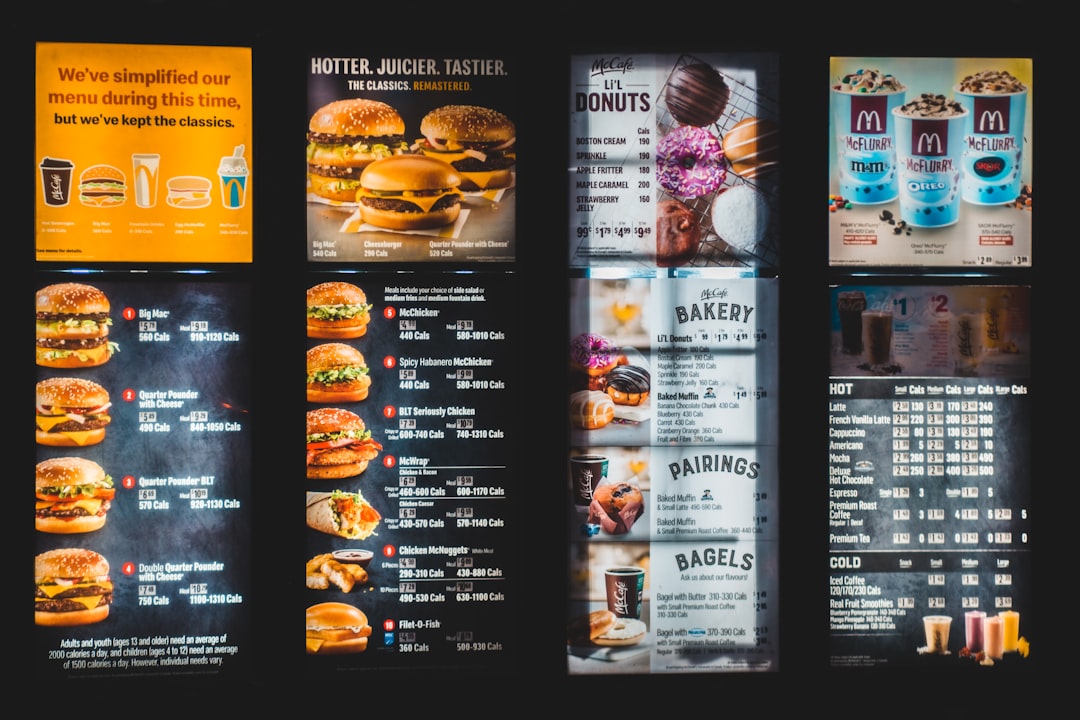
5. Try a Different Browser
If the black screen persists, try opening YouTube in another browser. This can help determine whether the issue lies with the browser itself. For example, switch from Chrome to Firefox, or from Edge to Opera. If YouTube works fine in another browser, consider resetting or reinstalling the original one.
6. Update Your Browser and Flash Player
Using outdated software often results in compatibility issues. Although YouTube largely runs on HTML5 now, some elements might still be affected by outdated versions of software. To fix this:
- Ensure your browser is up to date by visiting its official website
- Update or remove Flash entirely, depending on relevance to your platform
7. Check for Internet Issues
A weak connection can lead to improper loading of content, including videos. If YouTube only plays audio or doesn’t show anything at all, test your connection:
- Perform a speed test
- Restart your router or modem
- Switch between Wi-Fi and Ethernet (if possible)
- Try using your mobile hotspot
8. Sign Out of Your YouTube Account
In rare cases, issues with your YouTube account settings can cause playback problems. Sign out and view the video as a guest to check if the problem persists. If the video works correctly while logged out, there may be a problem with account-specific settings or restrictions.
9. Update Graphics Drivers
Your computer’s graphics drivers play an essential role in handling video playback. Outdated or corrupted drivers can cause a black screen issue. To update:
- Open Device Manager on Windows
- Expand the Display Adapters section
- Right-click your graphics device and select Update driver
- Follow the prompts to automatically search for updated drivers
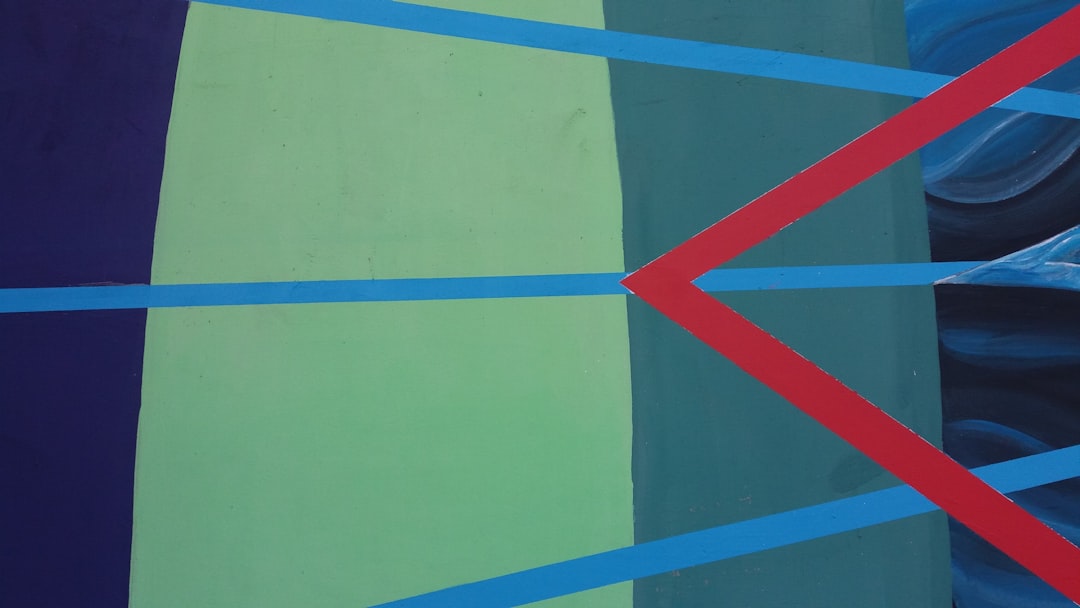
10. Contact YouTube Support or Visit Forums
If none of the above steps resolve the issue, check YouTube Help or their official forums. Many users share solutions to newly emerging issues. You can also report the problem directly to YouTube.
Preventing Future Black Screen Issues
Once the issue is resolved, users can take preventive steps to avoid recurrence:
- Keep your browser and drivers updated
- Enable automatic system and browser updates
- Use a reliable internet connection
- Monitor and manage browser extensions carefully
Perform regular checks and maintenance on your software and hardware to maintain a seamless YouTube viewing experience.
Frequently Asked Questions (FAQ)
1. Is the YouTube black screen a problem on YouTube’s end?
Not usually. The issue typically stems from the user’s browser, device, or connection. Although rare, YouTube may experience outages—check platforms like Downdetector for real-time feedback.
2. Can mobile users experience the black screen issue as well?
Yes, smartphone users may also face this issue due to app bugs, outdated software, or device compatibility. Updating the app or reinstalling it usually helps.
3. Will clearing the cache affect my saved data?
Clearing your browser’s cache and cookies will log you out of most websites, but it won’t delete bookmarks or saved passwords unless specifically selected during the process.
4. Why does disabling hardware acceleration help?
Hardware acceleration can conflict with video playback in certain configurations. Disabling it allows the software to handle rendering tasks more predictably, resolving playback issues in many cases.
5. What should I do if videos work in incognito mode but not in regular browsing mode?
This usually points to a browser extension conflicting with YouTube. Disable extensions one by one until the problem disappears to identify the culprit.



