Many iPhone users encounter the frustrating “Cannot Verify Server Identity” error when trying to access email accounts or other secure services. This issue commonly occurs when the iPhone’s Mail app attempts to verify an SSL certificate but cannot establish a secure connection with the server. It can cause interruptions in daily communication and productivity, but fortunately, there are several effective ways to resolve this error.
Understanding the Cause
The error typically arises due to mismatched or expired SSL certificates, changes in mail server settings, or issues with iOS itself. iPhones use a strict process for checking server certificates, and even slight inconsistencies can trigger the error message. It’s especially common with third-party email servers or self-signed certificates commonly used by smaller web hosting providers.
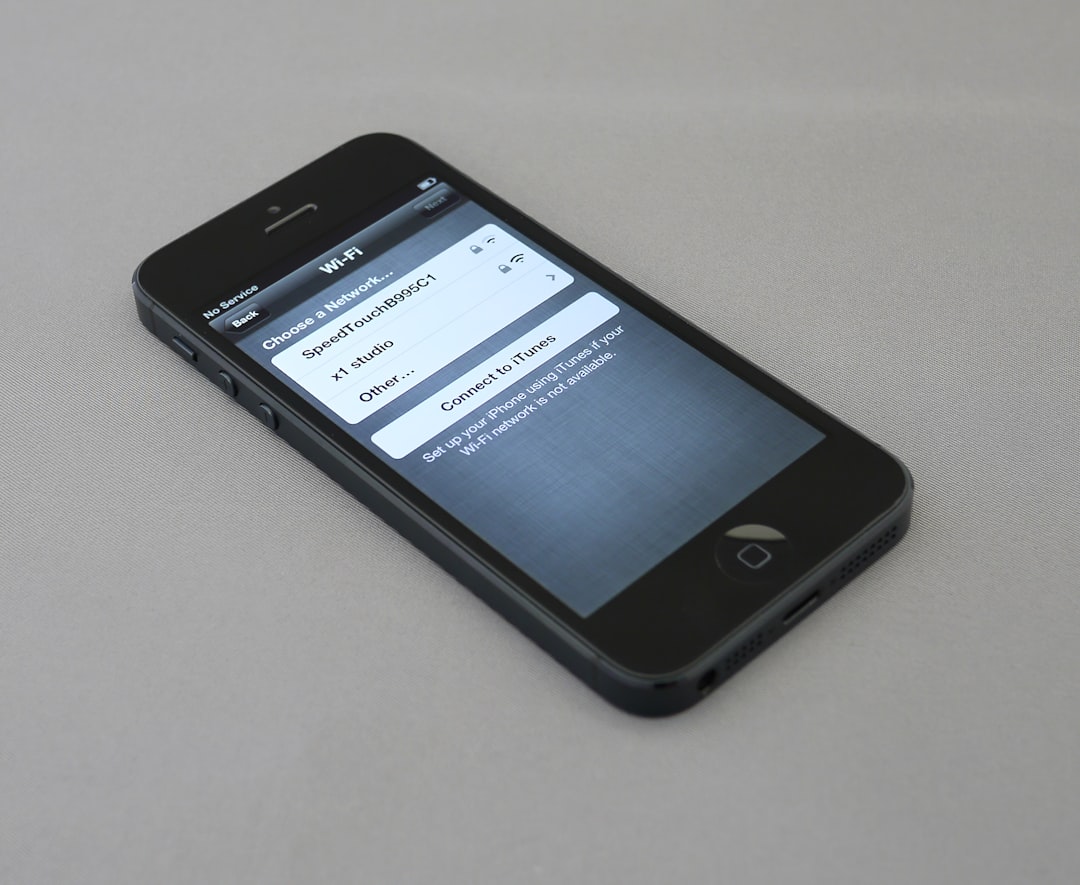
Steps to Fix “Cannot Verify Server Identity” on iPhone
-
Restart Your iPhone
Sometimes, a simple restart can fix minor network or system glitches. Hold down the power button and slide to power off. Wait a few seconds, then turn the device back on. -
Update iOS
Apple frequently releases updates that fix bugs and improve certificate verification processes. To update, go to Settings > General > Software Update and install any available updates. -
Delete and Re-add the Email Account
If the error is email-related, removing and re-adding the account can refresh the settings and resolve the certificate mismatch. Here’s how:- Open Settings
- Tap Mail > Accounts
- Select the problematic account and tap Delete Account
- Restart your iPhone, then go back and add the email account again
-
Reset Network Settings
Network issues can interfere with SSL certificate verification. Resetting these settings may help:- Go to Settings > General > Transfer or Reset iPhone
- Select Reset, then tap Reset Network Settings
- Note: This will remove saved Wi-Fi networks, so make sure to have your passwords handy
-
Turn Off SSL (If Applicable)
For certain email providers, you might need to manually adjust incoming and outgoing mail server settings:- Go to Settings > Mail > Accounts
- Select your account and tap on the Account again
- Go to Advanced settings
- Toggle off Use SSL if your provider allows it
Warning: Turning off SSL may compromise account security. Only use this option if you are sure it’s safe.

Check Date and Time Settings
If your device’s date and time are not accurate, SSL certificates might appear invalid. Navigate to Settings > General > Date & Time, and ensure Set Automatically is turned on.
Contact Your Email Provider or IT Admin
If the issue persists, the email server’s certificate might be outdated or incorrectly configured. Contact your email service provider or IT administrator for assistance. They should be able to confirm certificate validity and help configure account settings correctly.
Frequently Asked Questions (FAQ)
-
Why does my iPhone say ‘Cannot Verify Server Identity’?
This error appears when the Mail app cannot verify the SSL certificate of the email server. It usually results from expired, mismatched, or untrusted certificates. -
Is it safe to ignore the warning and proceed?
Not always. Ignoring SSL certificate errors may expose sensitive information. It’s best to resolve the issue or verify the certificate with your provider before proceeding. -
How can I prevent this error in the future?
Keep your device’s iOS updated, ensure your email provider uses valid SSL certificates, and reconfigure accounts if server settings change. -
Will resetting network settings delete my data?
No, resetting network settings won’t delete personal data, but it will remove Wi-Fi networks, VPN configurations, and Bluetooth device pairings.
Fixing the “Cannot Verify Server Identity” error on an iPhone can be straightforward if addressed with the right steps. Keeping the device updated and ensuring properly configured email servers will help prevent future issues and ensure a seamless user experience.



